Main Page>
Getting Started> Clock Setting
Getting Started |
Clock Setting |
The “SET DATE/TIME!” screen appears when you turn on this unit for the first time after purchase, when it has not been used for a long time, or when the clock is not set yet.
Set the clock before recording.
- 1
- 2
- 3
- 4

Open the LCD monitor.

This unit turns on.
When the LCD monitor is closed, this unit turns off.

Select “YES” with the ZOOM/SELECT lever and press OK.
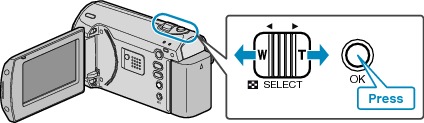
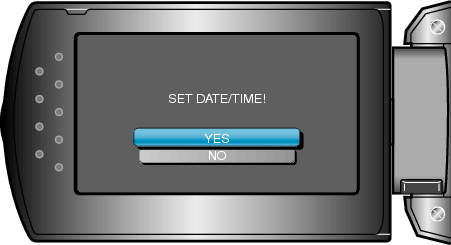

Set the date and time.
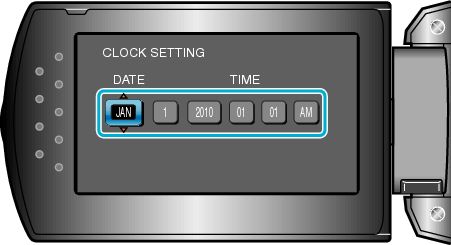
Use the +/- button to adjust the year, month, day, hour, and minute in order.
・ +: Increases the number.
・ -: Decreases the number.

Use the ZOOM/SELECT lever to move the cursor.
After setting the date and time, press OK.

Select the region where you live with the +/- button and press OK.
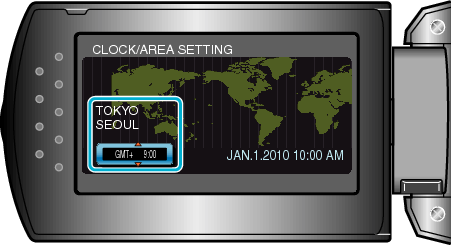
The city name and time difference are displayed.
Press OK after the color of the selected region changes.
Memo
- The clock can be reset again later.
- When using this unit overseas, you can set it to the local time for recording.
- You can turn on or off the clock display during playback mode.
