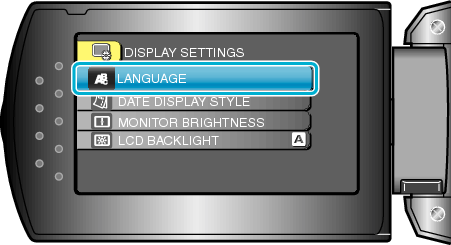Main Page>
Getting Started> Changing the Display Language
Getting Started |
Changing the Display Language |
The language on the display can be changed.
- 1
- 2
- 3
- 4

Press MENU to display the menu.


Select “DISPLAY SETTINGS” with the ZOOM/SELECT lever and press OK.
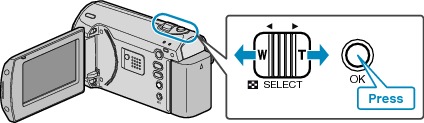
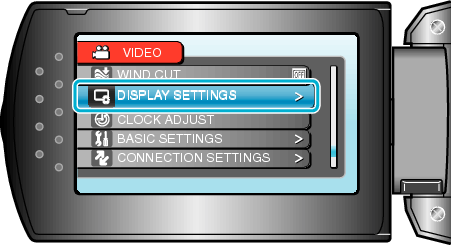

Select “LANGUAGE” and press OK.