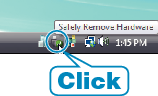Copying |
Backing Up All Files |
Before making backup, make sure that enough free space is left in the PC's hard disk (HDD).
- 1
- 2
- 3
- 4
- 5
- 6

Connect the USB cable and the AC adapter.
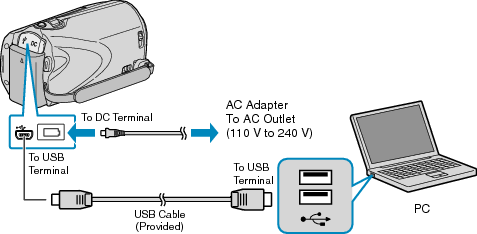
Connect the AC adapter to this unit.
Connect using the provided USB cable.

Open the LCD monitor.

The USB MENU appears.

Select “BACK UP” and press OK.
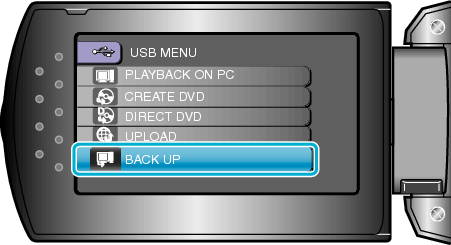
The provided software Everio MediaBrowser starts up on the PC.
The subsequent operations are to be performed on the PC.

Select the volume.
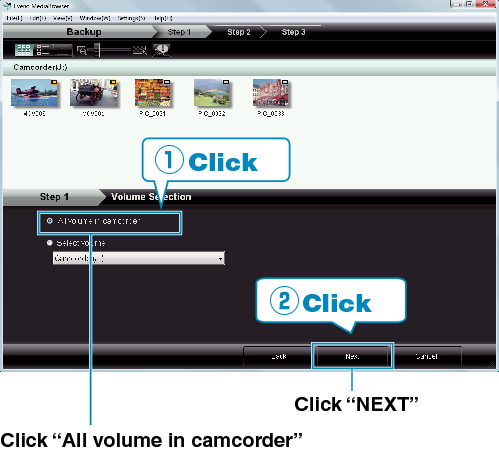

Start backup.
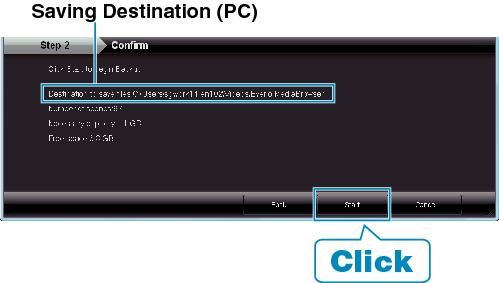
Backup starts.

After backup is complete, click “OK”.
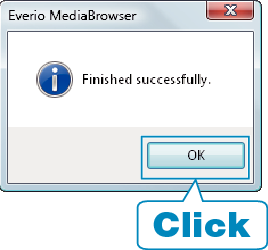
Memo
- Before making backup, load the SD card in which the videos are stored on this unit.
- If you encounter any problems with the provided software Everio MediaBrowser, please consult the "Pixela User Support Center".
- Delete unwanted videos before making backup.
It takes time to back up many videos.
| Telephone |
USA and Canada (English): +1-800-458-4029 (toll-free) |
|---|---|
| Homepage |