Getting Started |
Resetting the Clock |
Set the clock with “CLOCK ADJUST” from the menu.
- 1
- 2
- 3
- 4
- 5

Touch  to display the menu.
to display the menu.


Select “CLOCK ADJUST” and touch  .
.
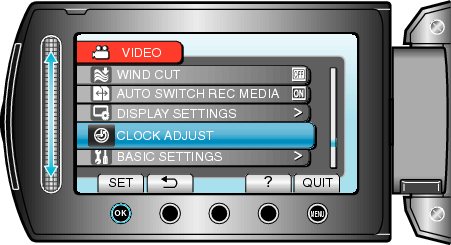

Select “CLOCK SETTING” and touch  .
.
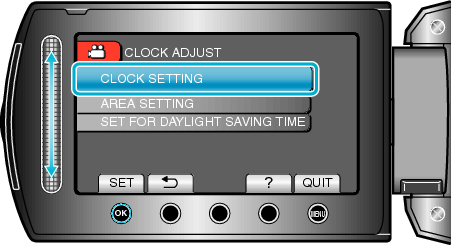

Set the date and time.
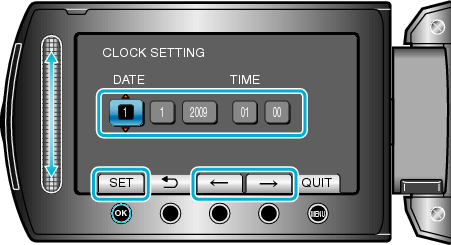
Use the slider to adjust the year, month, day, hour, and minute in order.
Touch the operation buttons " ![]() " / "
" / " ![]() " to move the cursor.
" to move the cursor.
After setting the date and time, touch ![]() .
.

Select the region where you live and touch  .
.
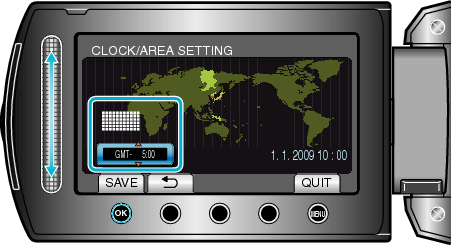
The city name and time difference are displayed.
Touch ![]() after the color of the selected region changes.
after the color of the selected region changes.
