Playback |
Playing Back Playlists |
Plays back the playlists that you have created.
- 1
- 2
- 3
- 4
- 5

Open the LCD monitor.

Check if the recording mode is ![]() .
.
If the mode is ![]() still image, tap
still image, tap ![]() on the recording screen to display the mode switching screen.
on the recording screen to display the mode switching screen.
Tap ![]() to switch the mode to video. (You can also use the
to switch the mode to video. (You can also use the ![]() /
/ ![]() button on this unit.)
button on this unit.)

Tap “<<PLAY” to select the playback mode.
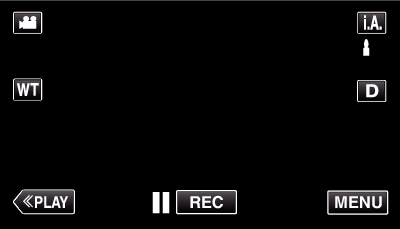

Tap “MENU”.
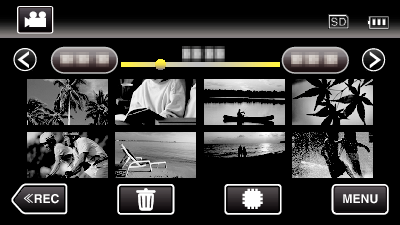

Tap “PLAYBACK PLAYLIST”.
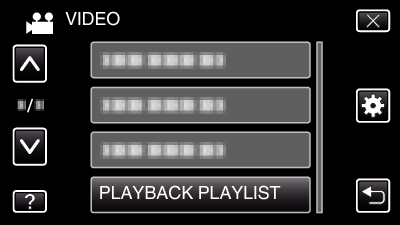

Tap to select a playlist.
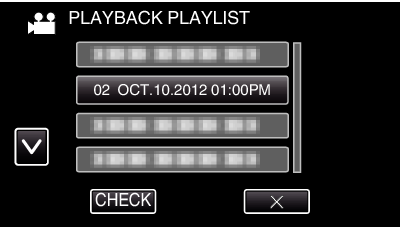
Playback of the playlist starts.
Tap  or
or  to move upward or downward for more selection.
to move upward or downward for more selection.
Tap ![]() to return to the index screen.
to return to the index screen.
Tap “CHECK” and select a playlist to check its content. After checking, tap ![]() .
.
Playlists with a ![]() (Digest Playback) icon are the playlists created during Digest Playback.
(Digest Playback) icon are the playlists created during Digest Playback.
