Recording |
Recording at Intervals (TIME-LAPSE RECORDING) |
Enables the changes of a scene that occur slowly over a long period to be shown within a short time by taking frames of it at a certain interval.
This is useful for making observations such as the opening of a flower bud.
- 1
- 2
- 3
- 4
- 5
- 6

Open the LCD monitor.

Check if the recording mode is ![]() .
.
If the mode is ![]() still image, tap
still image, tap ![]() on the recording screen to display the mode switching screen.
on the recording screen to display the mode switching screen.
Tap ![]() to switch the mode to video. (You can also use the
to switch the mode to video. (You can also use the ![]() /
/ ![]() button on this unit.)
button on this unit.)

Tap “MENU”.
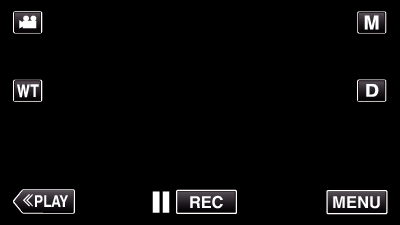
The shortcut menu appears.

Tap “MENU” in the shortcut menu.
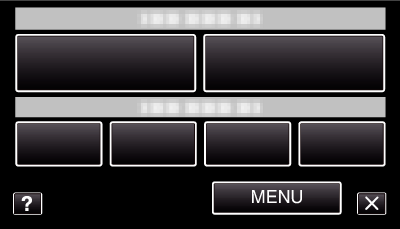

Tap “TIME-LAPSE RECORDING”.
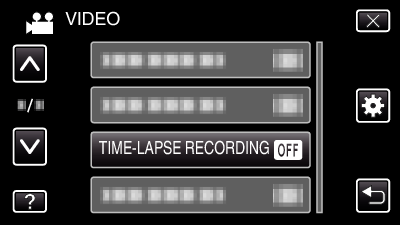
Tap  or
or  to move upward or downward for more selection.
to move upward or downward for more selection.
Tap ![]() to exit the menu.
to exit the menu.
Tap ![]() to return to the previous screen.
to return to the previous screen.

Tap to select a recording interval (1 to 80 seconds).
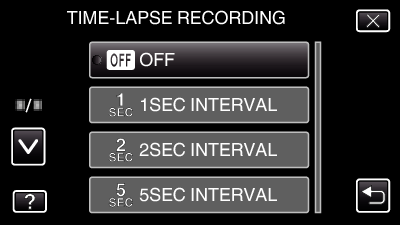
The greater the number of seconds, the longer the recording interval.
Tap  or
or  to move upward or downward for more selection.
to move upward or downward for more selection.
Tap ![]() to exit the menu.
to exit the menu.
Tap ![]() to return to the previous screen.
to return to the previous screen.

Start recording.
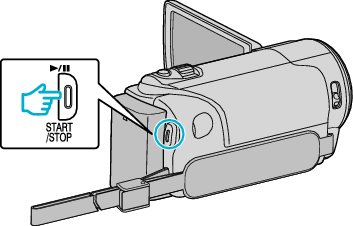
A frame is taken at intervals of the selected period.
When the recording interval is set to “20SEC INTERVAL” or higher, this unit switches to the power-saving mode between recordings.
At the next point to record, the power-saving mode will be turned off and recording will start automatically.
Press the START/STOP button again to stop recording.
Indications During Time-Lapse Recording
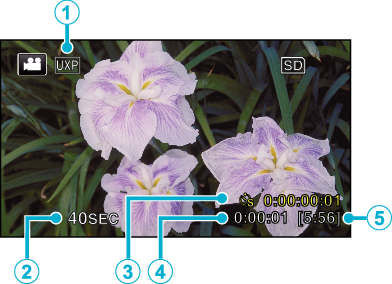
| Display | Description | |
|---|---|---|
 |
Video Quality |
Displays the icon of the video quality that is set. |
 |
Speed Indicator |
Displays the recording interval that is set. |
 |
Recorded Time |
Displays the actual recorded time of the video. Recorded time increases in units of frames. |
 |
Actual Elapsed Time |
Displays the actual elapsed time after recording starts. |
 |
Remaining Recording Time |
Remaining time left to record with the currently selected video quality. |
Time-Lapse Setting
The greater the number of seconds, the longer the recording interval.
| Setting | Details |
|---|---|
| OFF |
Deactivates the function. |
| 1SEC INTERVAL |
Takes a frame at 1-second intervals. |
| 2SEC INTERVAL |
Takes a frame at 2-second intervals. |
| 5SEC INTERVAL |
Takes a frame at 5-second intervals. |
| 10SEC INTERVAL |
Takes a frame at 10-second intervals. |
| 20SEC INTERVAL |
Takes a frame at 20-second intervals. |
| 40SEC INTERVAL |
Takes a frame at 40-second intervals. |
| 80SEC INTERVAL |
Takes a frame at 80-second intervals. |
Caution
- Audio cannot be recorded during time-lapse recording.
- Zooming, simultaneous still image recording, and image stabilizer are not available in time-lapse recording.
- When recording is stopped with the recorded time less than “0:00:00:17”, the video will not be saved.
- Seamless recording is disabled in time-lapse recording.
Memo
- Settings of time-lapse recording are reset when the power is turned off. To start time-lapse recording again, it is necessary to make the selection once more.
- Recording stops automatically 99 hours after it is started.
- Make use of a tripod and AC adapter for time-lapse recordings with long intervals.
It is also recommended to fix the focus and white balance manually.
