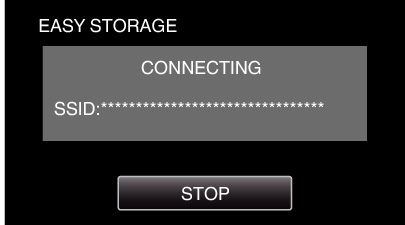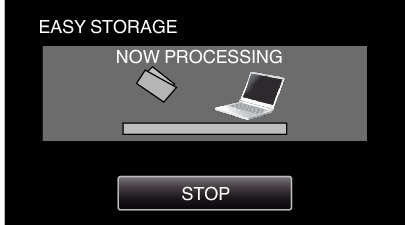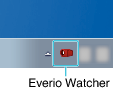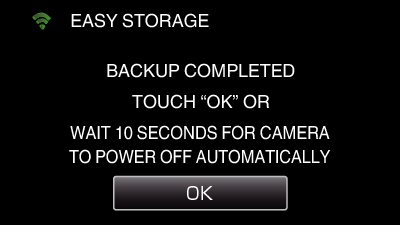You can save the videos and still images to your computer by following easy steps.
-

- Using Wi-Fi (GZ-EX355/GZ-EX310)
-
EASY STORAGE
EASY STORAGE
Connect to the computer wirelessly via access point at home (wireless LAN router).
What You Need
Computer (install LoiLoFit for Everio in your computer)
Wireless LAN router (use a product that has a Wi-Fi certification logo)
Activate the UPnP function of the wireless LAN router.
Settings Required in Advance
1 Registration of the required information for connecting the camera to the access point (wireless LAN router) is necessary.
2 It is also necessary to connect the computer to the access point in advance.
*The above settings are not necessary if they have already been set for other functions.
Operation Method
Memo
After performing “EASY STORAGE”, it is recommended to check that the data is stored correctly.
From the second time and onward, newly added files are backed up.

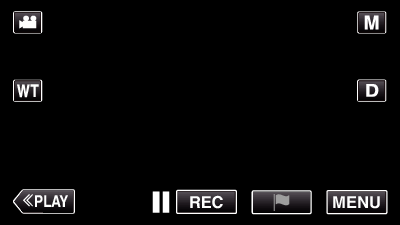
_UJDCILaupoooxz.png)
_UJDCILhbjrhquj.png)