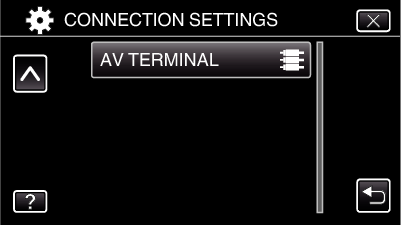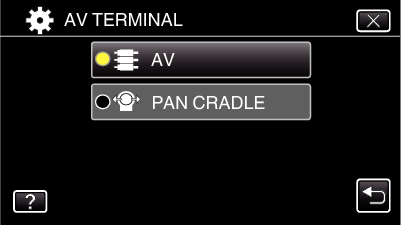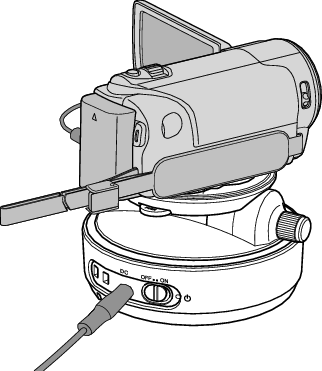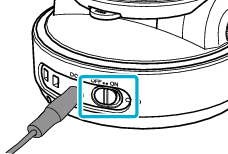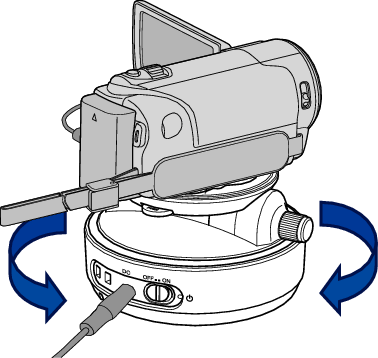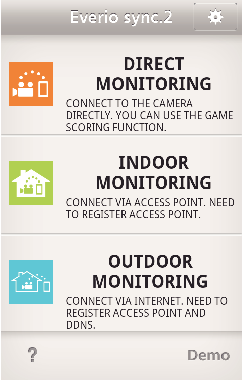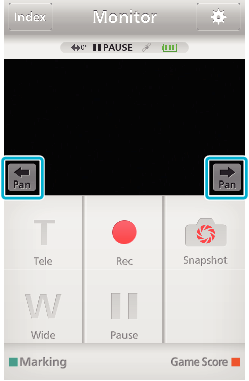-

- Using Wi-Fi (GZ-EX355/GZ-EX310)
-
Using the Pan Cradle (Sold Separately)
Using the Pan Cradle (Sold Separately)
Panning operation (moving the camera to the left/right, horizontal direction) can be controlled via smartphone by setting the camera on the pan cradle.
To use a pan cradle, change the setting of “AV TERMINAL” in advance. Change the setting from the menu screen of the camera.
Changing the setting of the AV terminal.
By default, the AV terminal is set to “AV”. To use a pan cradle, change the setting as described in the following steps.
Setting the camera to the pan cradle.
For how to connect the pan cradle and the camera, refer to the instruction manual of the pan cradle for further details.
Operations from the smartphone application
Connect the camera and the smartphone via DIRECT MONITORING or INDOOR MONITORING/OUTDOOR MONITORING.
Memo
Speed of the panning operation can be set in two steps.

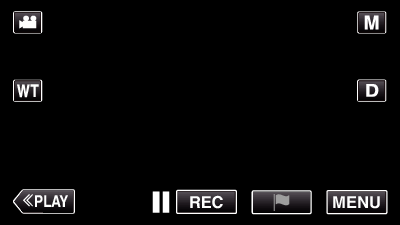
_UJDCILaupoooxz.png)