Sets the UPnP of the camera.
-

- Using Wi-Fi (GC-PX100)
- Changing the Settings
-
Setting the UPnP of this Camera (OUTDOOR MONITORING)
- Wi-Fi Capabilities
- Operating environment
- Precautions on Using Wi-Fi
- Image Monitoring via Direct Connection (DIRECT MONITORING)
- Image Monitoring via an Access Point at Home (INDOOR MONITORING)
- Image Monitoring via the Internet (OUTDOOR MONITORING)
- Sending Still Images via E-mail upon Detection of Face or Movement (DETECT/MAIL)
- Record and Send Videos via E-mail (VIDEO MAIL)
- Recording the Location Information
- Changing the Settings
- Setting the Password (DIRECT MONITORING/INDOOR MONITORING/OUTDOOR MONITORING)
- Setting the Enforced Group Owner (DIRECT MONITORING)
- Changing the HTTP Port (DIRECT MONITORING/INDOOR MONITORING/OUTDOOR MONITORING)
- Setting the Score Display Record (DIRECT MONITORING)
- Setting the UPnP of this Camera (OUTDOOR MONITORING)
- Obtaining a Dynamic DNS (DDNS) Account
- Setting Dynamic DNS on this Camera (OUTDOOR MONITORING)
- Setting the Sender’s E-mail Address of the Camera
- Registering the Recipient’s E-mail Address of the Camera
- Setting the Detection Method of this Camera (DETECT/MAIL SETTING)
- Setting the Detection Interval of this Camera (DETECT/MAIL SETTING)
- Setting Self Recording on this Camera (DETECT/MAIL SETTING)
- Registering the Access Points of the Camera to Connect (ACCESS POINTS)
- Checking the MAC Address of this Camera
- Protecting the Network Settings with a Password
- Initializing the Wi-Fi Settings
- Using Smartphone Applications
- Using Tablet Applications
- Using the Wi-Fi Function from a Web Browser
- Troubleshooting
- Wi-Fi Specifications
Setting the UPnP of this Camera ( OUTDOOR MONITORING )
Tap “MENU”.
(Operation on this camera)
_IZYUILvdsdgwox.png)
The top menu appears.
Tap the “Wi-Fi” (  ) icon.
) icon.
(Operation on this camera)
_UJDCILkrscevgk.png)
Tap “OUTDOOR MONITORING” (  ).
).
(Operation on this camera)
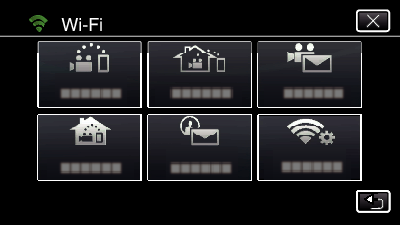
Tap “UPnP”.
(Operation on this camera)

Tap “ON” or “OFF” to make a selection.
Select “ON” to enable UPnP.
Select “OFF” to disable UPnP.
