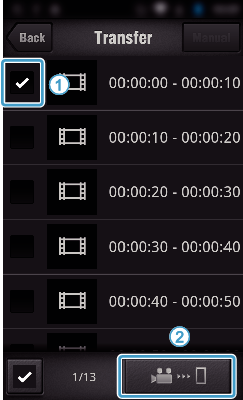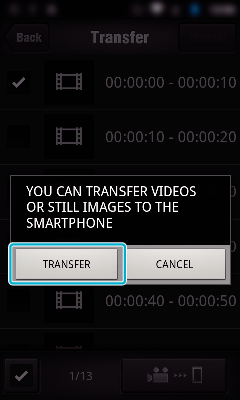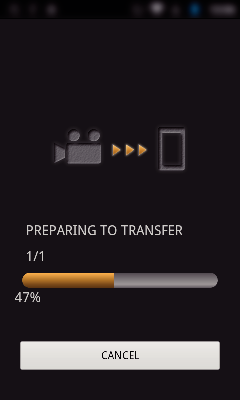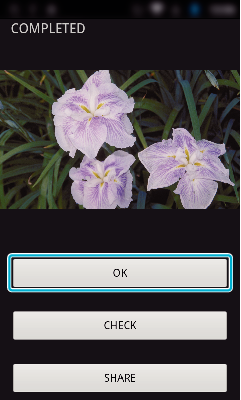Transfer videos recorded in AVCHD format to the smartphone.
-

- Using Wi-Fi
- Using Smartphone Applications
-
Transferring Videos (AVCHD Format)
Transferring Videos (AVCHD Format)
The video to be forwarded is converted to the following format.
Item |
Details |
|
|---|---|---|
|
System |
MP4 |
|
|
Video |
Codec |
H. 264/MPEG-4 AVC Baseline Profile |
|
Resolution |
1280X720 (3.6Mbps) |
|
|
Frame rate |
25p |
|
|
Audio |
Coding system |
AAC |
|
Sampling rate |
48kHz |
|
|
Bit |
16 bit |
|
|
Number of channels |
2 ch |
|
Transferring manually
You can set the length of transferred video.
Tap “MANUAL” in step 5.
At the start point, enter the starting time of the video.
Specify the lengths of the video by using the slider bar. (10 to 300 sec)
Specify the lengths of the video by using the slider bar. (10 to 300 sec)
After confirming the setting, tap “TRANSFER”, and then tap “TRANSFER” one more time.
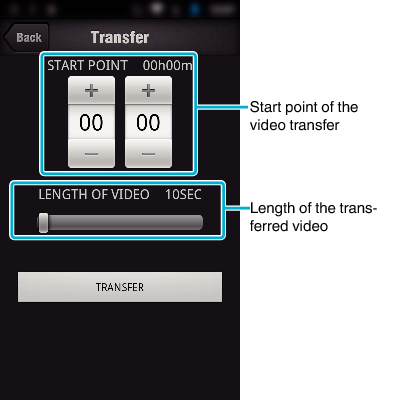
Length of the transferred video can be adjusted by using the slider bar.
The longer the length of the transferred video is set, the longer it takes to transfer the video.

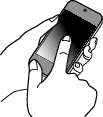
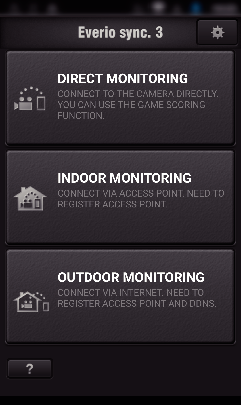
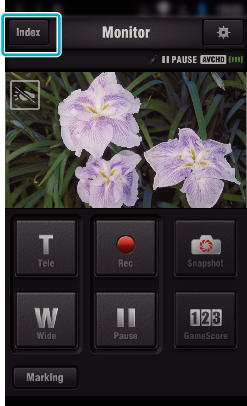

 ) to the files to transfer, and tap the transfer mark icon (
) to the files to transfer, and tap the transfer mark icon (  ) on the lower right.
) on the lower right.