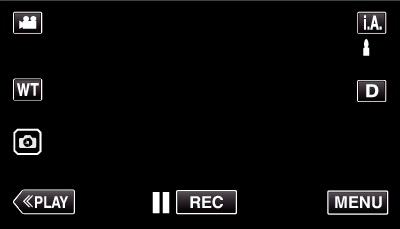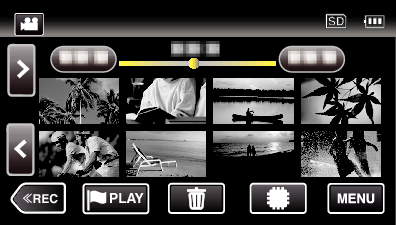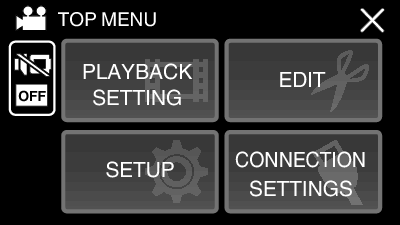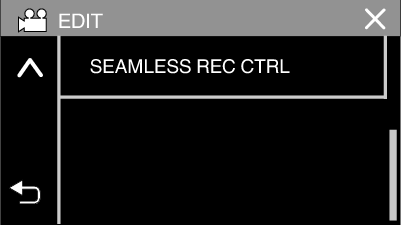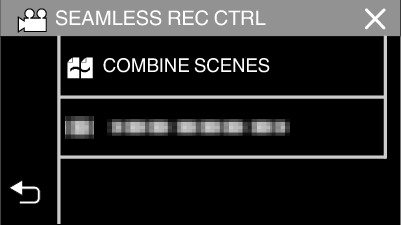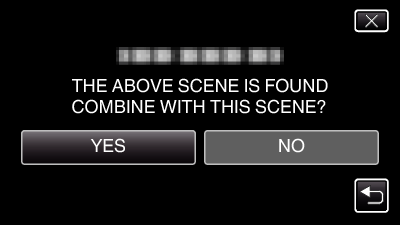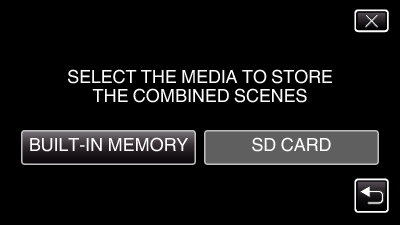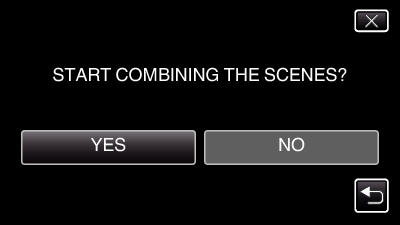Videos that are recorded on two separate media and with “SEAMLESS RECORDING” in the video recording menu enabled can be combined into a single video.
-

- Editing
-
Combining Videos Recorded by Seamless Recording
Combining Videos Recorded by Seamless Recording
Memo
Seamless videos cannot be combined if there is not enough free space in the built-in memory or SD card. Check the amount of remaining free space before combining.
How to Enable Seamless Video Recording Again
To start seamless recording again after the previous session is complete, it is necessary to combine seamless videos, or delete the combination information of the seamless videos.
To delete the combination information of seamless videos, select “DEL COMBINED SCENES” in step 6.

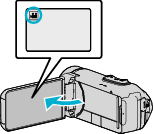
 to select the playback mode.
to select the playback mode.