-

- Recording
-
Recording with Animation Effects (ANIMATION EFFECT)
Recording with Animation Effects (ANIMATION EFFECT)
You can add animation effects to video recordings.
The animation effects appear when smiles are detected or when the screen is touched.
During Setting
|
After Setting
|
Note
|
|---|---|---|
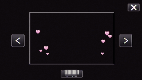 |
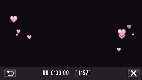 |
Animation (effect) appears when smiles are detected. |
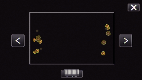 |
 |
Animation (effect) appears when smiles are detected. |
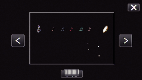 |
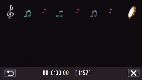 |
Animation (effect) appears when smiles are detected. |
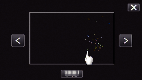 |
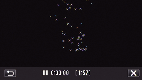 |
Animation (effect) appears when the screen is touched. |

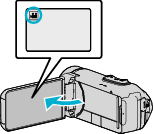
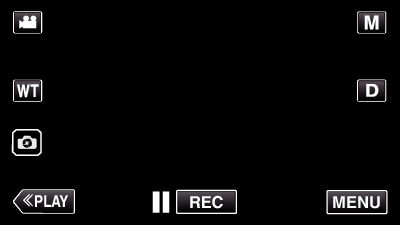
_UJDCILympypskr.png)
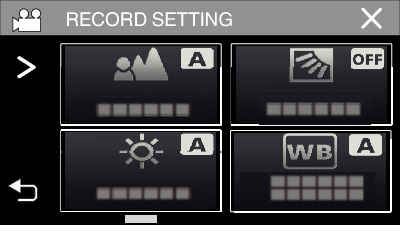
 to scroll the screen.
to scroll the screen.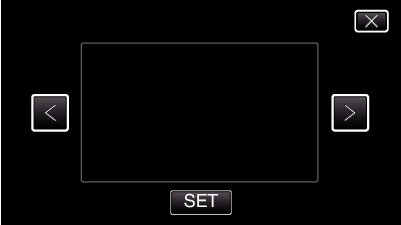
 or
or