-

- Settings Menu
-
RECORD SETTING Menu (video)
RECORD SETTING Menu (video)
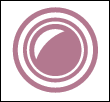
Focus can be adjusted manually.
*Displayed only in the manual recording mode.
Adjusts the overall brightness of the screen.
*Displayed only in the manual recording mode.
Corrects the image when the subject appears dark due to backlight.
*Displayed only in the manual recording mode.
Adjusts the color according to the light source.
*Displayed only in the manual recording mode.
Enables close-up shots when using the telephoto (T) end of the zoom.
*Displayed only in the manual recording mode.
Automatically adjusts focus and brightness based on the subjects’ faces or selected area.
Turns on/off the light.
Setting |
Details |
|---|---|
|
OFF |
Does not light up. |
|
AUTO |
Lights up automatically when the surrounding is dark. |
|
ON |
Lights up at all times. |
Camera shake during video recording can be effectively reduced.
Makes the subject appear bright automatically when recording in dark places.
Setting |
Details |
|---|---|
|
OFF |
Deactivates the function. |
|
ON |
Electrically brightens the scene when it is dark. |
|
AUTO SLOW-SHUTTER |
Slows down the shutter speed to brighten the scene when it is dark. |
Memo
Although “AUTO SLOW-SHUTTER” brightens the scene more than “ON”, movements of the subject may become unnatural.
Reduces the noise caused by wind.
Setting |
Details |
|---|---|
|
OFF |
Deactivates the function. |
|
ON |
Activates the function. |
|
AUTO |
Activate the function automatically. |
Use this function when you wish to include the photographer in the picture or video.
This function enables the changes of a scene that occur slowly over a long period to be shown within a short time by taking frames of it at a certain interval.
This is useful for making observations such as the opening of a flower bud.
After recording for a specified duration, this unit automatically plays back the scene and then repeats the recording process and the playback process over and over again.
You can record videos together with the date and time.
Set this when you want to save the file with date and time display.
(The date and time cannot be deleted after recording.)
You can take a video with a stopwatch recorded. You can start, stop and reset the stopwatch as with any stopwatch.
Enlarges and displays a part of the screen in the sub screen.
Records videos with animation effects.
You can add and record various effects to the images. Once setting is done, you can easily record images that are suitable for each image.
GRAINY MONOCHROME
You can record images with a grainy black and white photo feel.
FOOD
You can capture images of the food to make the food look appetizing.
BABY
You can capture soft images by enhancing the clarity and brightness of skin color. This effect is suitable for capturing images of a baby.
Continuous shooting settings can be adjusted.
Setting |
Details |
|---|---|
|
RECORD ONE SHOT |
Records one still image. |
|
CONTINUOUS SHOOTING |
Records still images continuously while the |
Memo
The size of the still image that is captured in the video mode is 1,920 x 1,080.
Some SD cards may not support continuous shooting.
The continuous shooting speed will drop if this function is used repeatedly.
Continues recording on the SD card without stopping when the remaining space on the built-in memory runs out.
Setting |
Details |
|---|---|
|
OFF |
Does not switch recording media automatically. |
|
ON |
Switches recording media automatically. |
Memo
Seamless recording cannot be performed if there is not enough free space in the SD card.
![]() appears if seamless recording cannot be performed.
appears if seamless recording cannot be performed.
To start seamless recording again after the previous session is complete, it is necessary to combine seamless videos, or delete the combination information of the seamless videos.
Sets the frame rate for recording.
Sets whether to perform progressive recording of videos.
When progressive recording is set, high quality images with a smooth depth of field can be recorded. In addition, fast-moving subjects can also be captured sharply without flickering.
Setting |
Details |
|---|---|
|
50p |
Records in progressive format. |
|
50i |
Does not record in progressive format. |
Memo
Video quality cannot be set in 50p mode.
Videos recorded in 50p are playable only on AVCHD Progressive compatible devices.
Sets the video quality.
Setting |
Details |
|---|---|
|
UXP |
Enables recording in the best picture quality. |
|
XP |
Enables recording in high picture quality. |
|
EP |
Enables long recordings. |
Memo
Set to “UXP” or “XP” mode when recording fast-moving scenes or scenes with extreme changes of brightness to avoid noise.
Sets the maximum zoom ratio.
Setting |
Details |
|---|---|
|
40x OPTICAL |
Enables recording with 1 - 40x optical zoom. Set this when digital zoom is not desired. |
|
60x DYNAMIC |
Enables recording with 1 - 40x optical zoom and 41 - 60x dynamic zoom, when the image stabilizer is in normal mode or set to off. |
|
80x DIGITAL (GZ-RX610) |
Enables recording with 1 - 40x optical zoom and 41 - 80x digital zoom. (GZ-RX610) |
|
100x DIGITAL (GZ-RX610) |
Enables recording with 1 - 40x optical zoom and 41 - 100x digital zoom. (GZ-RX610) |
Memo
When digital zoom is used, the image becomes grainy as it is digitally enlarged.
The angle of view changes when the image stabilizer is turned on or off.
Sets the zoom microphone.
Setting |
Details |
|---|---|
|
OFF |
Deactivates the zoom microphone. |
|
ON |
Records audio sounds in the same direction as the zoom operation. |
Memo
When “ON” is selected, the volume of the wide angle (W) end is lower than the telephoto (T) end.
Make the adjustments such that “MIC LEVEL” does not turn red.
Setting |
Details |
|---|---|
|
OFF |
Hides display of microphone input level. |
|
ON |
Shows display of microphone input level. |
Sets the microphone level.
Make the adjustments such that “MIC LEVEL” does not turn red.
Setting |
Details |
|---|---|
|
+1 |
Increases the microphone input level. |
|
0 |
The microphone input level is not changed. |
|
-1 |
Decreases the microphone input level. |
Reduces the degradation of sound quality caused by digital signal processing, and records a sound quality close to the original.
Setting |
Details |
|---|---|
|
OFF |
Deactivates K2 TECHNOLOGY. |
|
ON |
Activates K2 TECHNOLOGY. |
When shooting under water, lock the touch screen to prevent operation errors.
This unit does not turn off even when the LCD monitor is closed during recording.
Setting |
Details |
|---|---|
|
OFF |
The unit is turned off when the LCD monitor is closed. |
|
ON |
Activates LCD CLOSED RECORDING. |
Memo
If “LCD CLOSED RECORDING” is set to “ON”, stop the recording before turning off the unit.
When “LCD CLOSED RECORDING” set to “ON” and recording is in progress with the LCD monitor closed (or LCD monitor reversed), the zoom lever and the START/STOP button cannot be operated.
