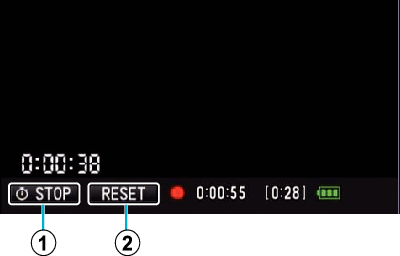Recording Videos with Time Counter
You can take a video with a stopwatch recorded. You can start, stop and reset the stopwatch as with any stopwatch.
This can be used to record sports video.
(The recorded time counter cannot be deleted afterward.)
Open the LCD monitor.
Check if the recording mode is  .
.
Tap “TIME COUNTER RECORDING”.
If the icon is not displayed on the screen, tap  to scroll the screen.
to scroll the screen.
Tap  to exit the menu.
to exit the menu.
Tap  to return to the previous screen.
to return to the previous screen.
Tap the display position with your finger and drag your finger to adjust.
The position can be adjusted when the recording stops.
Press the START/STOP button to start recording.
Press the START/STOP button again to stop recording.
Tap  to exit “TIME COUNTER RECORDING” when the recording stops.
to exit “TIME COUNTER RECORDING” when the recording stops.
(To perform operations other than recording, tap  to exit the “TIME COUNTER RECORDING” first.)
to exit the “TIME COUNTER RECORDING” first.)
Tap “  START” on the screen to start the counter.
START” on the screen to start the counter.
You can start the recording after the counter has been started.
You can freely stop, reset or resume the counter during recording.
|
|
 START/STOP START/STOP
|
Starts and stops the counter.
|
|
|
|
Sets the counter reading to 0:00:00.
|
If “TIME COUNTER RECORDING” is exited while the counter is still running, the counter continues to count from where it left off the next time “TIME COUNTER RECORDING” is operated.
If 24 hours have elapsed since the counter started running or if the clock has been set, the counter reading automatically returns to “0:00:00” and the counter stops running.
The recorded time counter cannot be deleted afterward.


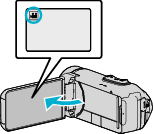
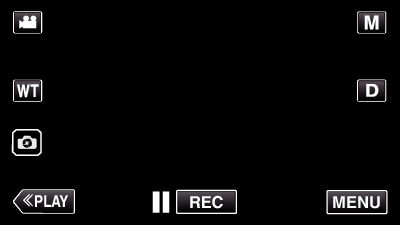
_UJDCILympypskr.png)
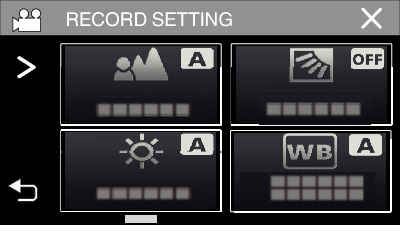
 to scroll the screen.
to scroll the screen.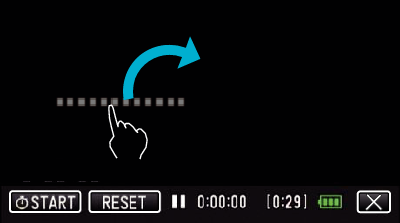

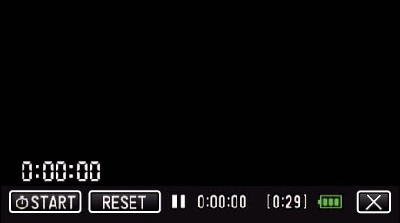
 START” on the screen to start the counter.
START” on the screen to start the counter.