> Connecting (Power On) > Pairing (Registering a device)
Pairing (Registering a device)
The method of operation varies depending on the connection.
Pairing for the First Time
Pair the L (left) and R (right) earphones respectively.
-
1Take out both the L (left) and R (right) earphones.
-
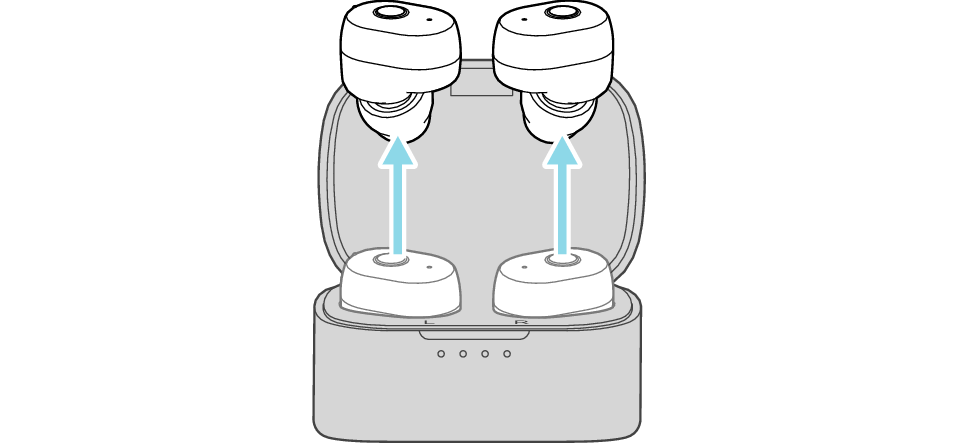
-
After the earphones are taken out, the L (left) and R (right) indicators flash, and the power turns on automatically.
-
The R indicator flashes slowly and repeatedly twice.
-
After a short while, the L indicator starts to flash quickly and repeatedly, and a voice message saying “Pairing” can be heard.
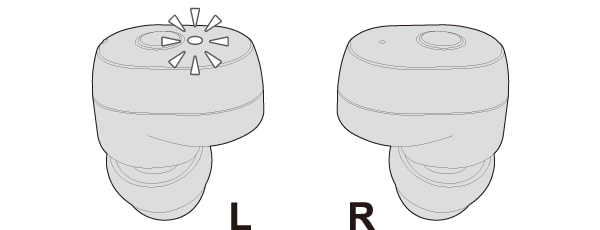
When the L indicator flashes slowly, press and hold the button for about 3 seconds to turn off the power. Then press and hold the button until the indicator starts to flash quickly again.
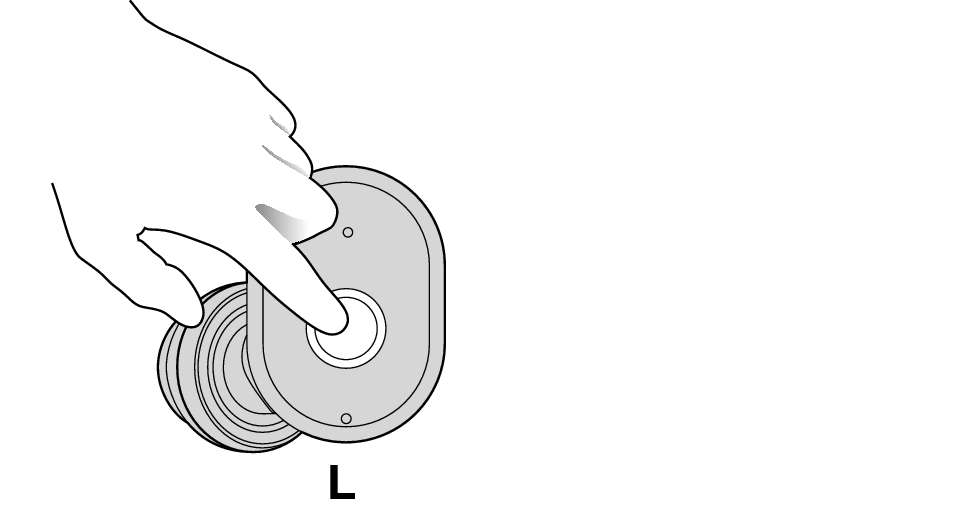
-
-
2Turn on the Bluetooth function of the BLUETOOTH device.
-
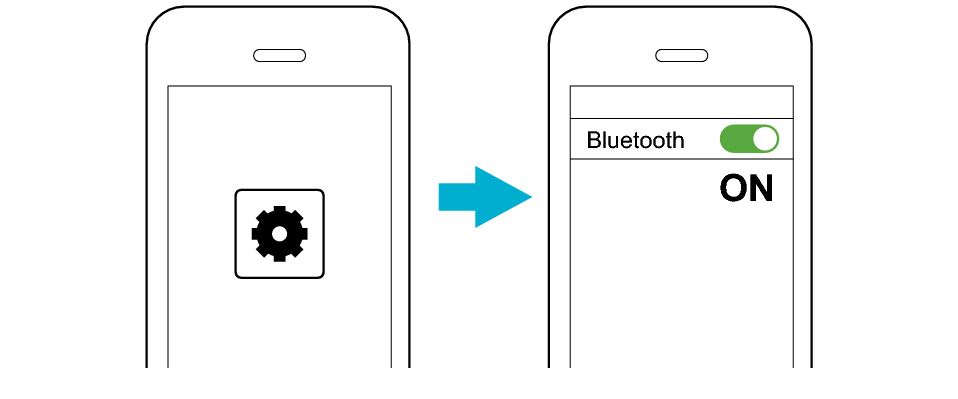
-
3Select “JVC HA-A11T L” from the device list.
-
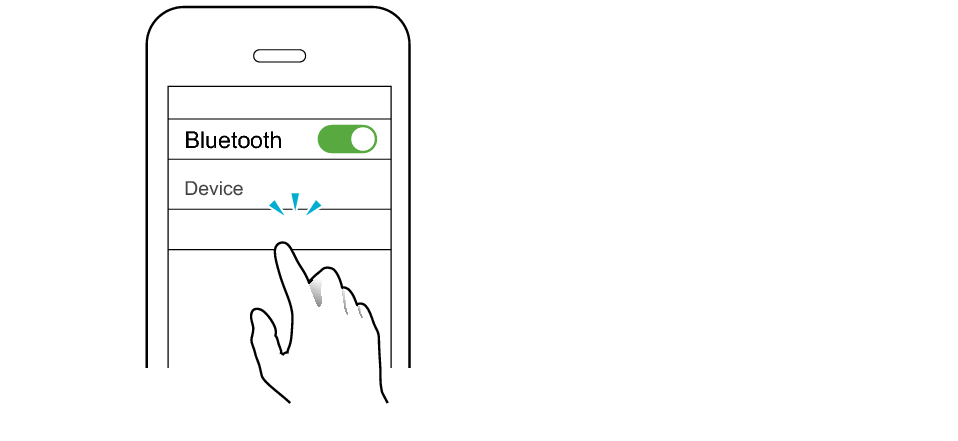
JVC HA-A11T L
After you are connected to “JVC HA-A11T L”, you may be asked to pair with “JVC HA-A11T R” or “Headset”, depending on the BLUETOOTH device.
-
4Pair with “JVC HA-A11T R” or “Headset”.
-
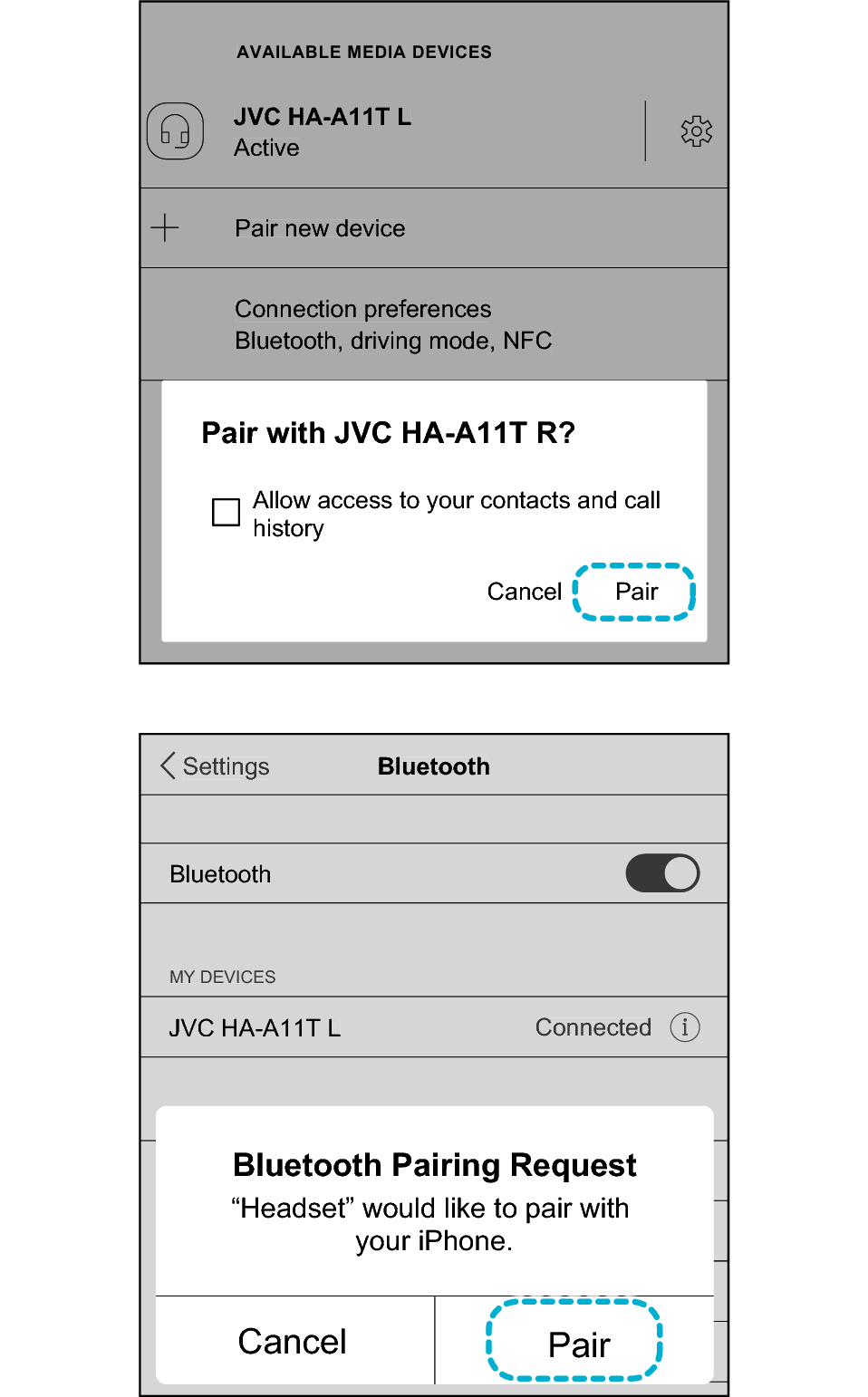
or
*The screen display is an example.
Depending on the BLUETOOTH device, you may be asked to pair with “JVC HA-A11T R” or “Headset” 2 times. Follow the instructions on the screen and perform pairing for 2 times.
After connection is established, both the L and R indicators will flash every 5 seconds, and the earphones can now be used for listening to music.
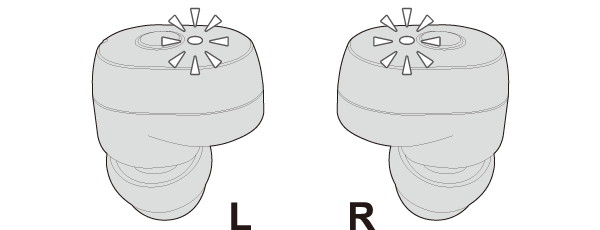
The setting screen of the BLUETOOTH device will show that only one earphone is connected. However, you can hear the sound from both earphones.
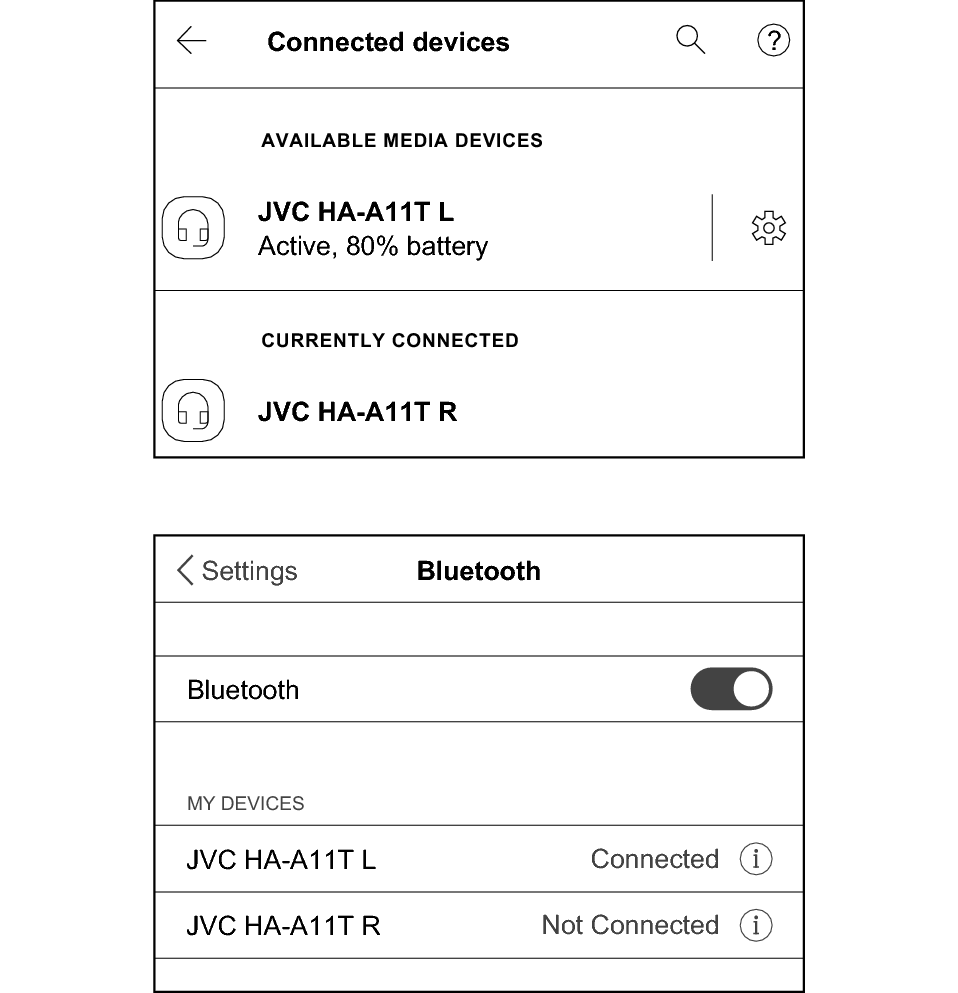
or
A BLUETOOTH device that supports Qualcomm® TrueWireless™ Stereo Plus will show that both earphones are connected. Connecting the System
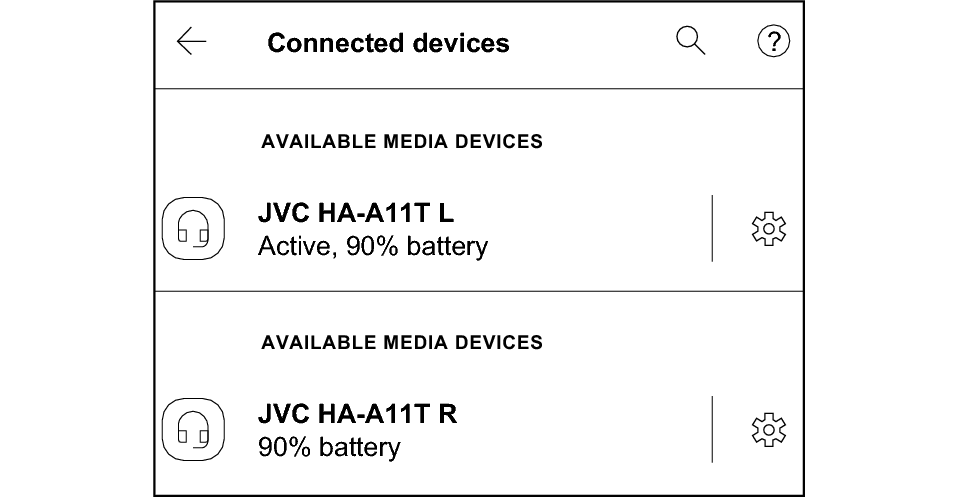
If they are not connected, put the earphones back into the charging case, wait till their power goes off and repeat the steps again.
During the pairing process, the BLUETOOTH device may require input of a PIN code. In such a case, enter “0000” as the PIN code for the System.
If connection (pairing) is not completed within 5 minutes after the indicator starts flashing, the earphone automatically turns itself off.
Depending on the BLUETOOTH device, a message indicating failed connection will be displayed after pairing is complete. When this happens, if the setting screen of the BLUETOOTH device shows that only one earphone is connected, it has been connected successfully. You can hear sounds from both earphones.
A BLUETOOTH device that supports Qualcomm® TrueWireless™ Stereo Plus will show that both earphones are connected. If one earphone is not connected, put the earphones back into the charging case, wait till their power goes off and repeat the steps again.
-
1While the power is turned off, press and hold the button of both L (left) and R (right) earphones for about 3 seconds.
-
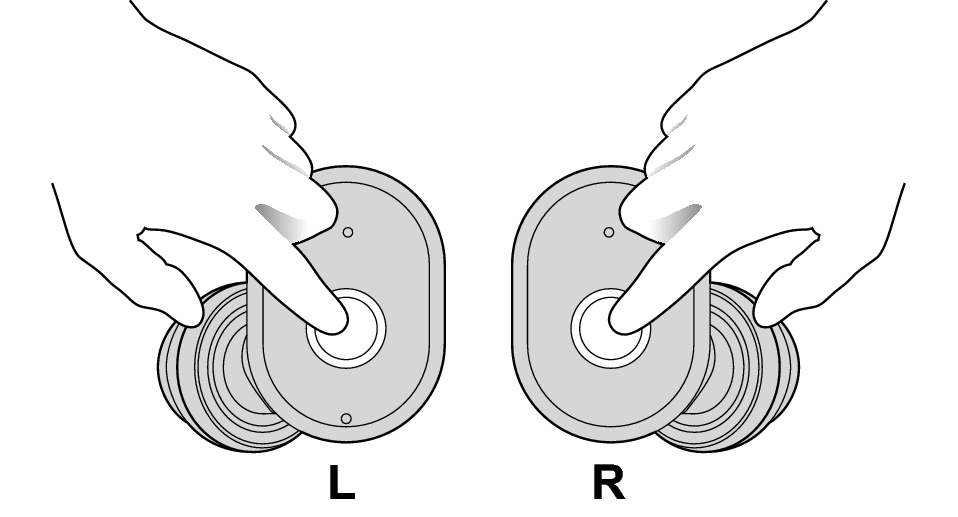
-
2The power of the L and R earphones turns on. When the L indicator starts to flash quickly and repeatedly (or when a voice message saying “Pairing” is heard), release your fingers from the buttons.
-
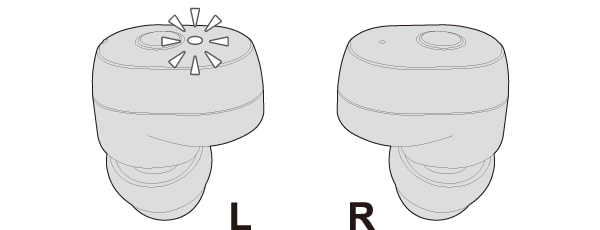
When the L indicator flashes slowly, press and hold the button for about 3 seconds to turn off the power. Then press and hold the button until the indicator starts to flash quickly again.
-
3Turn on the Bluetooth function of the BLUETOOTH device.
-
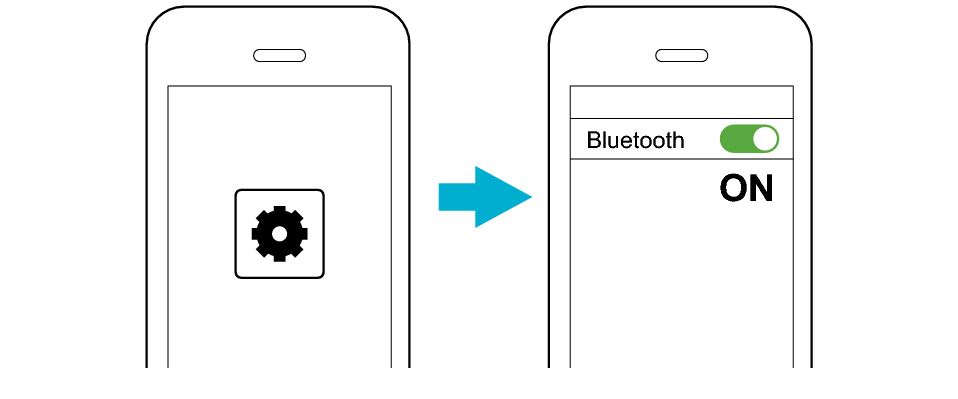
-
4Select “JVC HA-A11T L” from the device list.
-
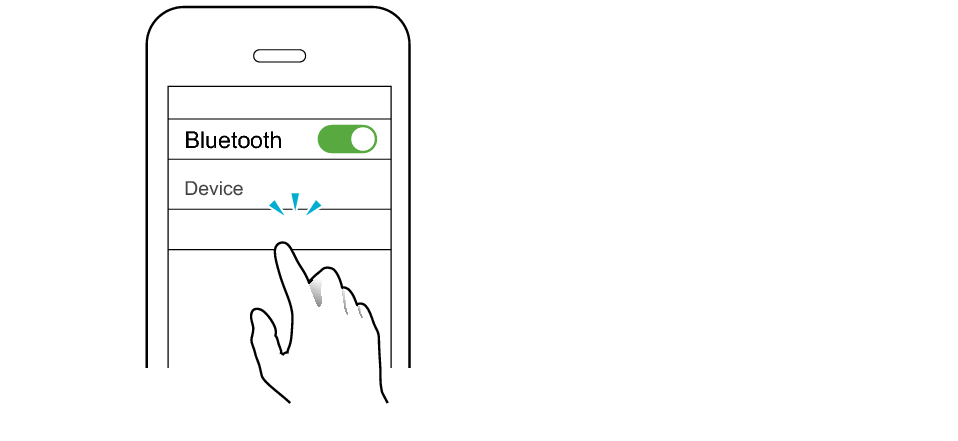
JVC HA-A11T L
After you are connected to “JVC HA-A11T L”, you may be asked to pair with “JVC HA-A11T R” or “Headset”, depending on the BLUETOOTH device.
-
5Pair with “JVC HA-A11T R” or “Headset”.
-
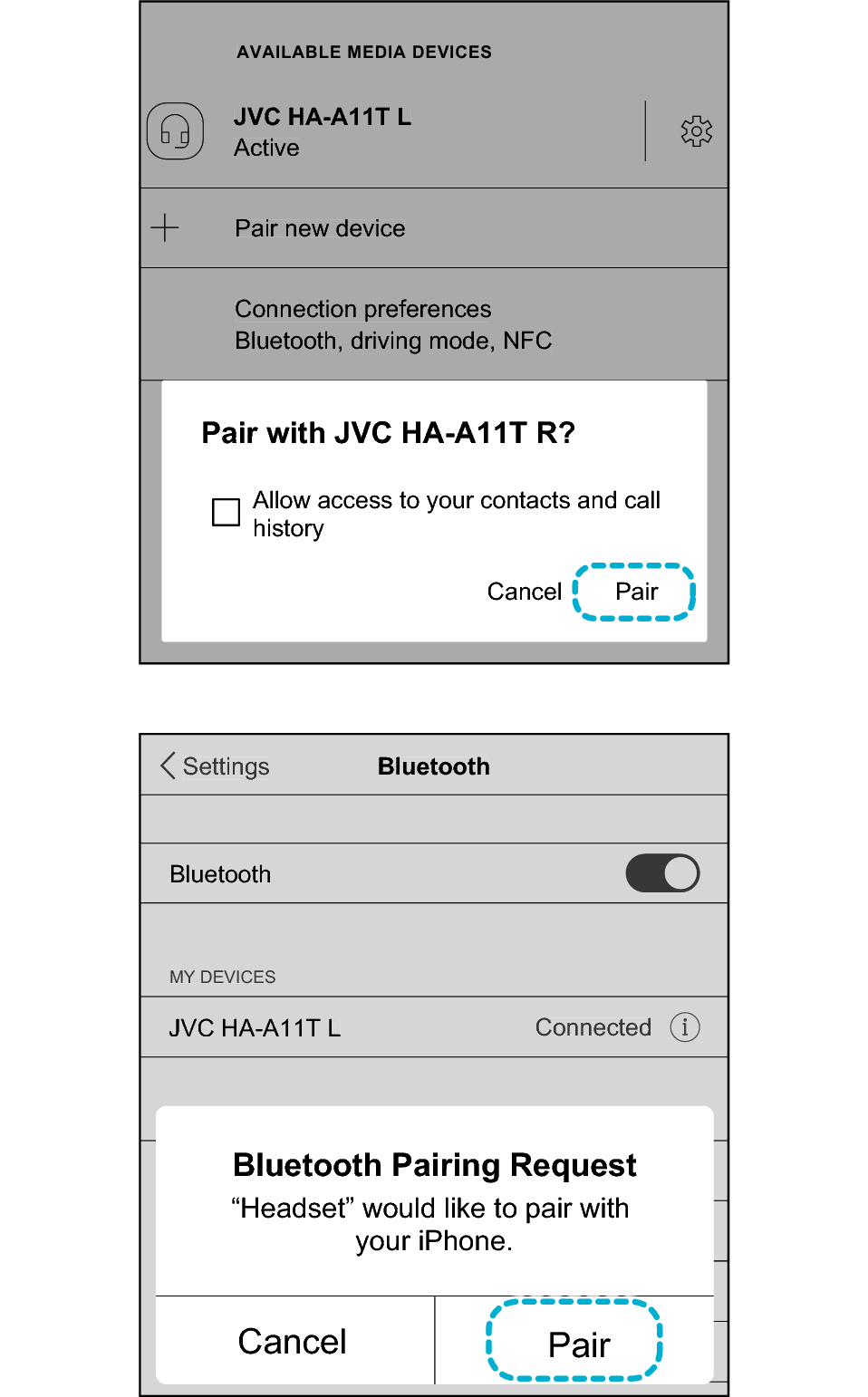
or
*The screen display is an example.
Depending on the BLUETOOTH device, you may be asked to pair with “JVC HA-A11T R” or “Headset” 2 times. Follow the instructions on the screen and perform pairing for 2 times.
After connection is established, both the L and R indicators will flash every 5 seconds, and the earphones can now be used for listening to music.
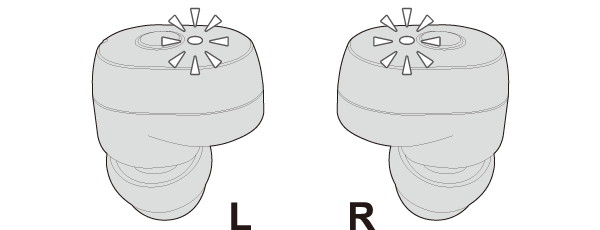
The setting screen of the BLUETOOTH device will show that only one earphone is connected. However, you can hear the sound from both earphones.
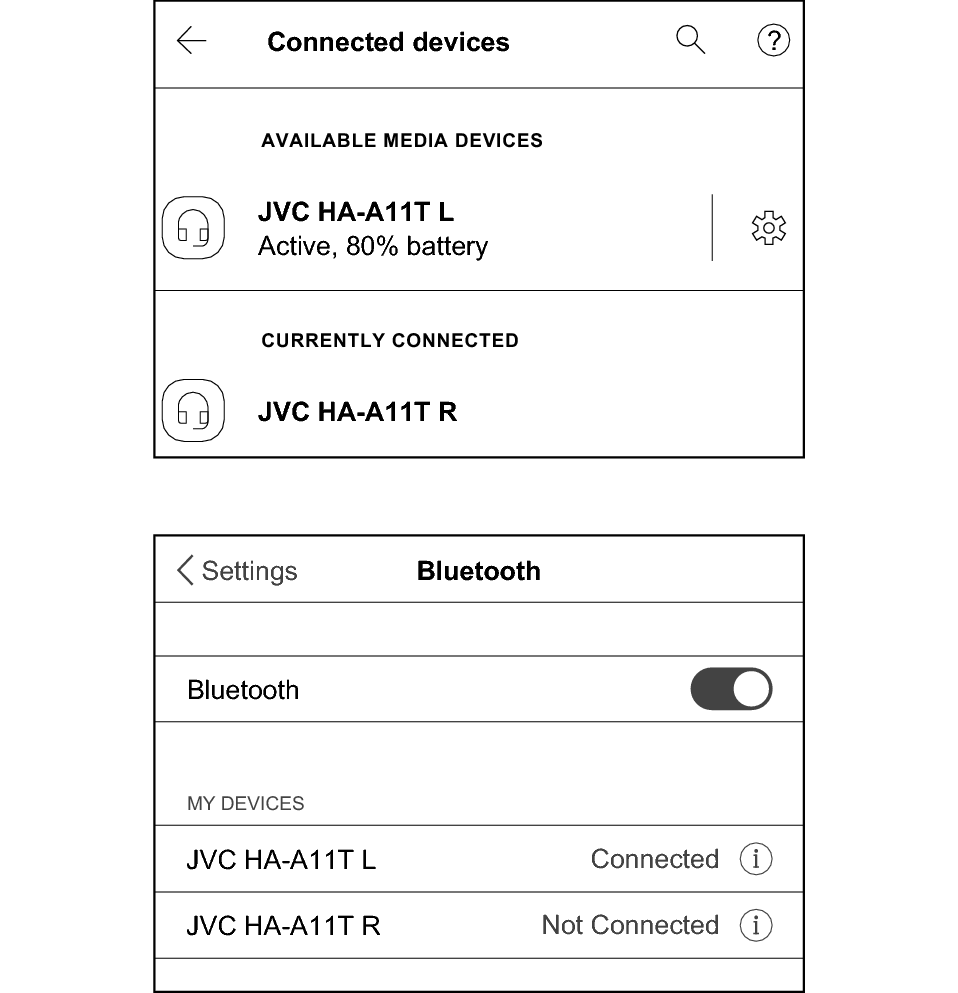
or
A BLUETOOTH device that supports Qualcomm® TrueWireless™ Stereo Plus will show that both earphones are connected. Connecting the System
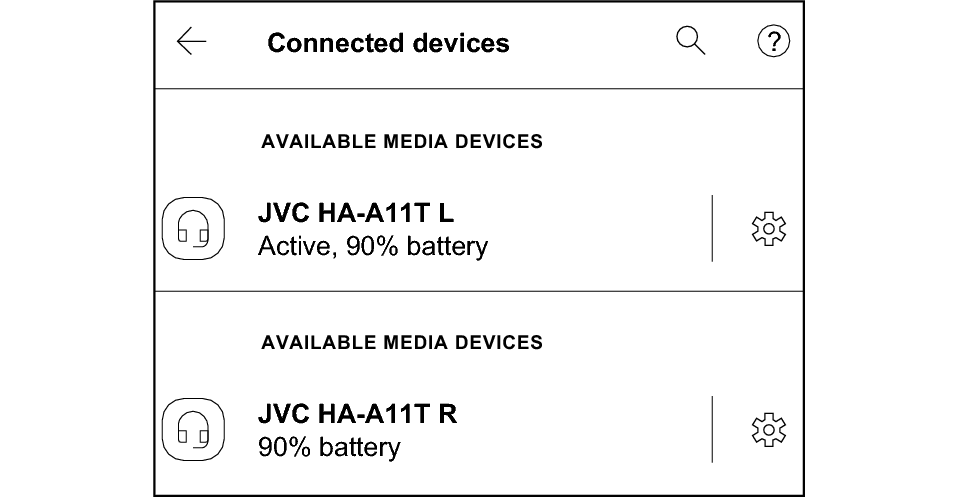
If they are not connected, put the earphones back into the charging case, wait till their power goes off and repeat the steps again.
During the pairing process, the BLUETOOTH device may require input of a PIN code. In such a case, enter “0000” as the PIN code for the System.
If connection (pairing) is not completed within 5 minutes after the indicator starts flashing, the earphone automatically turns itself off.
Depending on the BLUETOOTH device, you may be asked to pair with “JVC HA-A11T R” or “Headset” 2 times. Follow the instructions on the screen and perform pairing for 2 times.
A BLUETOOTH device that supports Qualcomm® TrueWireless™ Stereo Plus will show that both earphones are connected. If one earphone is not connected, put the earphones back into the charging case, wait till their power goes off and repeat the steps again.
Pairing the Second and Subsequent Devices
Pair the L (left) and R (right) earphones respectively.
-
1Turn off the Bluetooth function of the device that was last paired.
-
2Take out both the L (left) and R (right) earphones.
-
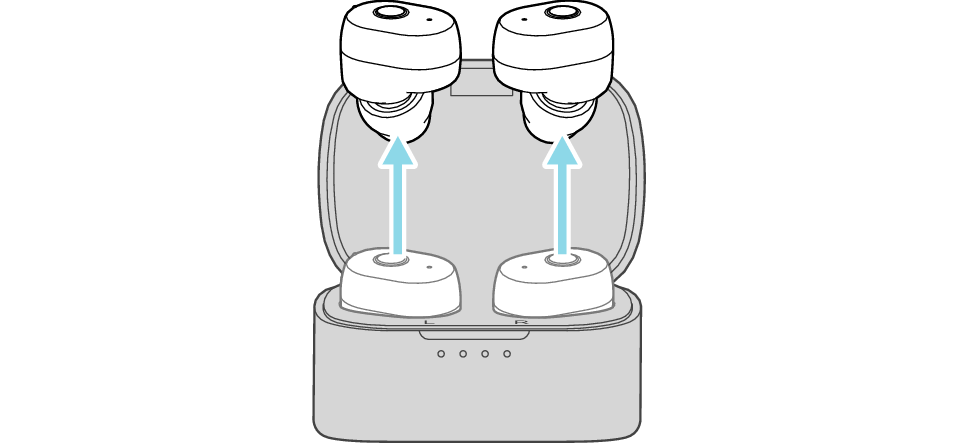
-
After the earphones are taken out, the L and R indicators will flash, and the power turns on automatically.
-
The L and R indicators flashes slowly and repeatedly twice.
-
After a short while, the indicators of the earphone (base unit) start to flash quickly and repeatedly, and a voice message saying “Pairing” can be heard.
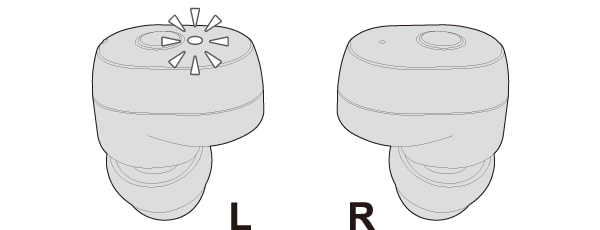
For details on base unit and extension unit, refer to Connecting the System.
After a while, when the L and R indicators still flash slowly, press and hold the L and R buttons for about 3 seconds to turn off the power. Then press and hold the button on L until the indicator starts to flash quickly again. Then press and hold the R button for 3 seconds. The R indicator flashes slowly.
-
-
3Turn on the Bluetooth function of the BLUETOOTH device.
-
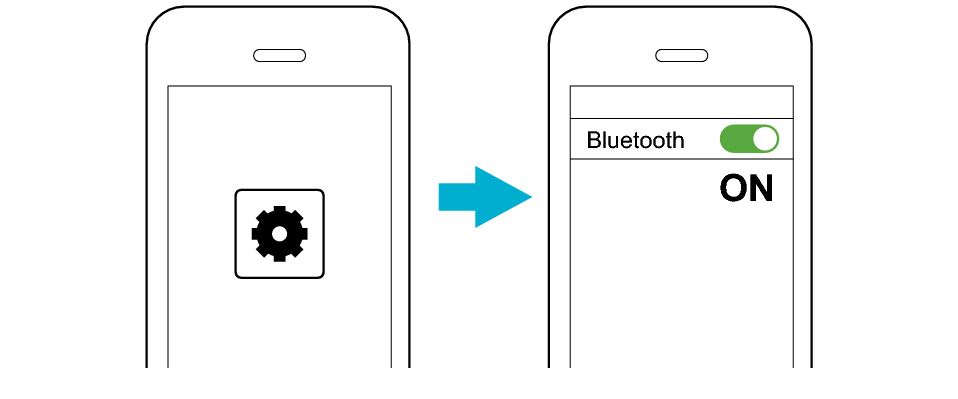
-
4Select “JVC HA-A11T L” from the device list.
-
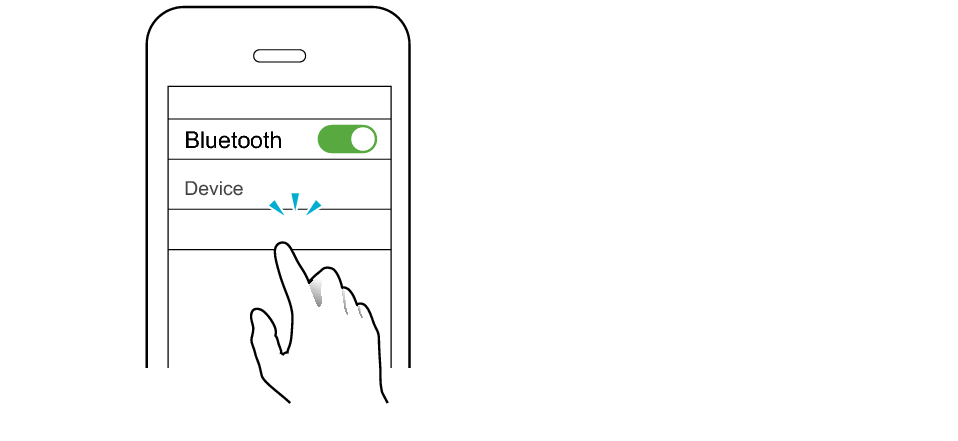
JVC HA-A11T L
After you are connected to “JVC HA-A11T L”, you may be asked to pair with “JVC HA-A11T R” or “Headset”, depending on the BLUETOOTH device.
-
5Pair with “JVC HA-A11T R” or “Headset”.
-
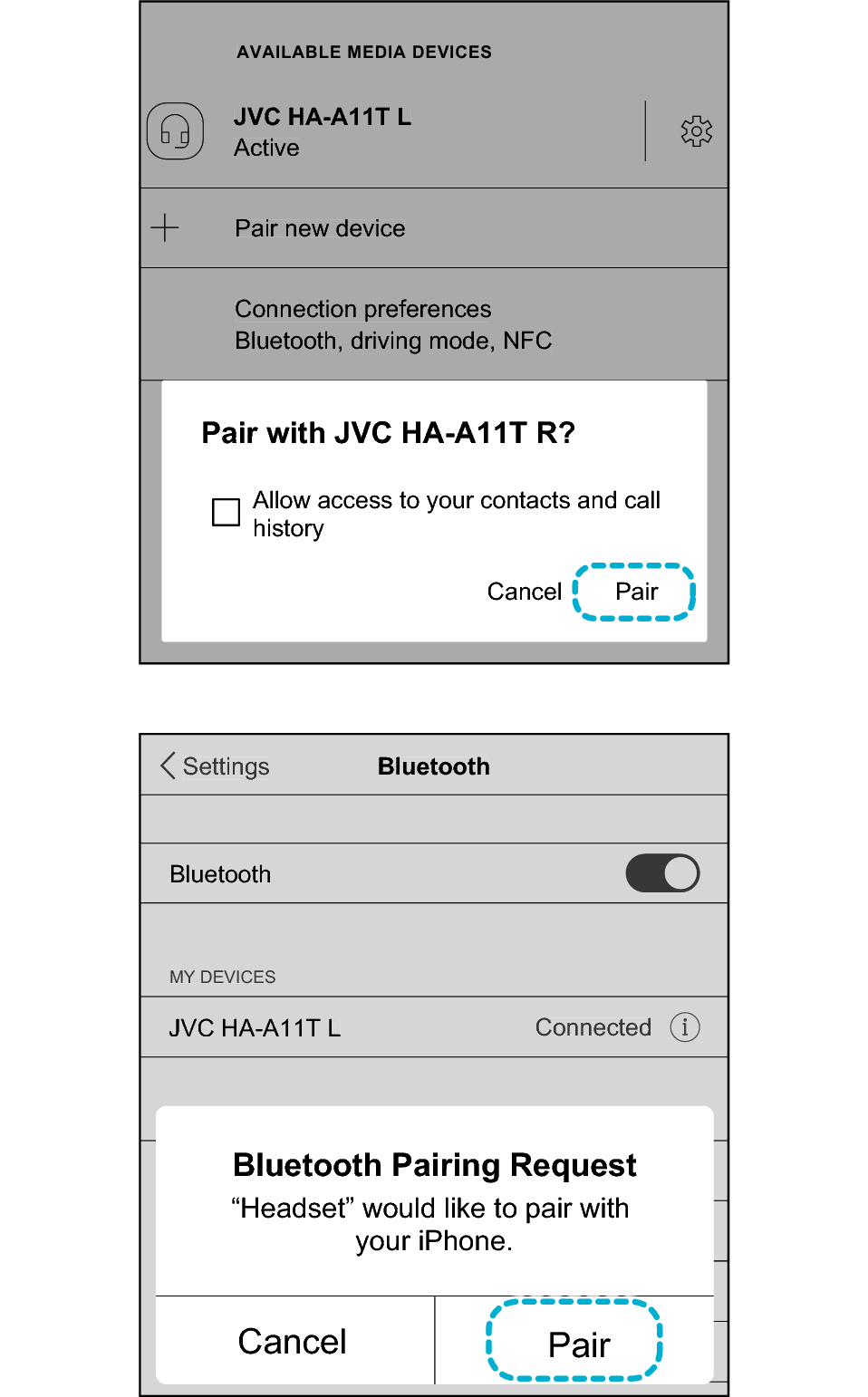
or
*The screen display is an example.
Depending on the BLUETOOTH device, you may be asked to pair with “JVC HA-A11T R” or “Headset” 2 times. Follow the instructions on the screen and perform pairing for 2 times.
After connection is established, both the L and R indicators will flash every 5 seconds, and the earphones can now be used for listening to music.
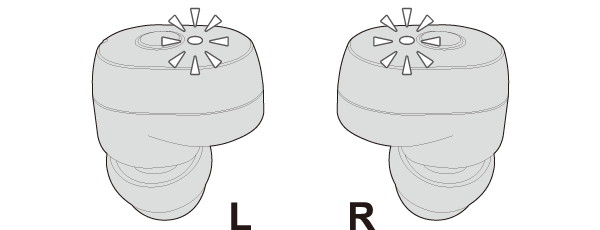
The setting screen of the BLUETOOTH device will show that only one earphone is connected. However, you can hear the sound from both earphones.
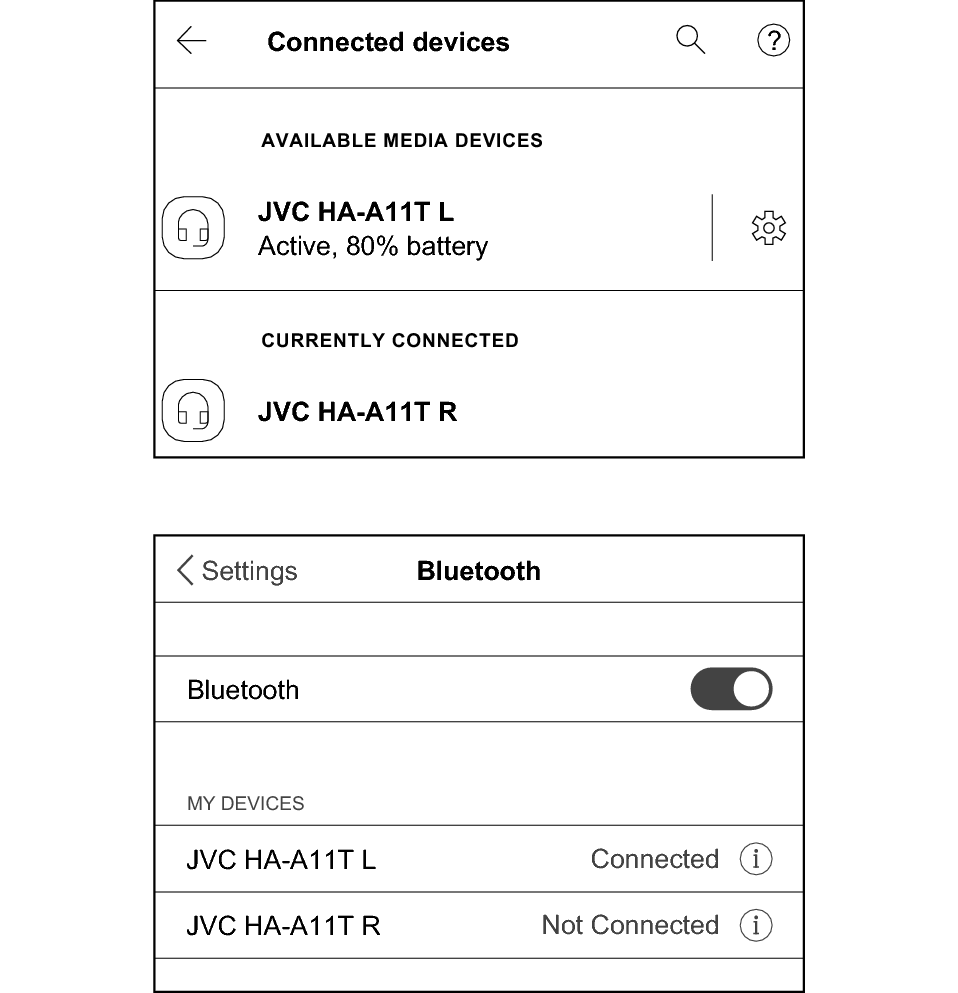
or
A BLUETOOTH device that supports Qualcomm® TrueWireless™ Stereo Plus will show that both earphones are connected. Connecting the System
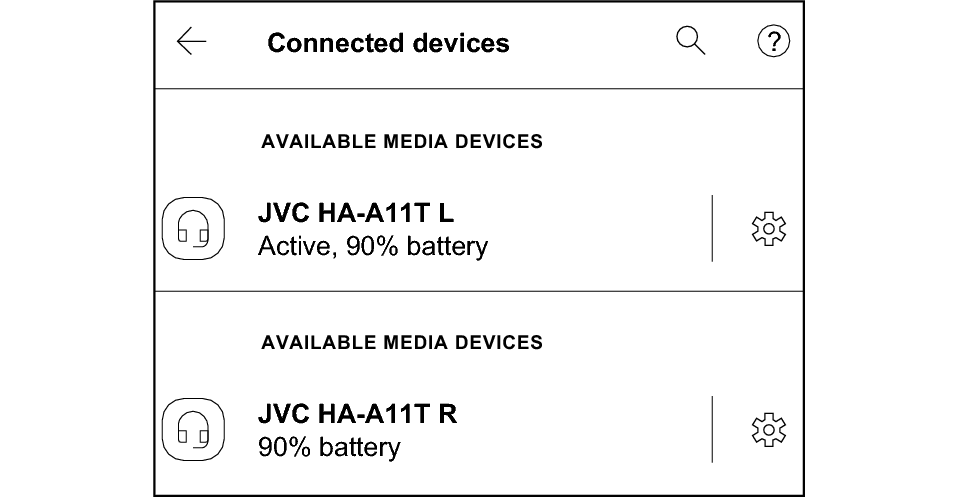
If they are not connected, put the earphones back into the charging case, wait till their power goes off and repeat the steps again.
During the pairing process, the BLUETOOTH device may require input of a PIN code. In such a case, enter “0000” as the PIN code for the System.
If connection (pairing) is not completed within 5 minutes after the indicator starts flashing, the earphone automatically turns itself off.
Depending on the BLUETOOTH device, a message indicating failed connection will be displayed after pairing is complete. When this happens, if the setting screen of the BLUETOOTH device shows that only one earphone is connected, it has been connected successfully. You can hear sounds from both earphones.
A BLUETOOTH device that supports Qualcomm® TrueWireless™ Stereo Plus will show that both earphones are connected. If one earphone is not connected, put the earphones back into the charging case, wait till their power goes off and repeat the steps again.
-
1Turn off the Bluetooth function of the device that was last paired.
-
2With the power of the earphones turned off, press and hold the button on the L (left) earphone for about 5 seconds.
-
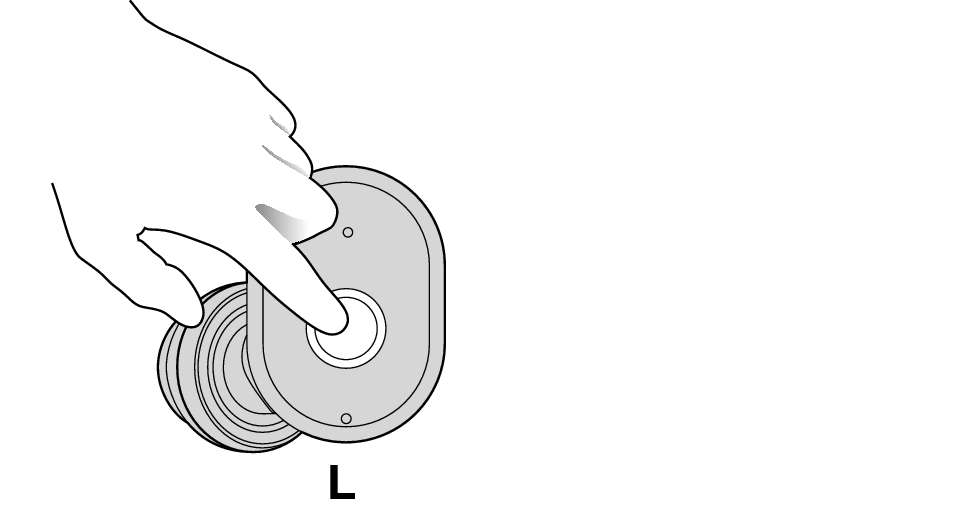
-
3When the power of the L earphone turns on and the L indicator starts to flash quickly and repeatedly (or when a voice message saying “Pairing” is heard), release your finger from the button.
-
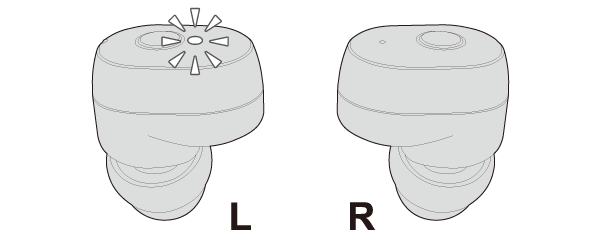
-
4Press and hold the button on the R (right) earphone for about 3 seconds. Release your finger after the R indicator lights up. The power of the R earphone turns on, and the R earphone gets connected to the L earphone.
-
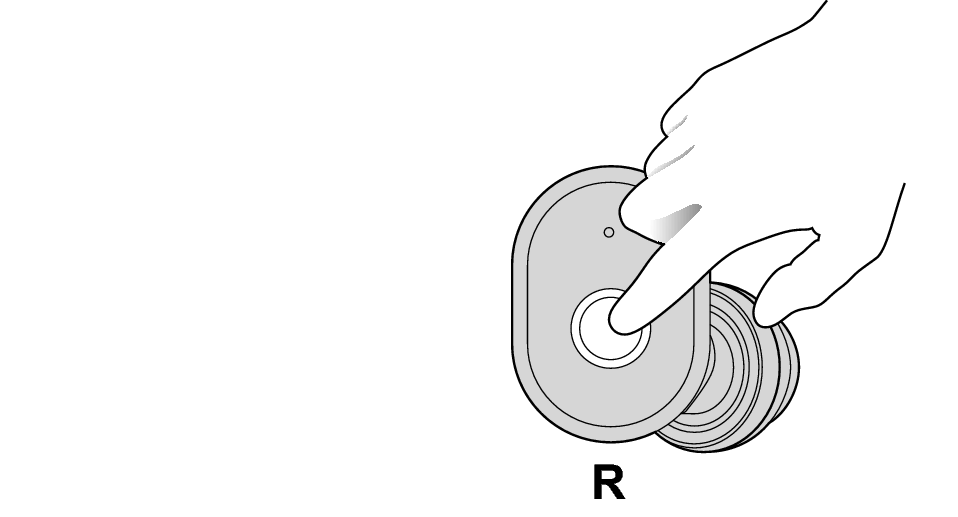
-
5Turn on the Bluetooth function of the BLUETOOTH device.
-
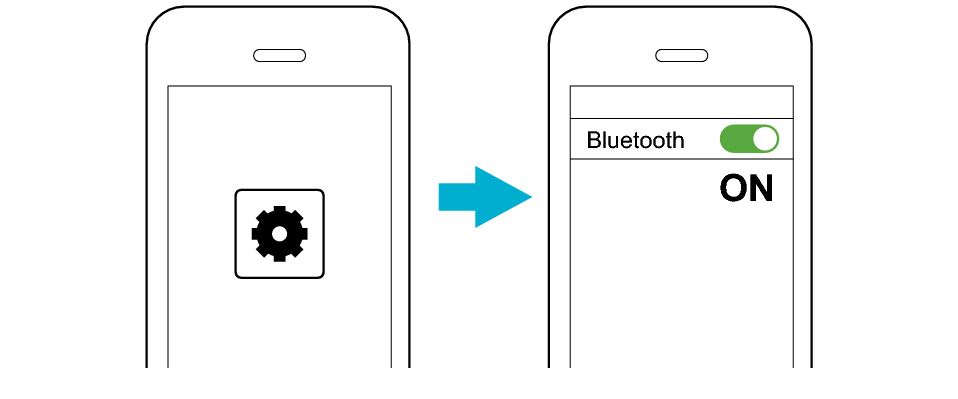
-
6Select “JVC HA-A11T L” from the device list.
-
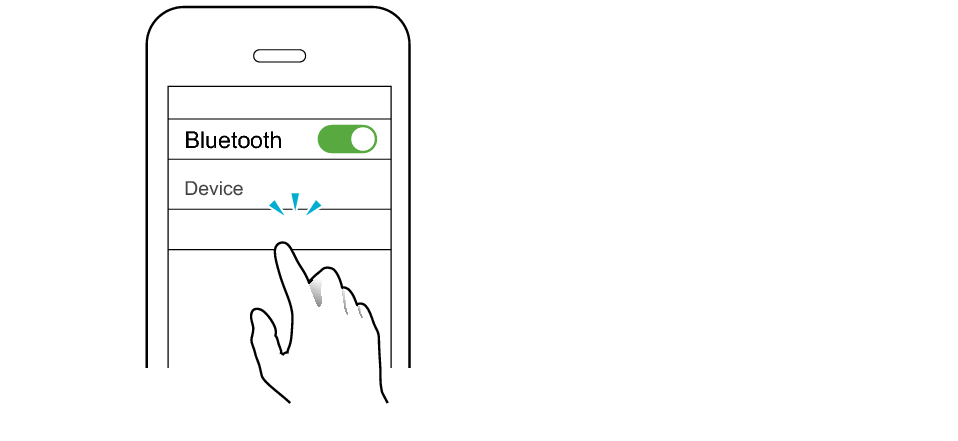
JVC HA-A11T L
After you are connected to “JVC HA-A11T L”, you may be asked to pair with “JVC HA-A11T R” or “Headset”, depending on the BLUETOOTH device.
-
7Pair with “JVC HA-A11T R” or “Headset”.
-
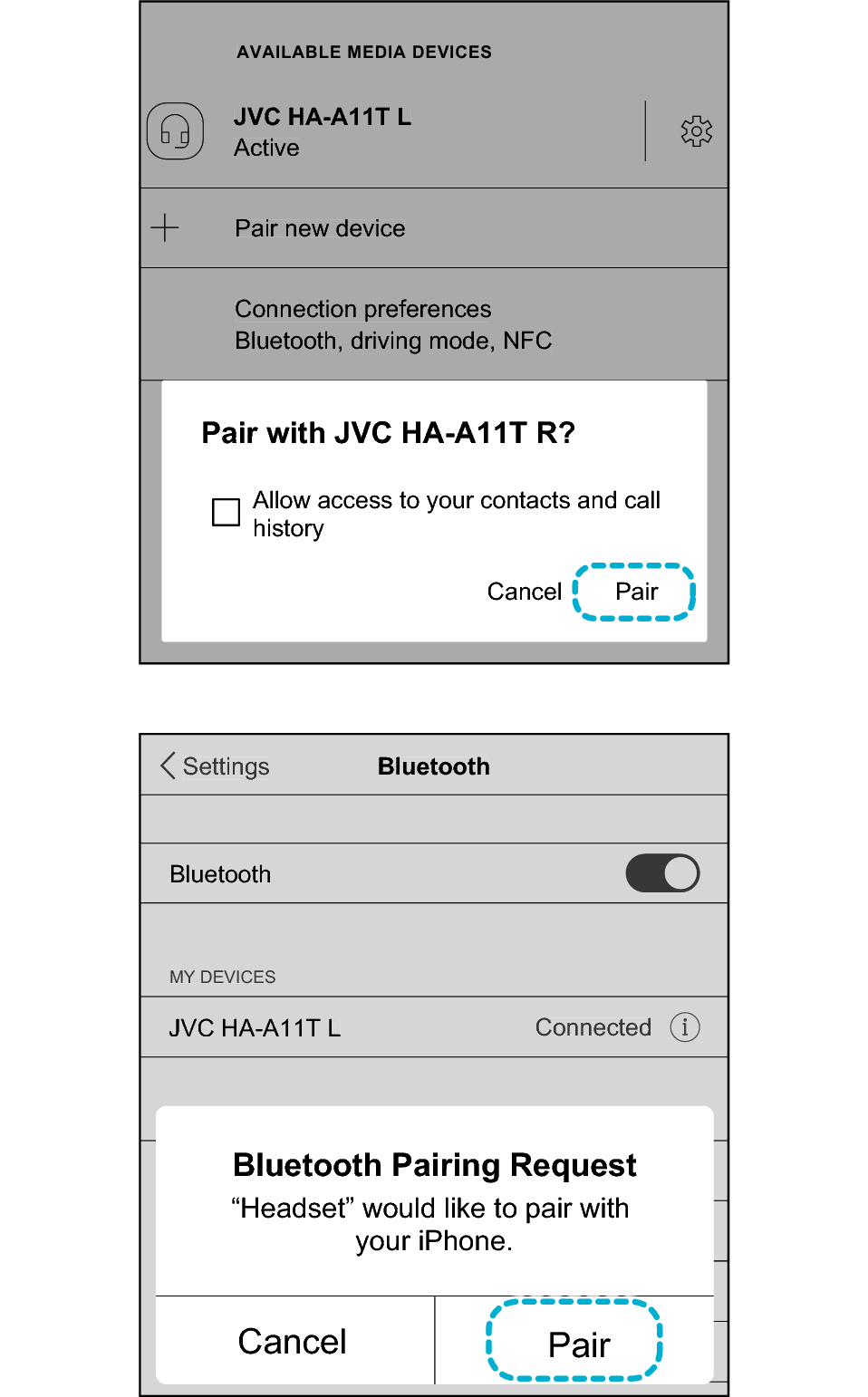
or
*The screen display is an example.
Depending on the BLUETOOTH device, you may be asked to pair with “JVC HA-A11T R” or “Headset” 2 times. Follow the instructions on the screen and perform pairing for 2 times.
When the L earphone is successfully connected to the device, the L indicator starts to flash every 5 seconds.
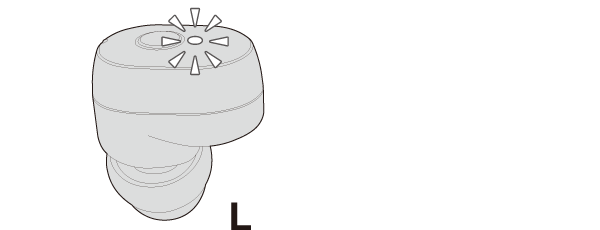
After connection is established, the R indicator will flash every 5 seconds, and the earphones can now be used for listening to music.
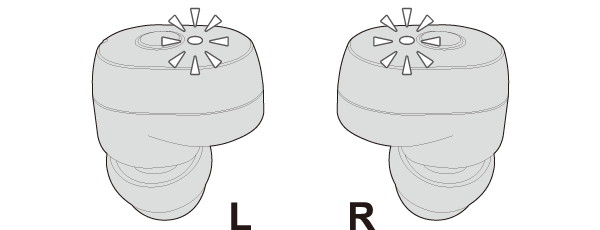
The setting screen of the BLUETOOTH device will show that only one earphone is connected. However, you can hear the sound from both earphones.
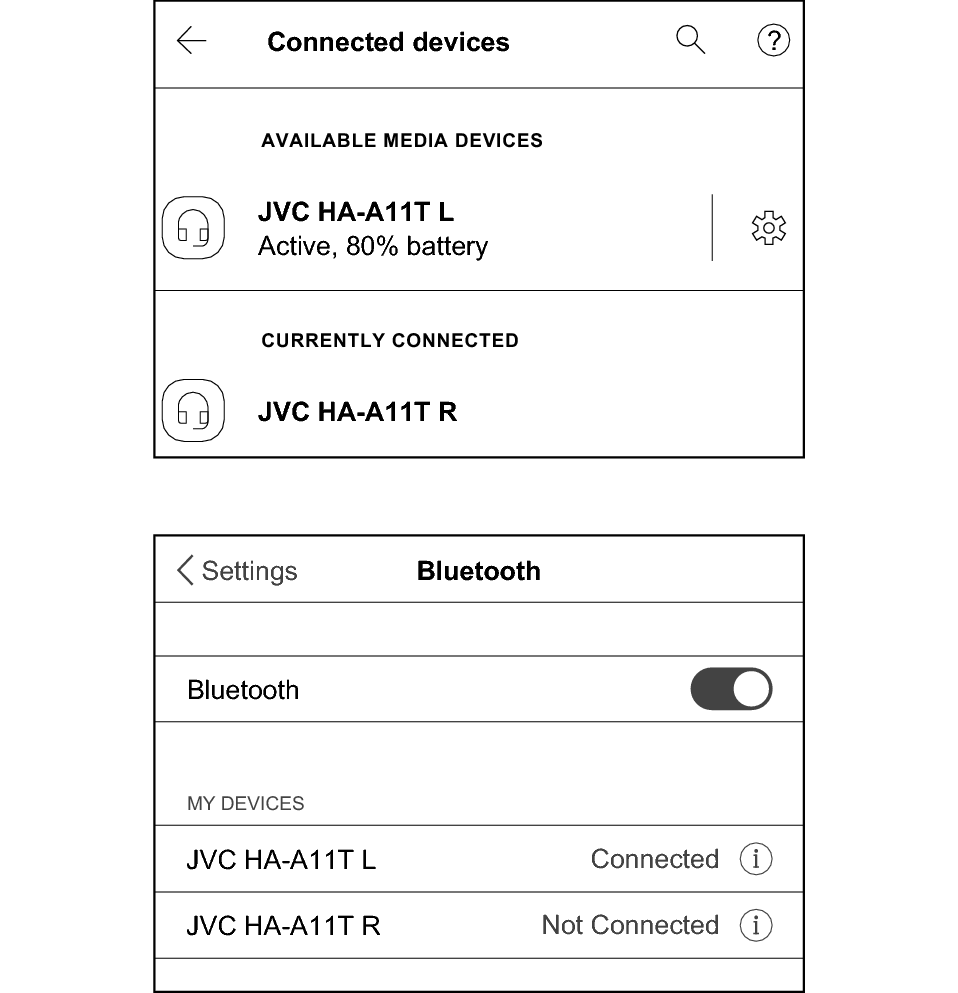
or
A BLUETOOTH device that supports Qualcomm® TrueWireless™ Stereo Plus will show that both earphones are connected. Connecting the System
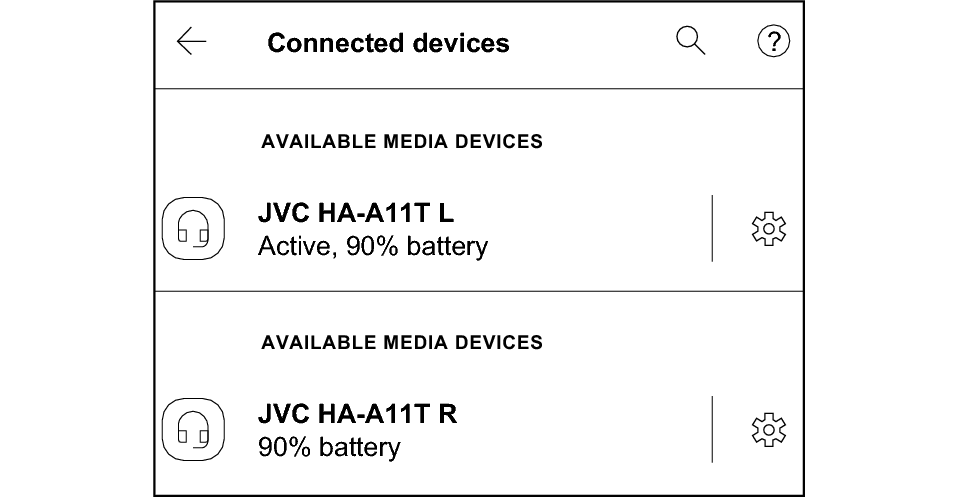
If they are not connected, put the earphones back into the charging case, wait till their power goes off and repeat the steps again.
During the pairing process, the BLUETOOTH device may require input of a PIN code. In such a case, enter “0000” as the PIN code for the System.
If connection (pairing) is not completed within 5 minutes after the indicator starts flashing, the earphone automatically turns itself off.
Depending on the BLUETOOTH device, a message indicating failed connection will be displayed after pairing is complete. When this happens, if the setting screen of the BLUETOOTH device shows that only one earphone is connected, it has been connected successfully. You can hear sounds from both earphones.
A BLUETOOTH device that supports Qualcomm® TrueWireless™ Stereo Plus will show that both earphones are connected. If one earphone is not connected, put the earphones back into the charging case, wait till their power goes off and repeat the steps again.
