Set the clock with “CLOCK ADJUST” from the menu.
-

- Getting Started
- Clock Setting
-
Resetting the Clock
Resetting the Clock
Tap “MENU”.

Tap “SETUP”.
_UJDCILmpidhcjd.png)
Tap “CLOCK ADJUST”.
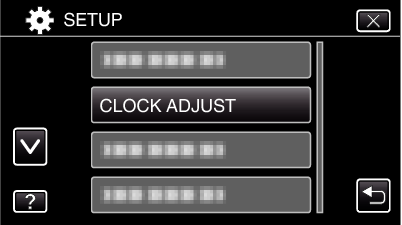
Tap  or
or  to scroll the screen.
to scroll the screen.
Tap “CLOCK SETTING”.
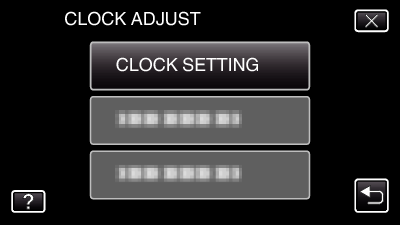
Set the date and time.
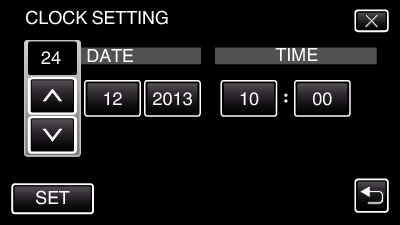
When the day, month, year, hour, or minute item is tapped, “  ” and “
” and “  ” will be displayed.
” will be displayed.
Tap  or
or  to adjust the day, month, year, hour, and minute.
to adjust the day, month, year, hour, and minute.
After setting the date and time, tap “SET”.
Select the region where you live and tap “SAVE”.
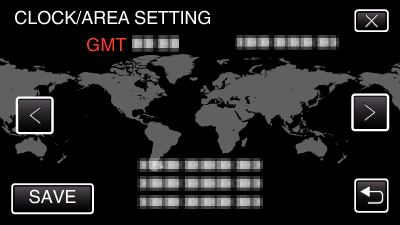
Time difference between the selected city and the GMT (Greenwich Mean Time) is displayed.
Tap  or
or  to select the city name.
to select the city name.
