You can change the content of a created playlist.
-

- Editing
- Creating Playlists from the Recorded Videos
-
Editing Playlists
Editing Playlists
However, the playlists created from Digest Playback cannot be changed.
Open the LCD monitor.
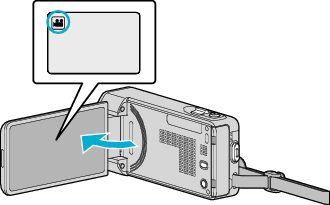
Check if the recording mode is ![]() .
.
If the mode is ![]() still image, tap
still image, tap ![]() on the recording screen to display the mode switching screen.
on the recording screen to display the mode switching screen.
Tap ![]() to switch the mode to video.
to switch the mode to video.
Tap “<<PLAY” to select the playback mode.
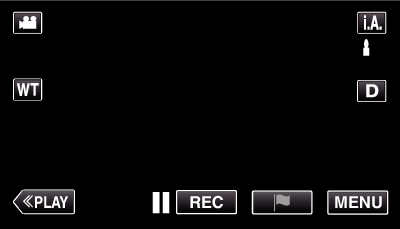
Tap “MENU”.
 Not NAND_DNTXILoojleczc.png)
Tap “EDIT”.
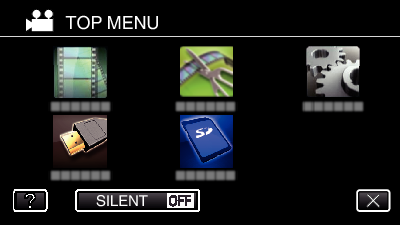
Tap “EDIT PLAYLIST”.
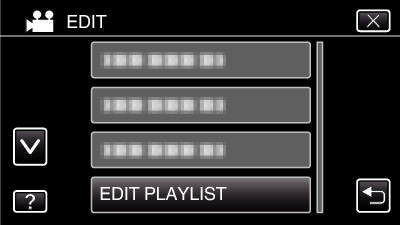
Tap “EDIT”.

Tap on the playlist to edit, and tap “NEXT”.

Tap on the video (upper row) to arrange in the playlist.

![]() appears on the selected video. Tap
appears on the selected video. Tap ![]() to deselect.
to deselect.
Tap on the selected video again to check the video. After checking, tap ![]() .
.
Tap  /
/  or move the zoom lever to display the previous/next video.
or move the zoom lever to display the previous/next video.
![]() indicates the size of the video.
indicates the size of the video.
Tap “ADD”, and insert the video image.

Repeat steps 8-9 and arrange the videos in the playlist.
To change the position of a video in the playlist (lower row), select the insertion point with ![]() /
/ ![]() after step 8 and tap “ADD”.
after step 8 and tap “ADD”.
![]() appears when the inserted video is selected.
appears when the inserted video is selected.
Tap ![]() to deselect.
to deselect.
Tap on the selected video again to check the video. After checking, tap ![]() .
.
To delete of a video in the playlist (lower row), tap the video, then tap “CANCEL”.
![]() indicates the size of the video.
indicates the size of the video.
After arranging, tap “SAVE”.

Tap “YES”.
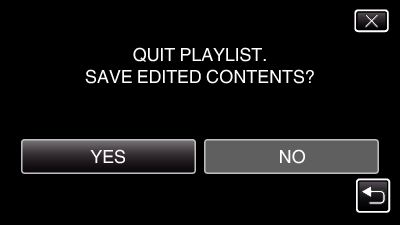
Memo
Tap ![]() on each screen to exit the menu.
on each screen to exit the menu.
