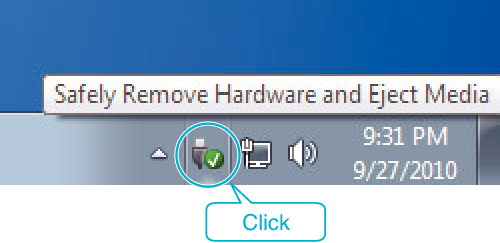Before making backup, make sure that enough free space is left in the computer's hard disk (HDD).
-

- Copying
- Copying to Windows PC
-
Backing Up Files
Backing Up Files
Backup will not start if there is not enough free space.
Memo
Videos recorded in the iFrame format can not be copied.
Before making backup, load the SD card in which the videos and still images are stored on this unit.
After backing up your files using the provided software, they cannot be restored to this unit.
Delete unwanted videos before making backup.
It takes time to back up many videos.
Disconnecting this Unit from Computer
Click “Safely Remove Hardware and Eject Media”.