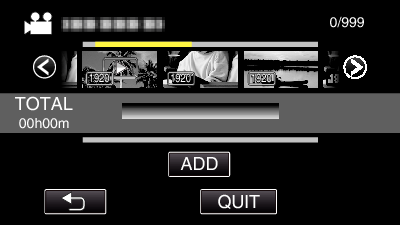Arrange and copy the created playlists in the order you like.
-

- Copying
- Creating Discs with a DVD Writer
- Creating a Disc
-
Copying Selected Playlists
Copying Selected Playlists
Caution
Do not turn off the power or remove the USB cable until copying is complete.
Files that are not on the index screen during playback cannot be copied. Special files cannot be copied either.
All DVDs will be finalized automatically.
Files cannot be added to the DVD-R/DVD-RW later.
Memo
A list of playlists is displayed on the top menu of the created DVD.
To check the created disc, refer to “ Playing Back with a DVD Writer ”.
To create a playlist




 /
/  or move the zoom lever to display the previous/next playlist.
or move the zoom lever to display the previous/next playlist.