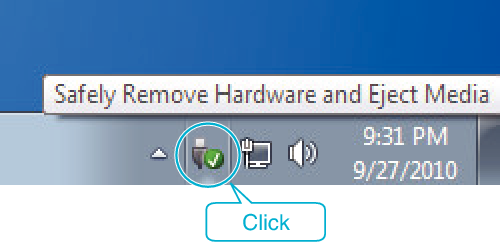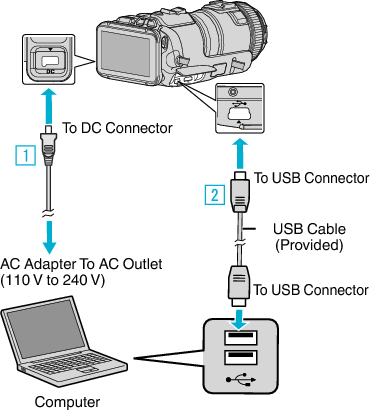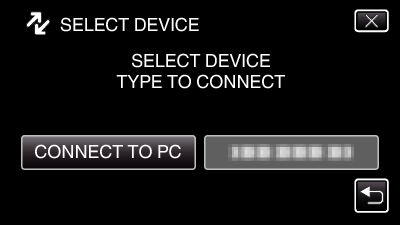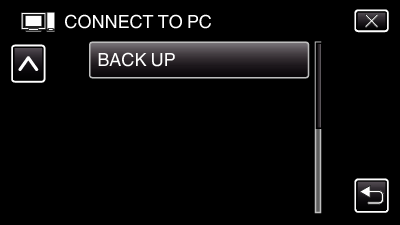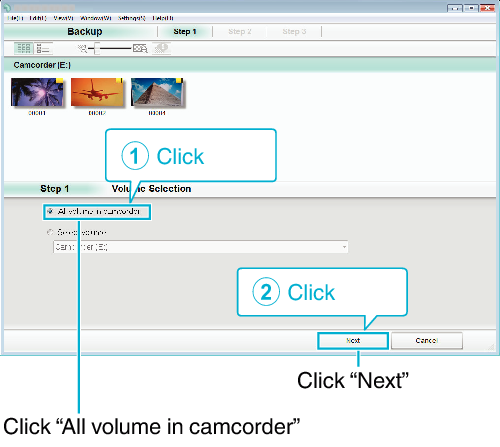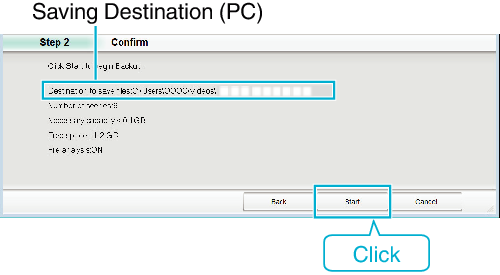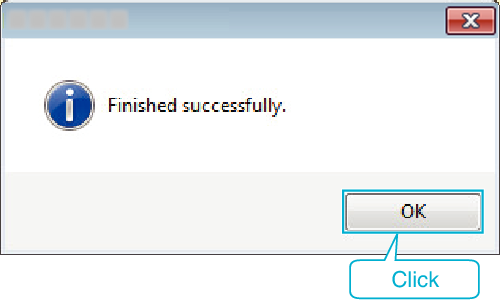Before making backup, make sure that enough free space is left in the computer's hard disk (HDD).
-

- Copying
- Copying to Windows PC
-
Backing Up All Files
Backing Up All Files
Backup will not start if there is not enough free space.
Memo
Before making backup, load the SD card in which the videos and still images are stored on this unit.
If you encounter any problems with the provided software MediaBrowser, please consult the “Pixela User Support Center”.
Telephone |
USA and Canada (English): +1-800-458-4029 (toll-free) |
|---|---|
Homepage |
Delete unwanted videos before making backup.
It takes time to back up many videos.
Disconnecting this Unit from Computer
Click “Safely Remove Hardware and Eject Media”.