-

- Using Wi-Fi
- Using Smartphone Applications
-
Use of Marking
Use of Marking
Enter the mark in the desired scene to make it easy to find the scene later.
* Establish a Wi-Fi connection by using the DIRECT MONITORING function.
Global
Use of Marking
Enter the mark in the desired scene to make it easy to find the scene later.
* Establish a Wi-Fi connection by using the DIRECT MONITORING function.
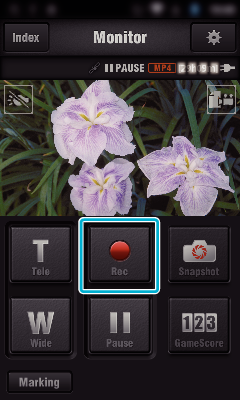
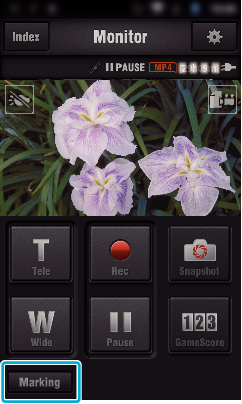
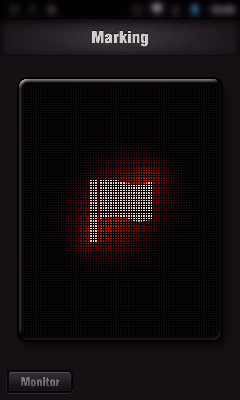
Once a scene is marked, the next mark won’t be made within 5 seconds.
The type of marking can be changed in the setting menu.
Tap “Monitor” to return to the monitor screen.
| JVC Global TOP (English Only) | JVC Worldwide Sites (English Only) | Contact & Support (English Only) |
| Terms of Use |
