-

- Playback
- Playing Back Videos
- MARKING PLAYBACK
-
EDIT INDEX MARKING
EDIT INDEX MARKING
When playing backed the marked videos, the following settings can be edited.
Setting |
Details |
|---|---|
|
EDIT TEAM NAME |
Edits the team name. |
|
ADD/DELETE |
Adds/deletes the marks. |
|
P/B TIME PER SCENE |
Sets the playback time per scene. |
|
P/B POSITION ADJUST |
Adjusts the marked position. |
EDIT TEAM NAME
ADD/DELETE
P/B TIME PER SCENE
P/B POSITION ADJUST
Indications during the Marking Edition
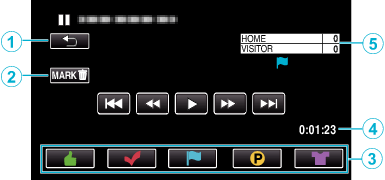
Display |
Description |
|
|---|---|---|
|
|
|
Returns to the previous screen |
|
|
Mark Delete button |
Deletes the mark that is currently displayed. |
|
|
Playback Mark Button |
Enter a mark while playback is in progress. |
|
|
Elapsed Time |
Displayed the playback time of the video. |
|
|
Score |
Displays the score of the game (displayed only if the score is registered.) |

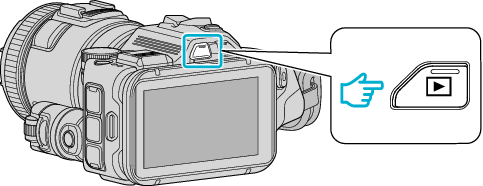
_UJDCILusxbogzq.png)
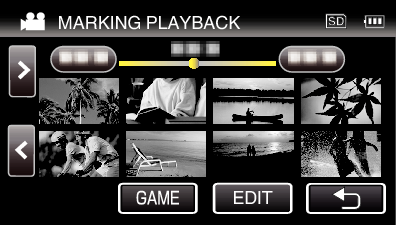
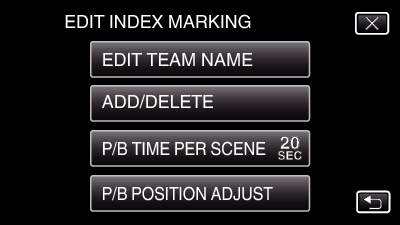
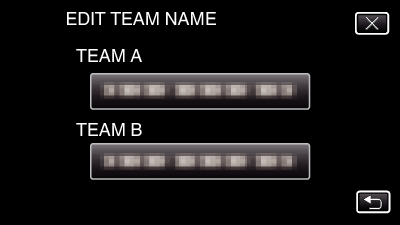
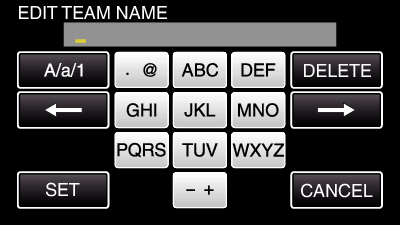
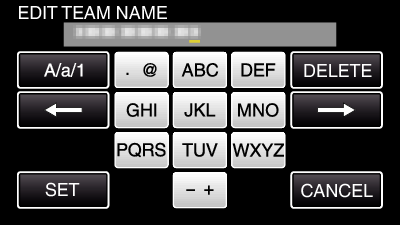
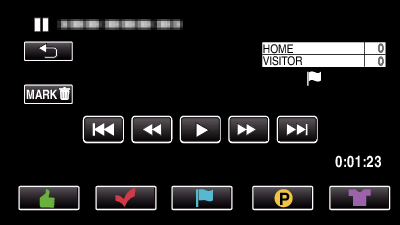
 ” button while the “MARK
” button while the “MARK  or
or  cannot be set for video files other than game.
cannot be set for video files other than game.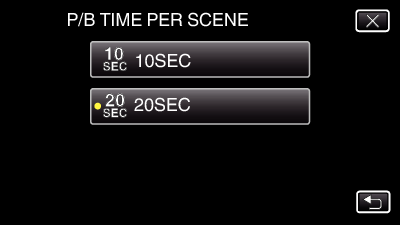
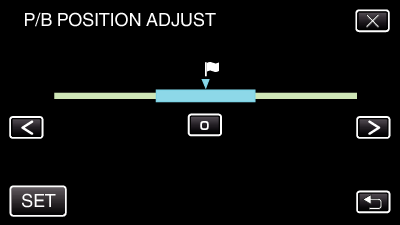
 or
or  , then tap “SET”.
, then tap “SET”.



