You can play back a digest of recorded videos (Digest Playback).
This is useful for checking the content of videos quickly.
-

- Playback
- Playing Back Videos
-
DIGEST PLAYBACK
DIGEST PLAYBACK
Open the LCD monitor.
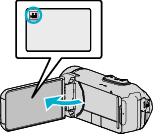
Check if the recording mode is ![]() .
.
If the mode is ![]() still image, tap
still image, tap ![]() on the recording screen to display the mode switching screen.
on the recording screen to display the mode switching screen.
Tap ![]() to switch the mode to video.
to switch the mode to video.
Tap  to select the playback mode.
to select the playback mode.
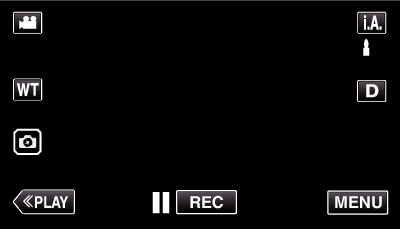
Tap “MENU”.
_RNMEILoiiceqew.png)
Tap “PLAYBACK SETTING”.
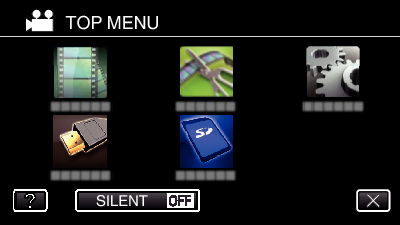
Tap “DIGEST PLAYBACK”.
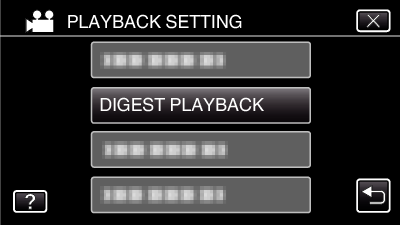
Tap to select a date for Digest Playback.
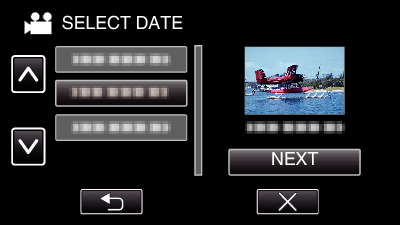
After selecting a date, tap “NEXT”.
When “ALL” is tapped, Digest Playback will be performed for all the dates.
Tap ![]() to exit the menu.
to exit the menu.
Tap ![]() to return to the previous screen.
to return to the previous screen.
Select the Digest Playback time
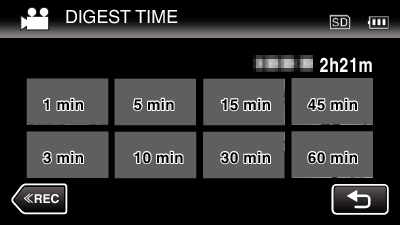
Select the Digest Playback time in minutes (min).
The time display of Digest Playback varies according to the recording time.
When it takes time (more than 2 seconds) for “DIGEST PLAYBACK” to start after selecting Digest Playback time, a progress status will be displayed.
The Digest Playback time is only a guide.
Digest Playback starts.
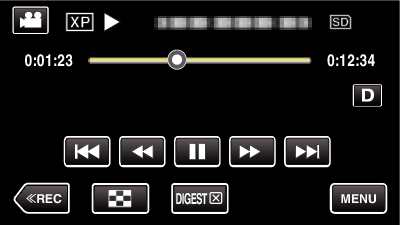
Tap ![]() to pause.
to pause.
Tap ![]() to return to the index screen.
to return to the index screen.
Tap “DIGEST ![]() “ to return to the normal playback screen.
“ to return to the normal playback screen.
Operations During Video Playback
Digest playback stops automatically, or display the next screen by tapping “MENU”.
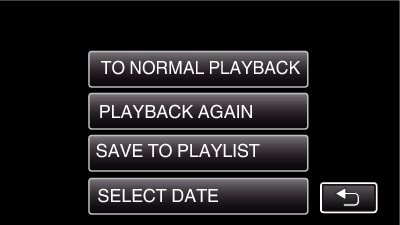
TO NORMAL PLAYBACK: start normal playback.
PLAYBACK AGAIN: start the digest playback again.
SAVE TO PLAYLIST: save the digest playback images to the playlist. ( ![]() (Digest Playback) icon appears.)
(Digest Playback) icon appears.)
SELECT DATE: return to step 6.
