This page sets the camera’s parameters. Settings here are linked to the Camera items in the
[Camera] Page
TOPThis page can be used during access using“admin” or “operator”.
Click
Press the
If the
Settings
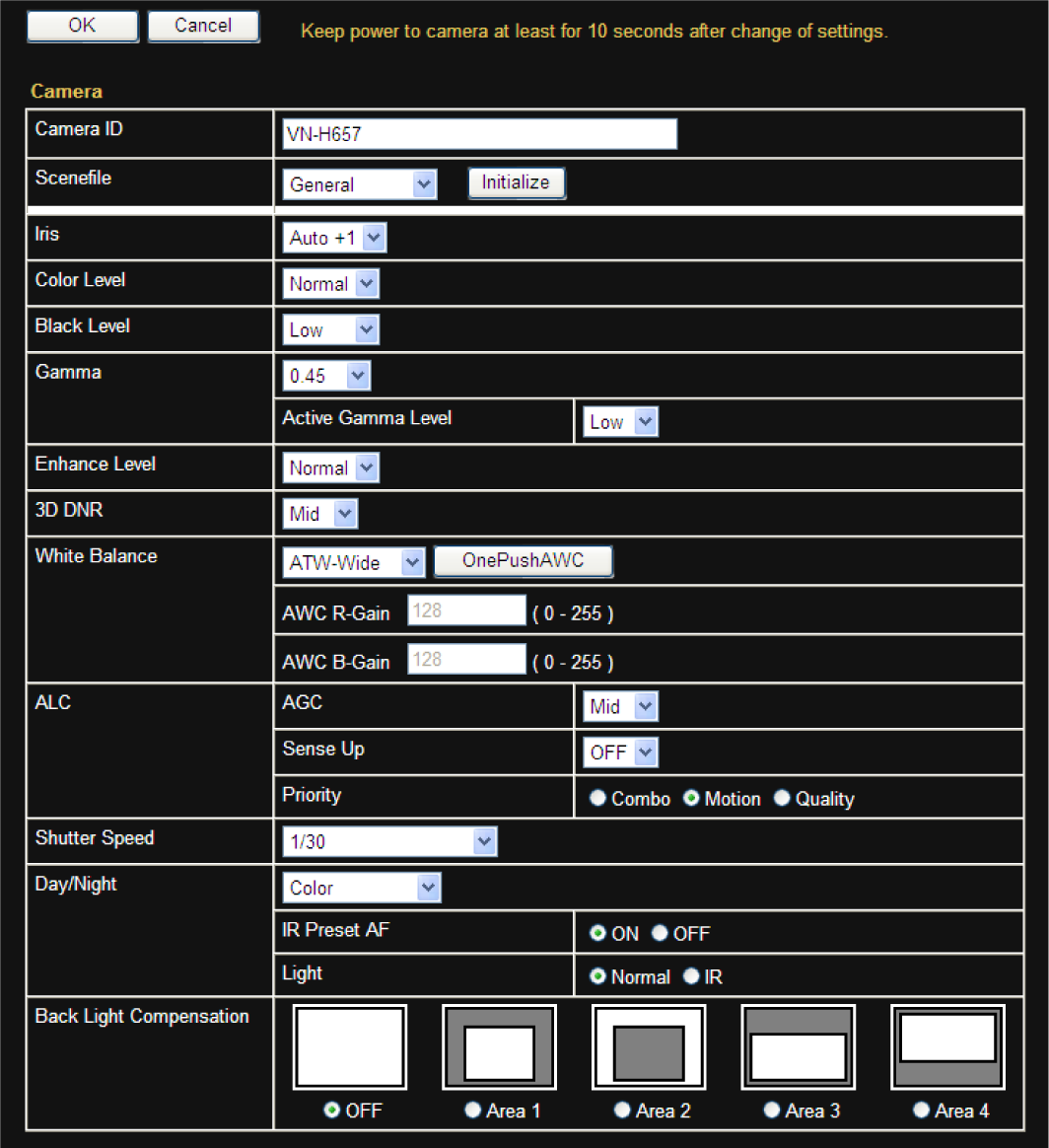
Setting values with  are default values.
are default values.
Camera ID
Enter characters to be written to the JPEG comment segment (item name: camera).
You can enter up to 40 characters consisting of alphabets (both upper case and lower case), numerals, parentheses, commas, periods, spaces and hyphens.
All characters entered in the JPEG comment segment will be saved, but some characters may not be displayed when Camera ID is viewed with the Built-in Viewer.
For more details about the format of the JPEG files, refer to the “API Guide” on the supplied CD-ROM.
Scenefile
You can select the setting that is suitable for the shooting scene. You can select the following eight scenes.
You can customize the
General:
General location
Indoor:
Place with indoor lighting
Outdoor:
For shooting the subject in sunlit conditions
ActiveGamma:
The most appropriate gamma correction is applied according to the brightness of the image.
Traffic:
For shooting a subject that moves at high speeds, for example, during road surveillance.
DataSaving:
Data can be saved for VBR or VFS coding using noise suppression.
For details about the VBR or VFS settings, refer to “
Day(Color):
Always shoots in color. This setting is used for shooting in bright locations such as in sunlit areas during the day.
Night(B&W):
Always shoots in black and white. This setting is used for shooting in dark locations such as at night or when the object is illuminated by infrared light.
[Set values:  General, Indoor, Outdoor, ActiveGamma, Traffic, DataSaving, Day(Color), Night(B&W)]
General, Indoor, Outdoor, ActiveGamma, Traffic, DataSaving, Day(Color), Night(B&W)]
If you press the
Press the
Iris
You can set the convergence level for auto iris.
Auto +1: Converges to a level brighter than “Auto”
Auto: This setting is used under general circumstances.
Auto -1: Converges to a level darker than “Auto”
[Set values: Auto +1 to  Auto to Auto -1]
Auto to Auto -1]
Color Level
Adjusts the color density. A larger value darkens the color and a smaller value lightens the color.
[Set values: -5 to  Normal to 5]
Normal to 5]
Black Level
Adjusts the black level. Setting the value to“Low” darkens the video image.
[Set values: Low,  Normal]
Normal]
If the black level is set to“Low”, this may be too low depending on the monitoring device, or dark area will become complete black.
Gamma
To alter the appearance of dark areas in a video image, adjust the gamma curve.
[Set values: 1.0, 0.55,  0.45, Active]
0.45, Active]
Active Gamma Level
When
Low: Suitable for objects with little luminance difference
Mid: Intermediate effect between Low and High
High: Suitable for objects with large luminance difference
[Set values: Low,  Mid, High]
Mid, High]
Enhance Level
Sets the intensity of edge enhancement. A larger value increases the intensity of edge enhancement and a smaller value decreases the intensity of edge enhancement.
[Set values: -5 to  Normal to 5]
Normal to 5]
Edge enhancement is applied to both the horizontal and vertical directions.
3D DNR
The noise on the screen will be reduced. The level of noise reduction effect increases in the order of Low  Mid
Mid  High
High
[Set values: OFF, Low,  Mid, High]
Mid, High]
With a moving object, the higher the noise reduction (as you select Low  Mid
Mid  High), the more likely there will be an afterimage.
High), the more likely there will be an afterimage.
White Balance
Adjusts the white balance. White balance can be adjusted for a light source with a color temperature range of 2300 K to 10000 K.
ATW-Wide:
Switches to the Auto-Tracking White Balance (automatic color temperature tracking) Wide mode. Adjusts the white balance automatically according to the color temperature of the light. (Color temperature: 2500 K to 8500 K)
ATW-Narrow:
Switches to the Auto-Tracking White Balance (automatic color temperature tracking) Narrow mode. Adjusts the white balance automatically according to the color temperature of the light. (Color temperature: 3200 K to 8000 K)
ATW-Full:
The Auto-Tracking White Balance (automatic color temperature tracking) adjusts the white balance automatically in a wide color temperature range according to the color temperature of the lighting.
AWC:
Selects the Auto-White Balance Control (AWC) mode. In the AWC mode, values entered for the[AWC R-Gain] and [AWC B-Gain] items are applied to white balance.
By pressing the [OnePushAWC] button, this unit saves all the changes on the [Camera] page. Next, the white balance setting is switched to the AWC mode, and the white balance is automatically adjusted to the optimal setting for the current image. The results are reflected in the [AWC R-Gain] and [AWC B-Gain] fields.
[Set values:  ATW-Wide, ATW-Narrow,
ATW-Wide, ATW-Narrow,
To execute[OnePushAWC], fill the screen completely with a white object in a location with lighting conditions similar to those of the subject you are going to shoot.
Depending on the subject and lighting condition, you may not achieve the desired white balance even if you have performed[OnePushAWC] once. In this case, perform [OnePushAWC] again.
AWC R-Gain
Sets the gain of R (red) when in the AWC mode. A larger value increases the redness and a smaller value decreases the redness.
[Set values: 0 to  107 to 255]
107 to 255]
AWC B-Gain
Sets the gain of B (blue) when in the AWC mode. A larger value increases the blueness and a smaller value decreases the blueness.
[Set values: 0 to  168 to 255]
168 to 255]
ALC
Maintains the video level according to the object brightness. The priority of motion (by[AGC]) or the priority of picture quality (by
AGC
Sets the AGC (automatic gain control) level. You can adjust the brightness of image according to the object brightness.
OFF:
When the AGC function is not in use
Mid:
When the amount of light is insufficient
High:
When the amount of light is particularly insufficient
[Set values: OFF,  Mid, High]
Mid, High]
If
The screen appears grainy at dark locations when the AGC feature is in use.
Sense Up
This function is used to raise the sensitivity level by lengthening the exposure time.
You can specify the number of times by which the sensitivity level is to be increased automatically when the object becomes dark.
When“x16” is selected, the sensitivity level will automatically increases continuously until it is 16 times the level when “OFF” is selected.
[Set values:  OFF, x2, x4, x8, x16, x32]
OFF, x2, x4, x8, x16, x32]
When the sensitivity is increased, the shutter speed drops and a moving object appears unnatural.
Upon raising the sensitivity level, the screen may appear white, or white dots may occur, or noise may become more visible. However, this is not a malfunction.
If Shutter Speed is set to 1/50 to 1/10000, Sense Up can only be set to “OFF”.
When Sense Up is set to a value other than “OFF”, flickers occur under the light of fluorescent or mercury lamps. This is not a malfunction of the camera, but is due to principles related to Sense Up.
Priority
Sets the priority of ALC (function for maintaining the video level according to the object brightness).
Combo:
Selects the best combination automatically.
Motion:
Assigns priority to AGC (automatic gain control). This is suitable for shooting fast-moving objects.
Quality:
Assigns priority to the Sense Up function. This is suitable for shooting objects requiring a high picture quality.
[Set values: Combo,  Motion, Quality]
Motion, Quality]
Shutter Speed
Sets the shutter speed.
1/30 to 1/10000:
Fixes the shutter speed.
Auto(1/30-1/100):
Varies the shutter speed automatically between 1/30 and 1/100 seconds according to the brightness.
Auto(1/30-1/1000):
Varies the shutter speed automatically between 1/30 and 1/1000 seconds according to the brightness.
Auto(1/30-1/8000):
Varies the shutter speed automatically between 1/30 and 1/8000 seconds according to the brightness.
Flickerless:
Sets a shutter speed to prevent flickering in the 50 Hz power frequency.
[Set values:  1/30, 1/50, 1/60, 1/100, 1/250, 1/500, 1/1000, 1/2000, 1/4000, 1/10000, Auto(1/30-1/100), Auto(1/30-1/1000), Auto(1/30-1/8000), Flickerless]
1/30, 1/50, 1/60, 1/100, 1/250, 1/500, 1/1000, 1/2000, 1/4000, 1/10000, Auto(1/30-1/100), Auto(1/30-1/1000), Auto(1/30-1/8000), Flickerless]
Flickers may occur when this is set to a value other than “Flickerless”.
If
Day/Night
Sets video to Black & White mode. Also allows you to select from among 3 levels for automatically activating Black & White mode in low-light conditions.
Color:
Keeps color mode activated at all times.
Black & White:
Keeps Black & White mode activated at all times.
Auto Low:
Switches to Black & White mode when the subject’s signal level has a low level of brightness.
Auto Mid:
Switches to Black & White mode when the subject’s signal level has a medium level brightness.
Auto High:
Switches to Black & White mode when the subject’s signal level has a high level of brightness.
[Set values:  Color, Black & White, Auto Low, Auto Mid, Auto High]
Color, Black & White, Auto Low, Auto Mid, Auto High]
IR Preset AF
The B&W mode is sensitive to both visible lights and near-infrared lights, depending on the type of light source, defocus may occur when switching from the Color mode to B&W mode. When this happens, set this item to “ON” to focus automatically.
[Set values:  ON, OFF]
ON, OFF]
Auto focus may not be able to achieve focus depending on the camera setting, subject, and light condition. In this case, please adjust the focus manually.
Light
This item sets the illumination of the object during B&W mode.
Normal:
Select this for normal illumination.
IR:
Select this when using infrared illumination.
[Set values:  Normal, IR]
Normal, IR]
Back Light Compensation
Set this feature when there is a bright light source in the same direction as the object. Enables unwanted light sources to be excluded from the photometry area.
OFF:
Disables backlight compensation.
Area 1 to 4:
Select a photometry area from the four areas.
[Set values:  OFF, Area 1, Area 2, Area 3, Area 4]
OFF, Area 1, Area 2, Area 3, Area 4]
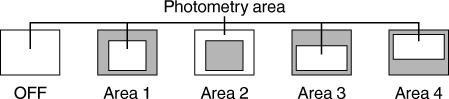
The backlight compensation area is not linked to the electronic zoom.
