撮影する |
明るさを補正する |
お好みの明るさに調整できます。

 をタッチして、メニューを表示する
をタッチして、メニューを表示する
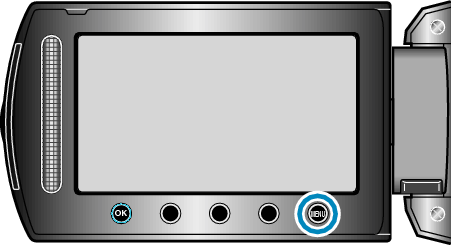

"マニュアル設定"を選び、  をタッチする
をタッチする


"明るさ補正"を選び、  をタッチする
をタッチする


"マニュアル"を選び、  をタッチする
をタッチする
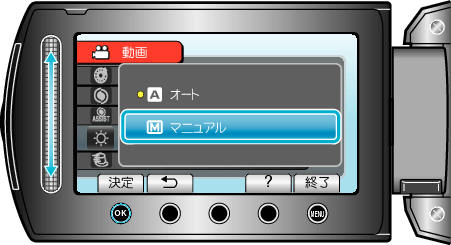

スライダーで明るさ補正の値を選ぶ

動画撮影時の補正範囲:-6~+6
静止画撮影時の補正範囲:-2.0~+2.0
上にスライドすると、明るくなります。
下にスライドすると、暗くなります。

 をタッチして、決定する
をタッチして、決定する

メモ
- 動画と静止画で別々に設定できます。
