Copying |
Recording Videos to Discs |
Copy the files that are arranged using the user list to DVDs.
GZ-HM430
You can create only AVCHD discs using the provided application software.
To create DVD-Video discs, refer to Dubbing Files by Connecting to a DVD Recorder or VCR .
Using the optional application software, you can create DVD-Video and BD discs on a computer.
Download the optional software here
- 1
- 2
- 3
- 4
- 5

Insert a new disc into the PC's recordable DVD or Blu-ray drive.

Select the desired user list.
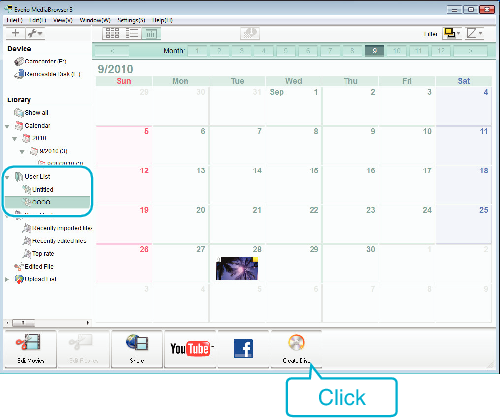

Select the files to copy to disc in order.
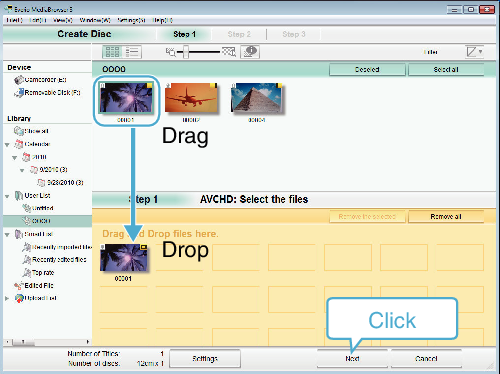
Click “Settings” to select the disc type.
Image quality is set to standard when DVD-Video is selected.
Click “Select all” to select all the displayed files.
After selecting, click “Next”.

Set the title of the top menu of the disc.
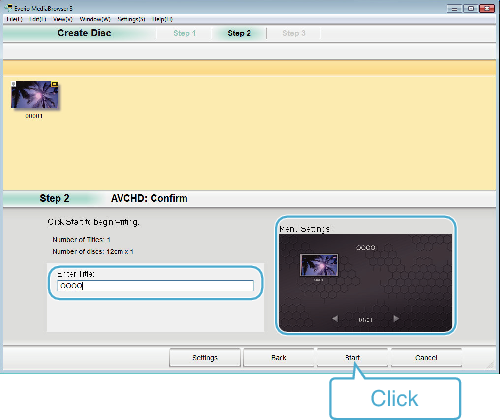
Click “Settings” to select the menu background.
After setting, click “Start”.

After copying is complete, click “OK”.
Memo
- The following types of discs can be used on the provided software Everio MediaBrowser 3.
DVD-R
DVD-R DL
DVD-RW
DVD+R
DVD+R DL
DVD+RW - Everio MediaBrowser 3 supports 2 disc formats: DVD-Video and AVCHD.
- Use Everio MediaBrowser 3 Player to play back the disc. Refer to the help file of the provided Everio MediaBrowser 3 software to operate.
- To view the help file of Everio MediaBrowser 3, select “Help” from the Everio MediaBrowser 3’s menu bar or press F1 on the keyboard.
- If you encounter any problems with the provided software Everio MediaBrowser 3, please consult the “Pixela User Support Center”.
| Telephone |
USA and Canada (English): +1-800-458-4029 (toll-free) |
|---|---|
| Homepage |
