Editing |
Combining Videos Recorded by Seamless Recording |
Videos that are recorded on two separate media and with “SEAMLESS RECORDING” in the video recording menu enabled can be combined into a single video.
- 1
- 2
- 3
- 4
- 5
- 6
- 7
- 8

Select video mode.
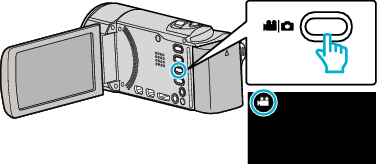

Tap  to select the playback mode.
to select the playback mode.
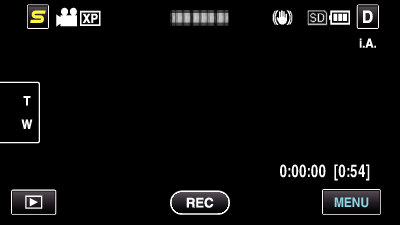

Tap “MENU”.
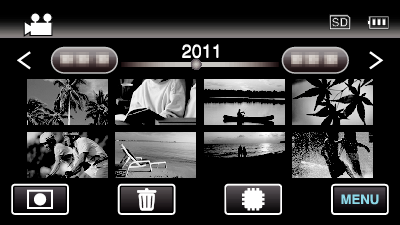

Tap “SEAMLESS REC CTRL”.
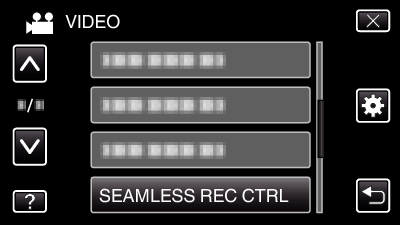

Tap “COMBINE SCENES”.
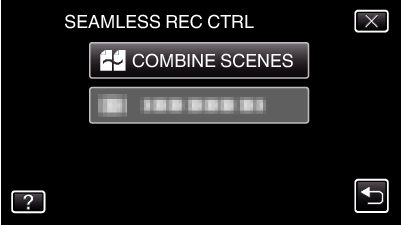
This unit starts a search to detect seamless videos.
Combining cannot be performed if no seamless videos are found.

Tap “YES”.
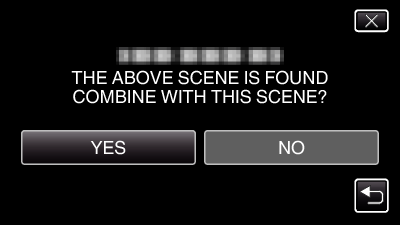

Tap the media to store to.
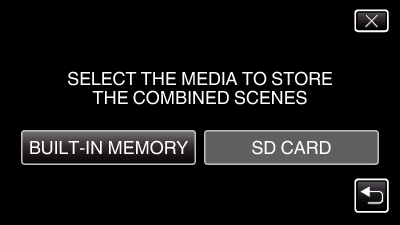
(GZ-HM450/GZ-HM650/GZ-HM670/GZ-HM690)
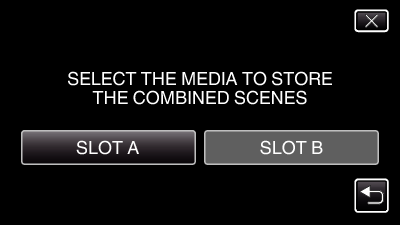
(GZ-HM440)

Tap “YES”.
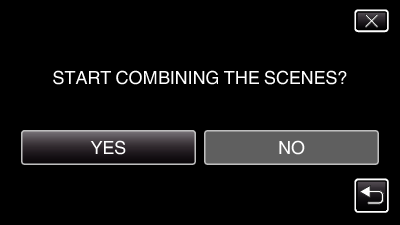
Combining of the videos starts.
After videos are combined, tap “OK”.
Memo
- Seamless videos cannot be combined if there is not enough free space in the built-in memory or SD card. Check the amount of remaining free space before combining.
How to Enable Seamless Video Recording Again
To start seamless recording again after the previous session is complete, it is necessary to combine seamless videos, or delete the combination information of the seamless videos.
To delete the combination information of seamless videos, select “DEL COMBINED SCENES” in step 5.
Close
