Recording |
Manual Recording |
You can adjust settings, such as brightness, by using the manual mode.
Manual recording can be set for both video and still image modes.
- 1
- 2
- 3
- 4
- 5

Open the lens cover.
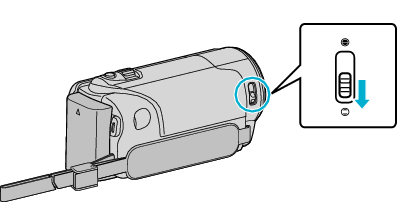

Open the LCD monitor.


Open the LCD monitor and select the video or still image mode.

The video or still image mode icon appears.

Select the Manual recording mode.
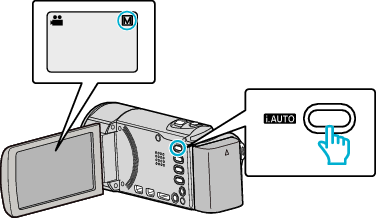
If the mode is Intelligent Auto, press the i.AUTO button to switch.
The mode changes between Intelligent Auto and Manual with every press.

Start recording.
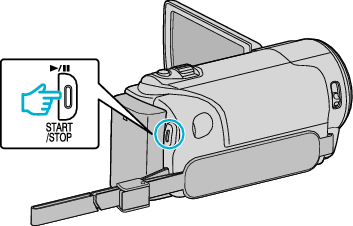
Press again to stop.
Memo
- The manual settings are displayed only in the manual mode.
Manual Recording Menu
The following items can be set.
| Name | Description |
|---|---|
|
|
Recordings that suit the shooting conditions can be performed easily. |
|
|
Use manual focus if the subject is not focused automatically. |
|
|
Overall brightness on the screen can be adjusted. Use this when recording in a dark or bright location. |
|
|
Overall color on the screen can be adjusted. Use this when the color on the screen appears differently from the actual color. |
|
|
Corrects the image when the subject appears dark due to backlight. Use this when shooting against the light. |
|
|
Use this to take close-up (macro) shots of the subject. |
