Recording |
Adjusting Brightness |
You can adjust the brightness to your preferred level.
- 1
- 2
- 3
- 4
- 5

Tap “MENU”.
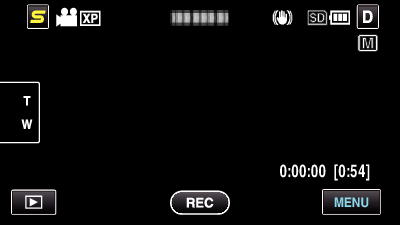

Tap “BRIGHTNESS ADJUST”.
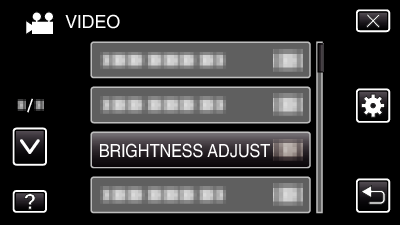
Tap ∧ or ∨ to move upward or downward for more selection.
Tap ![]() to exit the menu.
to exit the menu.
Tap ![]() to return to the previous screen.
to return to the previous screen.

Tap “MANUAL”.
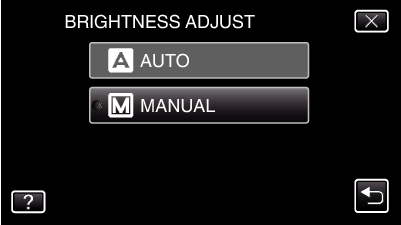

Adjust the brightness value.
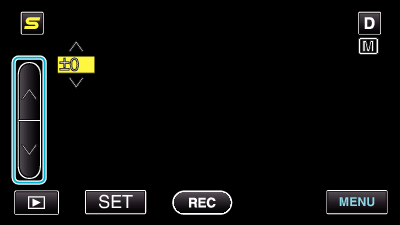
Compensation range during video recording: -6 to +6
Compensation range during still image recording: -2.0 to +2.0
Tap ∧ to increase the brightness.
Tap ∨ to decrease the brightness.

Tap “SET” to confirm.
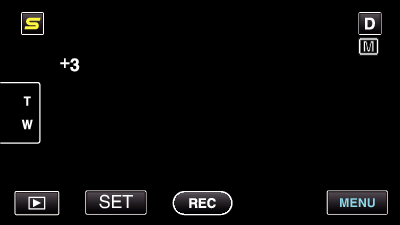
Memo
- Settings can be adjusted separately for videos and still images.
