Recording |
Taking Still Images in Intelligent Auto Mode |
You can record without worrying about the setting details by using the Intelligent Auto mode.
- 1
- 2
- 3
- 4
- 5

Open the lens cover.
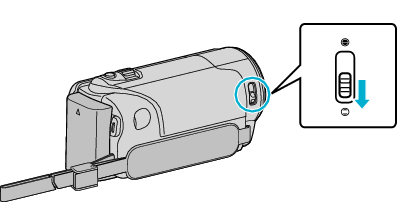

Open the LCD monitor and select the still image mode.

The still image mode icon appears.

Check if the recording mode is Intelligent Auto.
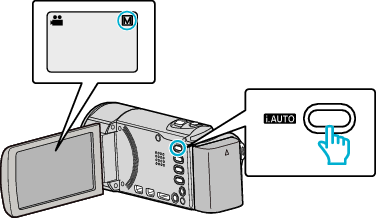
If the mode is ![]() Manual, press the i.AUTO button to switch.
Manual, press the i.AUTO button to switch.
The mode changes between Intelligent Auto and Manual with every press.

Set the focus on the subject.
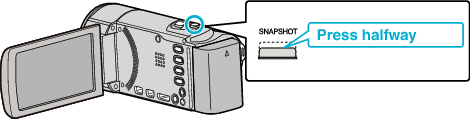
When focused, the focus icon lights up in green.

Take a still image.
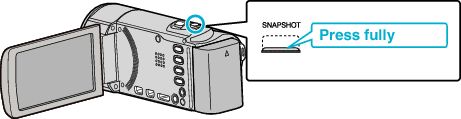
PHOTO lights up when a still image is being captured.
Some displays disappear after approximately 3 seconds.
Use the  button to change the displays.
button to change the displays.
Indications During Still Image Recording

| Display Icon | Description |
|---|---|
| Time |
Displays the current time. |
| Touch Priority AE/AF |
Displays the setting of “TOUCH PRIORITY AE/AF”. By default, it is set to “FACE TRACKING”. |
| Image Size |
Displays the icon of the image size. The size of still images can be changed. |
| Shutter Speed |
Displays the shutter speed. |
| Focus |
Lights up in green when focused. |
| Recording in Progress |
Appears when a still image is being captured. |
| Remaining Number of Shots |
Displays the remaining number of shots for still image recording. |
| Scene of Intelligent Auto |
Displays the selected scene of Intelligent Auto. |
| Recording Mode |
Press the i.AUTO button to switch the recording mode between |
| Battery Indicator |
Displays the approximate remaining battery power. |
| Recording Media |
Displays the icon of the media where still images are recorded to. |
Operation Buttons for Still Image Recording
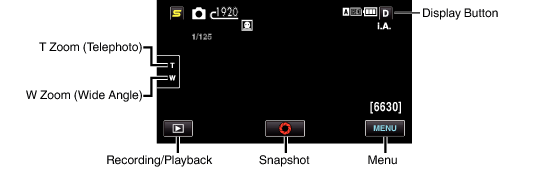
| Operation Button | Description |
|---|---|
| T/W Zoom |
Allows the same functions as the zoom lever to be performed. |
| Playback Mode |
Switches to the playback mode. |
| Snapshot |
Functions as the SNAPSHOT button. However, focus cannot be set by pressing halfway. |
| Menu |
Displays the various menus of still image recording. |
Display Button  |
Some displays disappear after approximately 3 seconds. Tap Tap and hold |
Useful Settings for Recording
When “AUTO POWER OFF” is set to “ON”, this unit turns itself off automatically to conserve power when it is not operated for 5 minutes. (only when using the battery pack)
When “TOUCH PRIORITY AE/AF” is set to “FACE TRACKING”, this unit detects faces and automatically adjusts its brightness and focus to record the faces more clearly.
To perform recording in a dark location, do so after setting “LIGHT”.
Caution
- Do not expose the lens to direct sunlight.
- Do not use this unit in the rain, snow, or places with high humidity like the bathroom.
- Do not use this unit in places subject to excessive humidity or dust, as well as places exposed to steam or smoke directly.
- Do not remove the battery pack, AC adapter, or SD card when the access lamp is lighted. The recorded data may become unreadable.
- This unit is a microcomputer-controlled device. Electrostatic discharge, external noise and interference (from a TV, a radio, etc.) might prevent it from functioning properly. In such a case, turn off the power, then remove the AC adapter and battery pack. This unit will be reset.
Memo
- Before recording an important scene, it is recommended to conduct a trial recording.
- The digital image stabilizer does not work when recording still images.

 .
.