Main Page >
Recording > Registering Human Face Personal Authentication Information > Setting SMILE%/NAME DISPLAY
Recording |
Setting SMILE%/NAME DISPLAY |
“SMILE%/NAME DISPLAY” allows you to set the items to display when faces are detected.
This item is only displayed when “TOUCH PRIORITY AE/AF” is set to “FACE TRACKING”.
- 1
- 2
- 3
- 4
- 5

Open the LCD monitor.
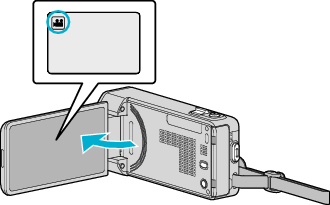
Set the recording mode to either ![]() video or
video or ![]() still image.
still image.
To switch the mode between video and still image, tap ![]() or
or ![]() on the recording screen to display the mode switching screen.
on the recording screen to display the mode switching screen.
Tap ![]() or
or ![]() to switch the mode to video or still image respectively.
to switch the mode to video or still image respectively.

Tap “MENU”.

The shortcut menu appears.

Tap “MENU”. (Go to step 4.)
Alternatively, tap “SMILE%/NAME DISPLAY”(  ) in the shortcut menu. (Go to step 5.)
) in the shortcut menu. (Go to step 5.)
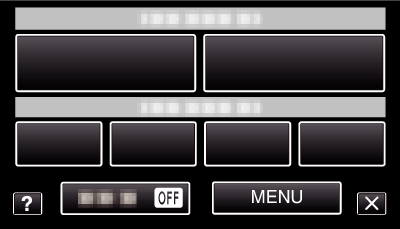

Tap “SMILE%/NAME DISPLAY”.
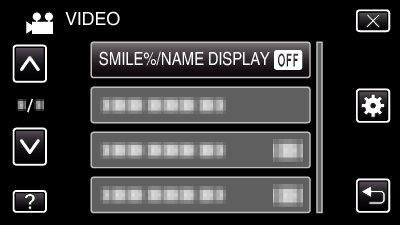

Tap the desired setting.
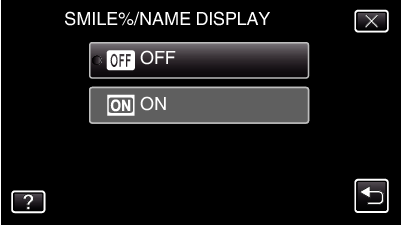
| Setting
|
Details
|
|---|---|
|
OFF |
Displays only the frames when faces are detected. |
|
ON |
Displays the frames, names, and smile levels (%) when faces are detected. |
Frame: Appears around detected faces.
Name: Appears for faces that are registered.
Smile level: Appears in value (0 % - 100 %) for detected smiles.
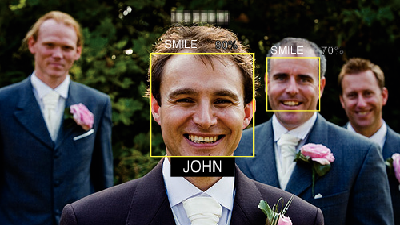
Memo
- The camera is able to detect up to 16 faces. Smile levels will be displayed for up to 3 of the largest faces displayed on the screen.
- Some faces may not be detected depending on the shooting environment.
- You can register personal authentication information like face, name, and priority level of person before recording.
- Up to 3 registered names will be displayed according to the priority level.
- “SMILE%/NAME DISPLAY” is set to “ON” when the demo mode is activated.
