Copying |
Dubbing Files to a VHS Tape by Connecting to a VCR |
You can dub videos in standard quality by connecting to a VCR.
Refer also to the instruction manuals of the TV and VCR.
- 1
- 2
- 3
- 4
- 5
- 6
- 7

Remove the AC adapter and battery pack from this unit.

Connect to a VCR/DVD recorder.
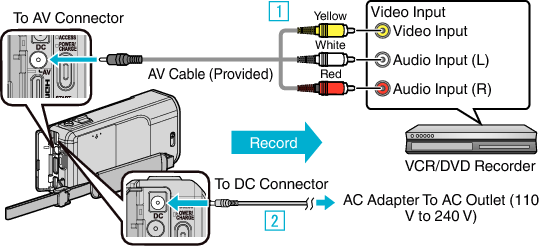

Connect using the provided AV cable.

Connect the AC adapter to this unit.
Be sure to use the supplied AC adapter.

Open the LCD monitor.
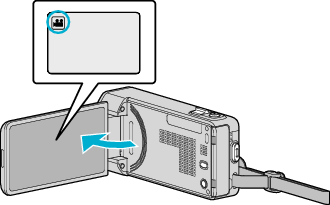
Check if the recording mode is ![]() .
.
If the mode is ![]() still image, tap
still image, tap ![]() on the recording screen to display the mode switching screen.
on the recording screen to display the mode switching screen.
Tap ![]() to switch the mode to video.
to switch the mode to video.

Tap “<<PLAY” to select the playback mode.
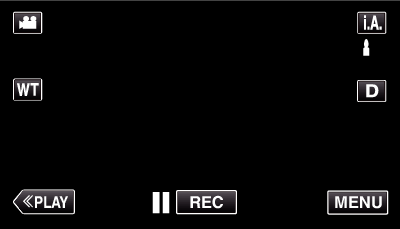

Prepare the TV/VCR for recording.
Switch to a compatible external input.
Insert a video tape.

Prepare this unit for playback.
Set “VIDEO OUTPUT” in the “COMMON” menu to the aspect ratio ( “4:3” or “16:9”) of the connecting TV.

Start recording.
Start playback on this unit and press the record button on the recorder.
After playback is complete, stop the recording.
Memo
- When there are many videos to dub, you can create a playlist in advance and play it back so that all your favorite videos can be dubbed at once.
- To include the recording date and time during dubbing, set “DISPLAY DATE/TIME” in the video playback menu to “ON”. Set “DISPLAY ON TV” in the common menu to “ON”.
