Copying |
Copying All Files |
All videos or still images recorded on this unit will be copied.
You can also select and copy only the videos or still images that have never been copied.
- 1
- 2
- 3
- 4
- 5
- 6
- 7
- 8

Select video or still image mode.

Tap “CREATE FROM ALL” (video) or “SAVE ALL” (still image).
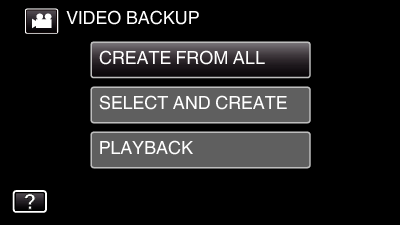
While the video mode is shown in the image, the same operations apply for the still image mode.
Tap ![]() to switch between the video and still image modes.
to switch between the video and still image modes.

Tap the desired method.
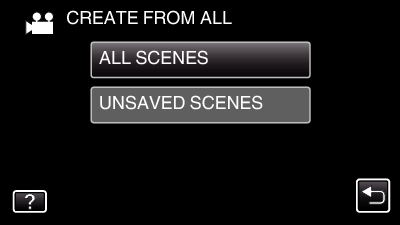
While the video mode is shown in the image, the same operations apply for the still image mode.
“ALL SCENES” (video)/ “ALL IMAGES” (still image):
All videos or still images in this unit are copied.
“UNSAVED SCENES” (video)/ “UNSAVED IMAGES” (still image):
Videos or still images that have never been copied are automatically selected and copied.

Tap “EXECUTE”.
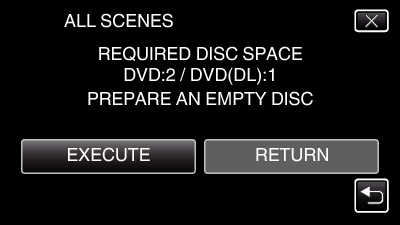
The number of discs required to copy the files is displayed.
Prepare the discs accordingly.

Tap “AUTO” or “BY DATE”. (  mode only)
mode only)
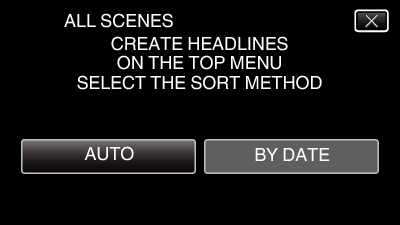
When “AUTO” is selected, videos with similar recording dates are displayed in groups.
When “BY DATE” is selected, videos are displayed according to recording dates.

Tap “EXECUTE”.
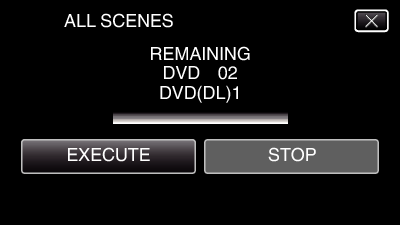
When “INSERT THE NEXT DISC TO CREATE OR PRESS STOP TO EXIT” appears, change the disc.

Tap “OK” when “COMPLETED” is displayed.
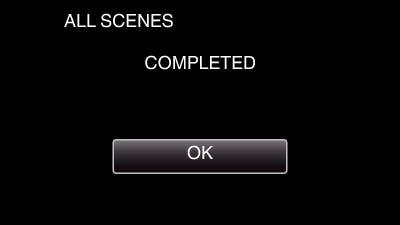

Press and hold the  button for 2 seconds or more to turn off this unit and disconnect the USB cable.
button for 2 seconds or more to turn off this unit and disconnect the USB cable.
Caution
- Do not turn off the power or remove the USB cable until copying is complete.
- Files that are not on the index screen during playback cannot be copied. Special files cannot be copied either.
- All DVDs will be finalized automatically.
Files cannot be added to the DVD-R/DVD-RW later.
Memo
- To check the created disc, refer to “ Playing Back with a DVD Writer ”.
