Editing |
Capturing a Still Image in the Video During Playback |
You can capture still images of the scenes you like in the recorded videos.
- 1
- 2
- 3
- 4
- 5

Open the LCD monitor.
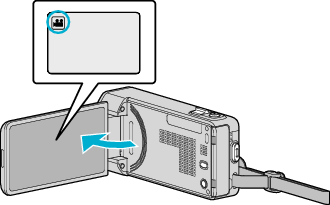
Check if the recording mode is ![]() .
.
If the mode is ![]() still image, tap
still image, tap ![]() on the recording screen to display the mode switching screen.
on the recording screen to display the mode switching screen.
Tap ![]() to switch the mode to video.
to switch the mode to video.

Tap “<<PLAY” to select the playback mode.
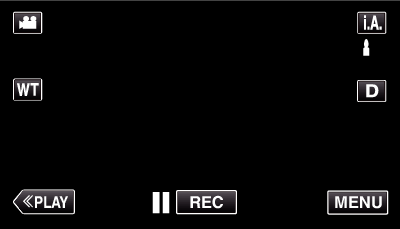

Tap on the desired video.
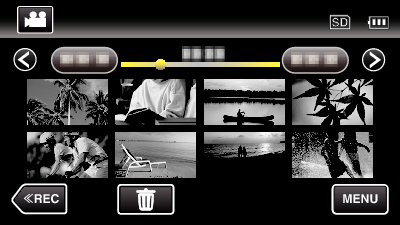

Tap pause  at the desired scene during playback.
at the desired scene during playback.
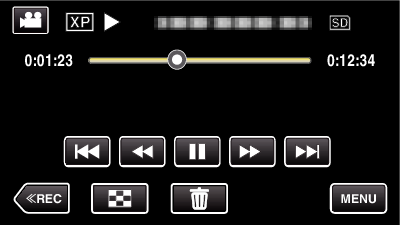
After pausing the video, you can fine-tune the point to capture by tapping forward slow-motion ![]() and reverse slow-motion
and reverse slow-motion ![]() .
.

Press the SNAPSHOT button.
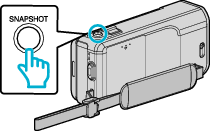
Memo
- Still images are captured with a size of 1920×1080.
- Captured still images are stored in the media where the video is being played back from.
