Editing |
Editing Playlists |
You can change the content of a created playlist.
However, the playlists created from Digest Playback cannot be changed.
- 1
- 2
- 3
- 4
- 5
- 6
- 7
- 8
- 9
- 10

Open the LCD monitor.
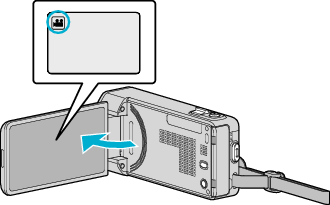
Check if the recording mode is ![]() .
.
If the mode is ![]() still image, tap
still image, tap ![]() on the recording screen to display the mode switching screen.
on the recording screen to display the mode switching screen.
Tap ![]() to switch the mode to video.
to switch the mode to video.

Tap “<<PLAY” to select the playback mode.
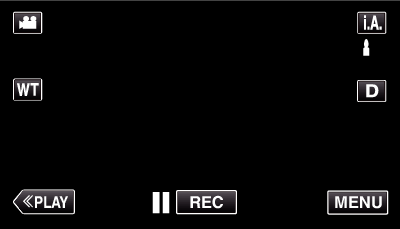

Tap “MENU”.
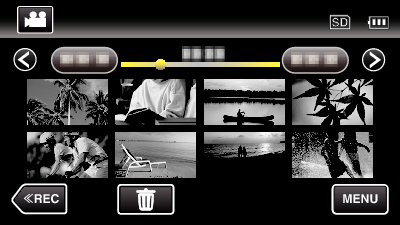

Tap “EDIT PLAYLIST”.
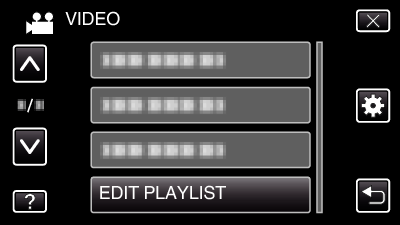

Tap “EDIT”.
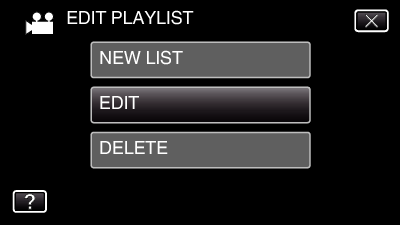

Tap on the playlist to edit, and tap “NEXT”.
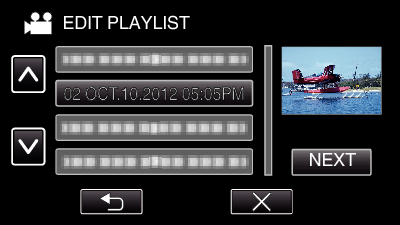

Tap on the video (upper row) to arrange in the playlist.
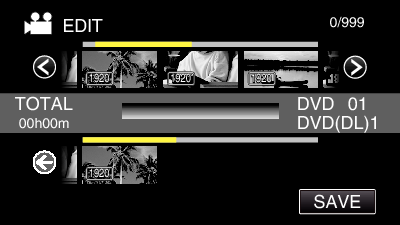
![]() appears on the selected video.
appears on the selected video.
Tap ![]() to deselect.
to deselect.
Tap on the selected video again to check the video. After checking, tap ![]() .
.
Tap  /
/  or move the zoom lever to display the previous/next video.
or move the zoom lever to display the previous/next video.
![]() indicates the size of the video.
indicates the size of the video.

Tap “ADD”, and insert the video image.

Repeat steps 7-8 and arrange the videos in the playlist.
To change the position of a video in the playlist (lower row), select the insertion point with ![]() /
/ ![]() after step 7 and tap “ADD”.
after step 7 and tap “ADD”.
![]() appears when the inserted video is selected.
appears when the inserted video is selected.
Tap ![]() to deselect.
to deselect.
Tap on the selected video again to check the video. After checking, tap ![]() .
.
To delete of a video in the playlist (lower row), tap the video, then tap “CANCEL”.
![]() indicates the size of the video.
indicates the size of the video.

After arranging, tap “SAVE”.
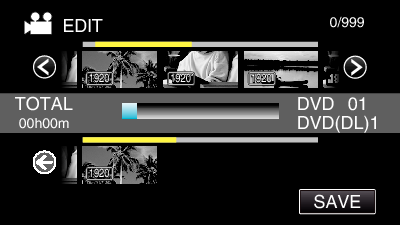

Tap “YES”.
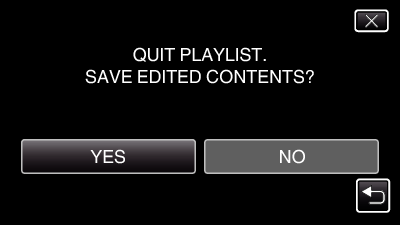
Memo
- Tap
 on each screen to exit the menu.
on each screen to exit the menu.
