Main Page >
Editing > Protecting Files > Protecting/Releasing Protection of the Currently Displayed File
Editing |
Protecting/Releasing Protection of the Currently Displayed File |
Protects or releases protection of the currently displayed file.
- 1
- 2
- 3

Tap “MENU”.
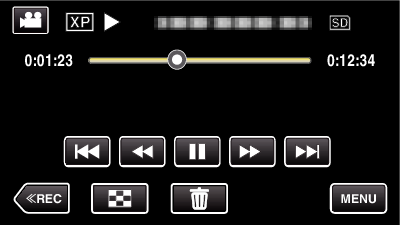

Tap “PROTECT/CANCEL”.
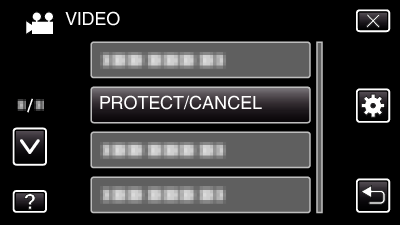

Tap “YES”.
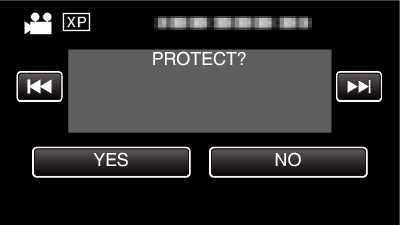
Tap ![]() /
/ ![]() to select the previous or next file.
to select the previous or next file.
After setting, tap “OK”.
