Playback |
Playing Back Still Images |
You can select and play back the recorded still images from an index screen (thumbnail display).
- 1
- 2
- 3

Open the LCD monitor.
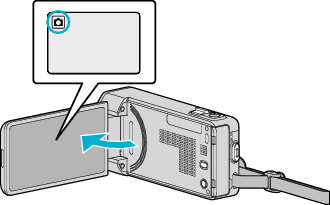
If the mode is ![]() video, tap
video, tap ![]() on the recording screen to display the mode switching screen.
on the recording screen to display the mode switching screen.
Tap ![]() to switch the mode to still image.
to switch the mode to still image.

Tap “<<PLAY” to select the playback mode.
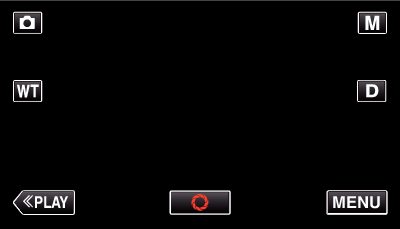

Tap on the file to start playback.
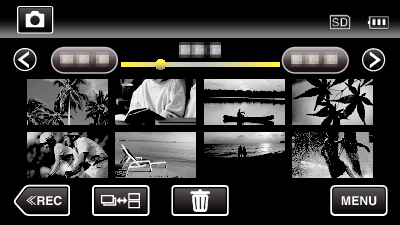
Tap ![]() to return to the index screen.
to return to the index screen.
Still images that are recorded continuously within 2 seconds or with the continuous shooting mode will be grouped together. Only the first recorded file is shown and the group is displayed with a green frame.
Operation Buttons for Still Image Playback
During Index Screen Display
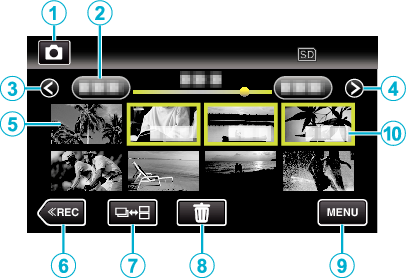
Still images that are recorded continuously within 2 seconds or with the continuous shooting mode will be grouped together. Only the first recorded file is shown and the group is displayed with a green frame.
| Display | Description | |
|---|---|---|
 |
Video/Still Image Mode |
Switches between video and still image modes. |
 |
Date |
Moves to the previous/next date |
 |
< |
Displays the previous index screen (thumbnail display) You can perform the same operation with the zoom lever. |
 |
> |
Displays the next index screen (thumbnail display) You can perform the same operation with the zoom lever. |
 |
File (Still Image) |
Tap on thumbnail - Starts playback |
 |
<<REC |
Switches to the recording mode. |
 |
|
Still images that are recorded continuously within 2 seconds or with the continuous shooting mode will be grouped together and displayed with a green frame on a separate index screen. |
 |
|
Displays the index screen (thumbnail display) to perform deletion |
 |
MENU |
Displays the menu screen |
 |
Recording Date |
Recording date (only displayed on the first file of each date) |
During Still Image Playback
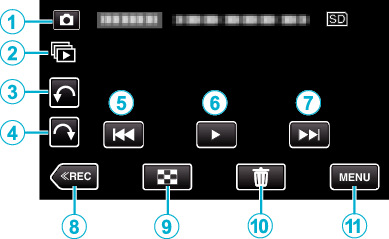
| Display | Description | |
|---|---|---|
 |
Video/Still Image Mode |
Switches between video and still image modes. |
 |
|
Continuous playback of still images that are recorded continuously within 2 seconds or with the continuous shooting mode. |
 |
|
Rotates to the left (rotates by -90° with each tap) |
 |
|
Rotates to the right (rotates by 90° with each tap) |
 |
|
Returns to the previous still image You can perform the same operation with the zoom lever. |
 |
|
Starts/pauses slideshow |
 |
|
Advances to the next still image You can perform the same operation with the zoom lever. |
 |
<<REC |
Switches to the recording mode. |
 |
|
Returns to index screen |
 |
|
Deletes the currently displayed still image. |
 |
MENU |
Displays the menu screen |
Memo
- Tap or drag on the operation area of the touch screen.
- Operations buttons on the touch screen disappear if the unit is not operated for about 5 seconds. Tap on the screen to display the operation buttons again.
- You can rotate a still image 90° to the right or left during playback.
Rotation applies to the on-screen display only. - You can search for a specific file by the recording date.
This is useful when searching from a large number of files.
Caution
- This unit is a microcomputer-controlled device. Electrostatic discharge, external noise and interference (from a TV, a radio, etc.) might prevent it from functioning properly. In such a case, turn off the power, then remove the AC adapter and battery pack. This unit will be reset.
