Main Page >
Getting Started > Changing the Display Language
Getting Started |
Changing the Display Language |
The language on the display can be changed.
- 1
- 2
- 3
- 4

Tap “MENU”.

When entering from the recording mode, tap “MENU” again as the shortcut menu appears.

Tap “  ”.
”.
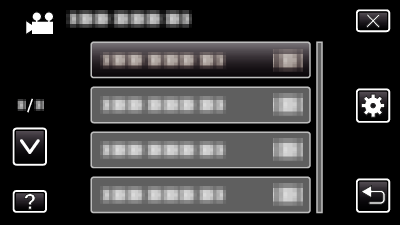

Tap “LANGUAGE”.
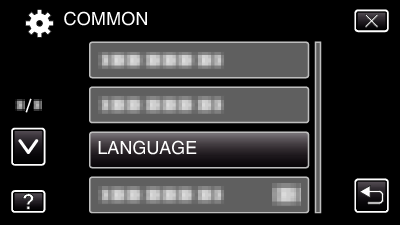
Tap  or
or  to move upward or downward for more selection.
to move upward or downward for more selection.

Tap to the desired language.
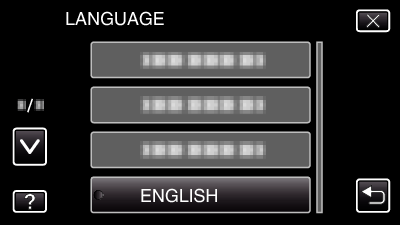
Tap  or
or  to move upward or downward for more selection.
to move upward or downward for more selection.
