Copying |
Creating a Disc Using a Connected Blu-ray Recorder |
You can create discs using a Blu-ray recorder by connecting it to this unit using a USB cable.
- 1
- 2
- 3
- 4
- 5

Remove the AC adapter and battery pack from this unit.

Connect to a Blu-ray recorder.
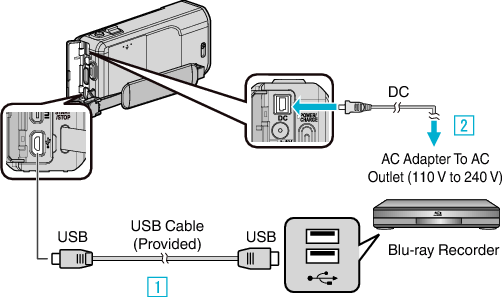

Connect using the provided USB cable.

Connect the AC adapter to this unit.
Be sure to use the supplied AC adapter.

Open the LCD monitor.

This unit turns on and the “SELECT DEVICE” screen appears.

Tap “CONNECT TO OTHER”.
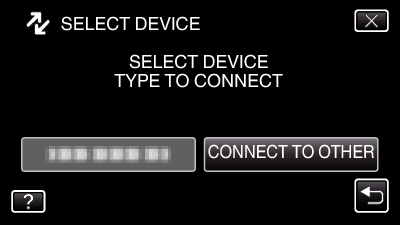

Perform dubbing on the Blu-ray recorder.
Refer also to the instruction manual of the Blu-ray recorder.
After dubbing is complete, disconnect the USB cable. Operations cannot be performed on this unit until the USB cable is disconnected.
