Recording |
Recording Videos with Date and Time |
You can record videos together with the date and time.
Set this when you want to save the file with date and time display.
(The date and time cannot be deleted after recording.)
- 1
- 2
- 3
- 4
- 5

Open the LCD monitor.
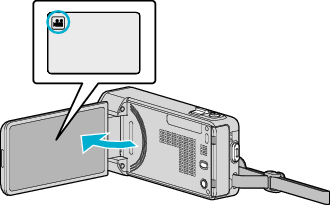
Check if the recording mode is ![]() .
.
If the mode is ![]() still image, tap
still image, tap ![]() on the recording screen to display the mode switching screen.
on the recording screen to display the mode switching screen.
Tap ![]() to switch the mode to video.
to switch the mode to video.

Tap “MENU”.

The shortcut menu appears.

Tap “MENU” in the shortcut menu.
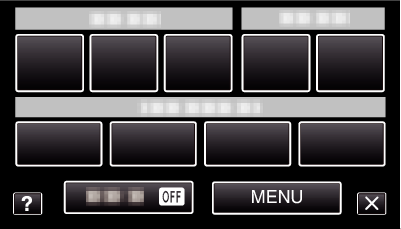

Tap “DATE/TIME RECORDING”.
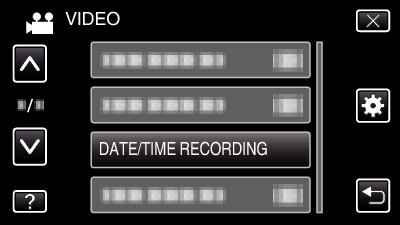
Tap  or
or  to move upward or downward for more selection.
to move upward or downward for more selection.
Tap ![]() to exit the menu.
to exit the menu.
Tap ![]() to return to the previous screen.
to return to the previous screen.
When the item is tapped, the precaution for date/time recording appears.

Press the START/STOP button to start recording.
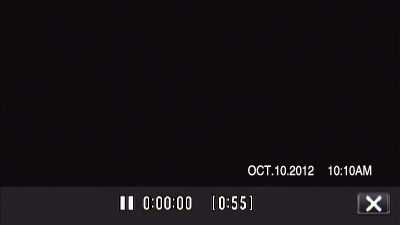
Press the START/STOP button again to stop recording.
To perform operations other than recording, tap ![]() to cancel the “DATE/TIME RECORDING” first.
to cancel the “DATE/TIME RECORDING” first.
