Recording |
Setting Backlight Compensation |
You can correct the image when the subject appears too dark due to backlight.
- 1
- 2
- 3
- 4
- 5

Select the Manual recording mode.
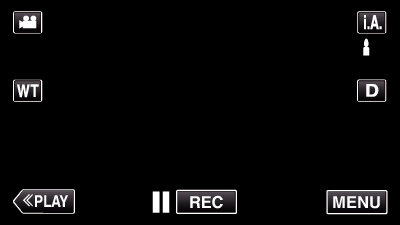
If the mode is ![]() Intelligent Auto, tap
Intelligent Auto, tap ![]() on the recording screen to display the mode switching screen.
on the recording screen to display the mode switching screen.
Tap ![]() to switch the recording mode to Manual.
to switch the recording mode to Manual.
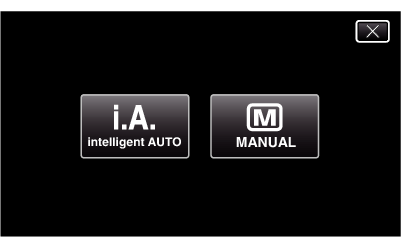

Tap “MENU”.

The shortcut menu appears.

Tap “MENU” in the shortcut menu.
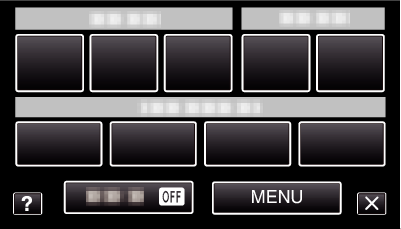

Tap “BACKLIGHT COMP.”.
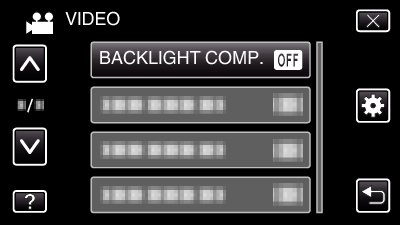
Tap  or
or  to move upward or downward for more selection.
to move upward or downward for more selection.
Tap ![]() to exit the menu.
to exit the menu.
Tap ![]() to return to the previous screen.
to return to the previous screen.

Tap “ON”.
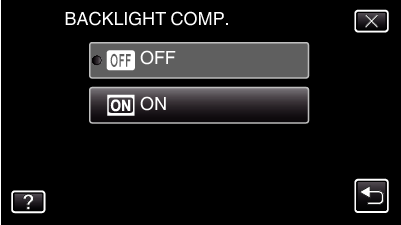
After setting, the backlight icon ![]() appears.
appears.
