Recording |
Shooting According to Scene (Subject) |
Common scenes that are often encountered can be recorded with the most suitable settings.
- 1
- 2
- 3
- 4
- 5

Select the Manual recording mode.
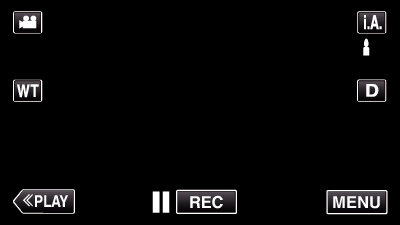
If the mode is ![]() Intelligent Auto, tap
Intelligent Auto, tap ![]() on the recording screen to display the mode switching screen.
on the recording screen to display the mode switching screen.
Tap ![]() to switch the recording mode to Manual.
to switch the recording mode to Manual.
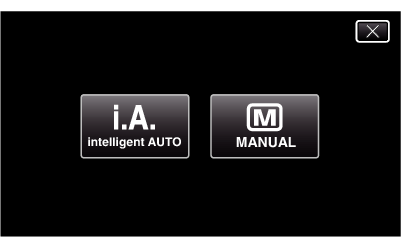

Tap “MENU”.

The shortcut menu appears.

Tap “MENU” in the shortcut menu.
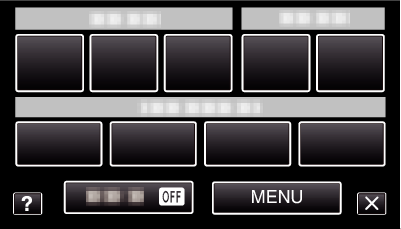

Tap “SCENE SELECT”.
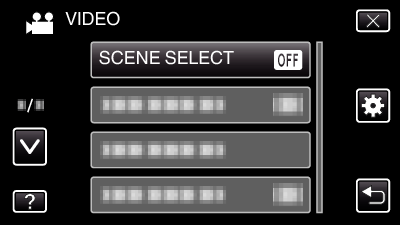
Tap  or
or  to move upward or downward for more selection.
to move upward or downward for more selection.
Tap ![]() to exit the menu.
to exit the menu.
Tap ![]() to return to the previous screen.
to return to the previous screen.

Tap the appropriate scene.
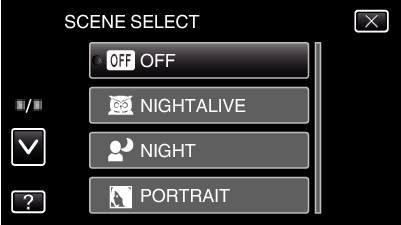
Tap “OFF” to cancel the selection.
Tap  or
or  to move upward or downward for more selection.
to move upward or downward for more selection.
Tap ![]() to exit the menu.
to exit the menu.
*The image is only an impression.
| Setting | Effect |
|---|---|
|
|
Increases gain and brightens the scene automatically using a slow shutter when the surrounding is dark. 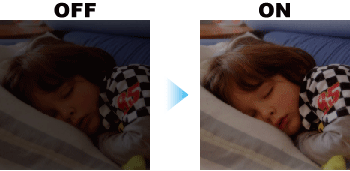 |
|
|
Captures night scenes naturally. 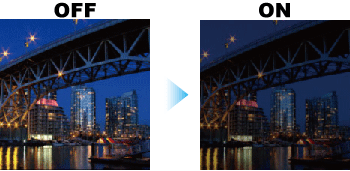 |
|
|
Blurs the background to bring out the people in the picture. 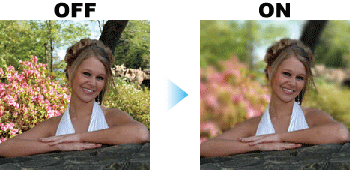 |
|
|
Captures fast-moving subjects clearly in every single frame. 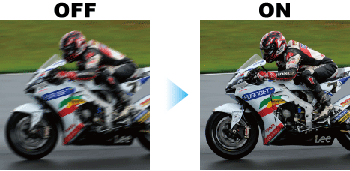 |
|
|
Prevents the subject from appearing too dark when recording snow scenes on a sunny day. 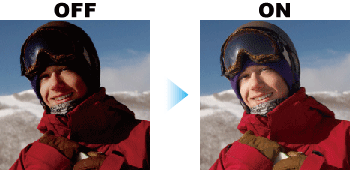 |
|
|
Prevents the human subject from appearing too bright under light. 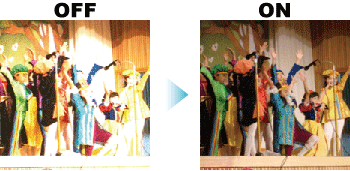 |
Memo
- All scenes of “SCENE SELECT” cannot be set during “TIME-LAPSE RECORDING”.
