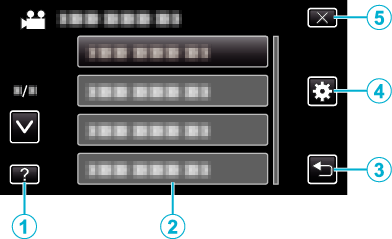Getting Started |
Names of Buttons and Functions on the LCD Monitor |
The following screens are displayed during the video and still image modes, and operate as the touch screens.
Recording Screen (Video/Still Image)
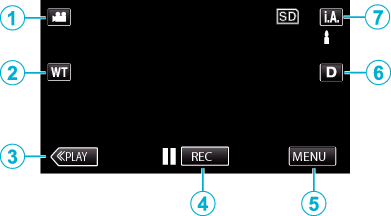

Video/Still Image Mode Button
Switches between video and still image modes.

Zoom Button

Playback Mode Button
Switches to the playback mode.

Recording Start/Stop Button
![]() : Video Recording Start Button
: Video Recording Start Button
![]() : Video Recording Stop Button
: Video Recording Stop Button
![]() : Still Image Recording Button
: Still Image Recording Button

Menu Button

Display Button
Switches the display between full (  ) and simple (
) and simple (  ) with every tap of the button.
) with every tap of the button.
Simple display: Some displays disappear after approximately 3 seconds.
Full display: Displays everything. The display button changes from  to
to  .
.
When the power is turned off, simple display (  ) will be set.
) will be set.

Recording Mode Button
Switches the recording mode between ![]() Intelligent Auto and
Intelligent Auto and ![]() Manual.
Manual.
Playback Screen (Video)
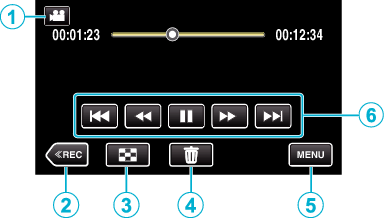

Video/Still Image Mode Button
Switches between video and still image modes.

Recording Mode Button
Switches to the recording mode.

Index Screen Button

Delete Button

Menu Button

Operation Buttons
Playback Screen (Still Image)
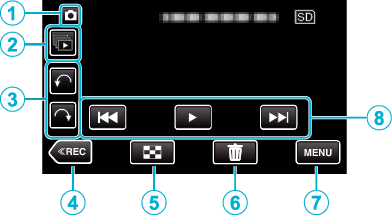

Video/Still Image Mode Button
Switches between video and still image modes.

Group Playback Button
Continuous playback of still images that are recorded continuously within 2 seconds or with the continuous shooting mode.

Rotate Button
Rotates a still image 90°. (Clockwise/Counterclockwise)

Recording Mode Button
Switches to the recording mode.

Index Screen Button

Delete Button

Menu Button

Operation Buttons
Index Screen
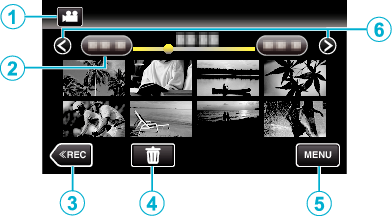

Video/Still Image Mode Button
Switches between video and still image modes.

Date Button

Playback Mode Button
Switches to the playback mode.

Delete Button

Menu Button