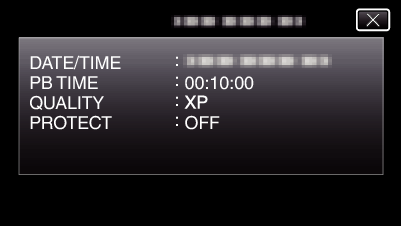Playback |
Checking the Recording Date and Other Information |
You can see the recording information of the recorded videos.
- 1
- 2
- 3
- 4
- 5

Open the LCD monitor.
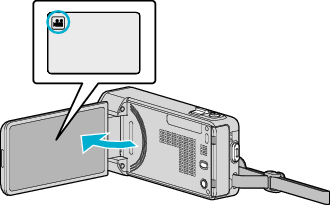
Tap ![]() or
or ![]() to select the video or still image mode.
to select the video or still image mode.

Tap “<<PLAY” to select the playback mode.
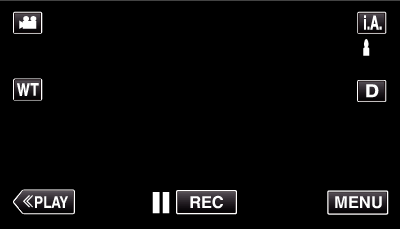

Tap on the file to start playback.
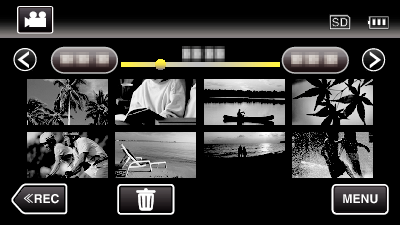

Tap “MENU”.

Tap “FILE INFORMATION”.
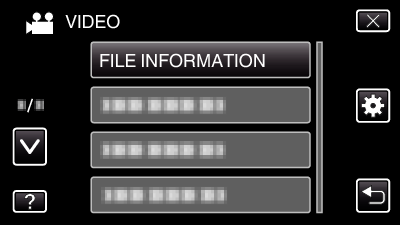
Tap  or
or  to move upward or downward for more selection.
to move upward or downward for more selection.
Tap ![]() to exit the menu.
to exit the menu.
Tap ![]() to return to the previous screen.
to return to the previous screen.
You can display the recording date and duration of the selected file.