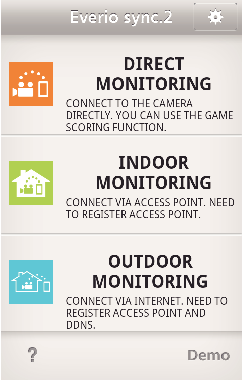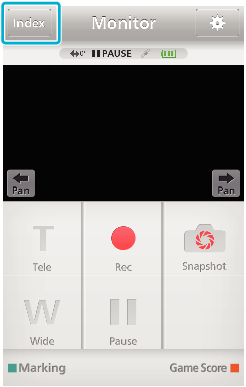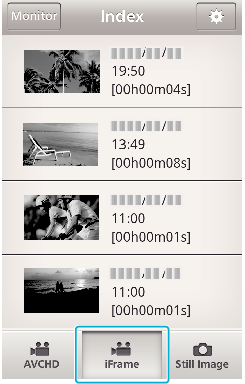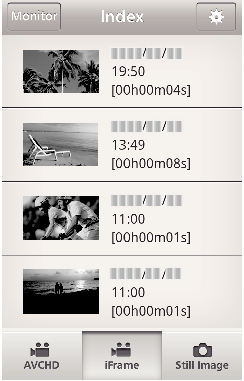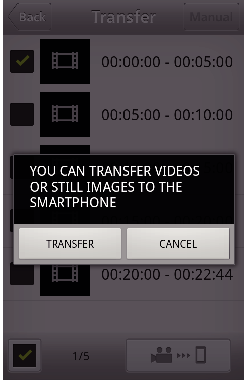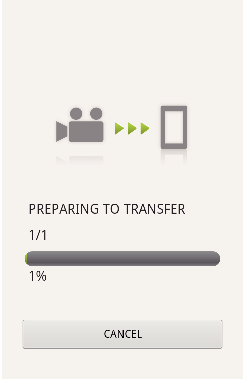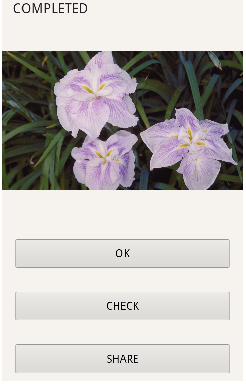Transferring Videos (iFrame format)
Transfer videos recorded in iFrame format to the smartphone. (Depending on the smartphone in use, videos may not be played back.)
Transferred videos are sent in the original file format.
Start “Everio sync. 2” on a smartphone.
Start the application after confirming that the smartphone is connected to this camera.
Select the connection type to the camera.
Tap the current connection type.
Recording screen appears.
Select “iFrame” from the tabs in the lower part of the screen.
Tap “Monitor” to return to the monitor screen.
Tap  to move to the setting screen.
to move to the setting screen.
In the index screen, tap the desired images to transfer.
Tap “Monitor” to return to the monitor screen.
Tap  to move to the setting screen.
to move to the setting screen.
Tap “TRANSFER”.
Tap “CANCEL” to cancel the operation.
“TRANSFER” starts.
Tap “CANCEL” to cancel the operation.
After transferring is complete, tap “OK”.
To play back and check the video, tap “CHECK”. (Android only)
To upload the video, tap “SHARE”. (Android only)
Tap the desired service, then proceed to the uploading process.
To make use of a service, it is necessary to perform registration beforehand.