-

- Recording
-
Recording with Face Decorations (DECORATE FACE EFFECT)
- Taking Videos in Auto Mode
- Taking Still Images in Auto Mode
- Zooming
- Manual Recording
- Shooting under Water
- Recording with Effects (RECORDING EFFECT)
- Recording with Animation Effects (ANIMATION EFFECT)
- Recording with Face Decorations (DECORATE FACE EFFECT)
- Capturing Subjects Clearly (TOUCH PRIORITY AE/AF)
- Registering Human Face Personal Authentication Information
- Reducing Camera Shake
- Recording at Intervals (TIME-LAPSE RECORDING)
- Recording with a Part of the Screen Enlarged in Sub Screen (CLOSE-UP SUB-WINDOW)
- Recording Video with Still Image Displayed in Sub Screen (Still Image Composite Recording)
- Using the Self-timer
- Recording at a Fixed Interval and Playing Back Repeatedly
- Recording Videos with Date and Time
- Recording Videos with Time Counter
- Checking the Remaining Recording Time
Recording with Face Decorations (DECORATE FACE EFFECT)
Detects faces and enables decorations such as crowns or sunglasses to be added.
Open the LCD monitor.
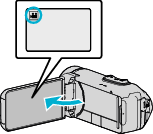
Set the recording mode to either ![]() video or
video or ![]() still image.
still image.
To switch the mode between video and still image, tap ![]() or
or ![]() on the recording screen to display the mode switching screen.
on the recording screen to display the mode switching screen.
Tap ![]() or
or ![]() to switch the mode to video or still image respectively.
to switch the mode to video or still image respectively.
Tap “MENU”.
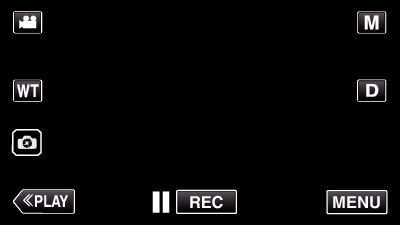
The top menu appears.
Tap “RECORD SETTING”.
_UJDCILympypskr.png)
Tap “DECORATE FACE EFFECT”.
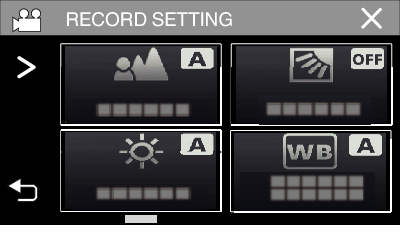
If the icon is not displayed on the screen, tap  to scroll the screen.
to scroll the screen.
Tap ![]() to exit the menu.
to exit the menu.
Tap ![]() to return to the previous screen.
to return to the previous screen.
Select a desired effect and tap “SET”.
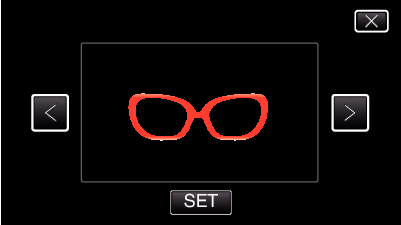
Tap  or
or  to select an item.
to select an item.
Press the START/STOP button the camera to start recording.
Press again to stop.
To select another effect again after tapping “SET”, tap ![]() .
.
Tap ![]() to exit “DECORATE FACE EFFECT”.
to exit “DECORATE FACE EFFECT”.
(To perform operations other than recording, tap ![]() to cancel the “DECORATE FACE EFFECT” first.)
to cancel the “DECORATE FACE EFFECT” first.)
