After recording for a specified duration, this unit automatically plays back the scene and then repeats the recording process and the playback process over and over again. This can be used to check a sports form or dance form.
-

- Recording
-
Recording at a Fixed Interval and Playing Back Repeatedly
- Taking Videos in Auto Mode
- Taking Still Images in Auto Mode
- Zooming
- Manual Recording
- Shooting under Water
- Recording with Effects (RECORDING EFFECT)
- Recording with Animation Effects (ANIMATION EFFECT)
- Recording with Face Decorations (DECORATE FACE EFFECT)
- Capturing Subjects Clearly (TOUCH PRIORITY AE/AF)
- Registering Human Face Personal Authentication Information
- Reducing Camera Shake
- Recording at Intervals (TIME-LAPSE RECORDING)
- Recording with a Part of the Screen Enlarged in Sub Screen (CLOSE-UP SUB-WINDOW)
- Recording Video with Still Image Displayed in Sub Screen (Still Image Composite Recording)
- Using the Self-timer
- Recording at a Fixed Interval and Playing Back Repeatedly
- Recording Videos with Date and Time
- Recording Videos with Time Counter
- Checking the Remaining Recording Time
Recording at a Fixed Interval and Playing Back Repeatedly
The recorded scene can also be deleted automatically depending on the setting.
Open the LCD monitor.
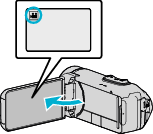
Check if the recording mode is ![]() .
.
If the mode is ![]() still image, tap
still image, tap ![]() on the recording screen to display the mode switching screen.
on the recording screen to display the mode switching screen.
Tap ![]() to switch the mode to video.
to switch the mode to video.
Tap “MENU”.
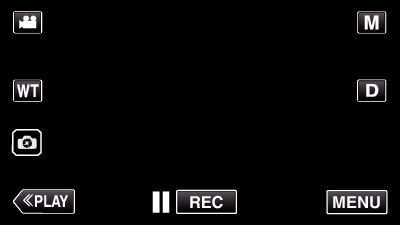
The top menu appears.
Tap “RECORD SETTING”.
_UJDCILympypskr.png)
Tap “SELF-CHECK REC/PLAY”.
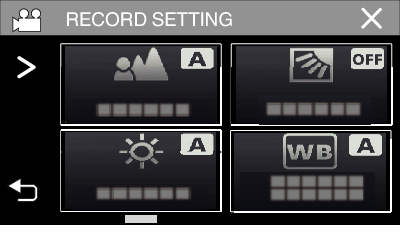
If the icon is not displayed on the screen, tap  to scroll the screen.
to scroll the screen.
Tap ![]() to exit the menu.
to exit the menu.
Tap ![]() to return to the previous screen.
to return to the previous screen.
Tap “SET”.
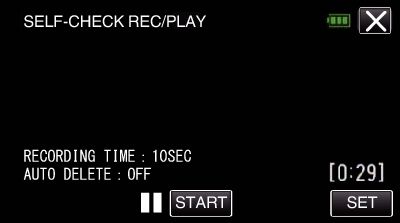
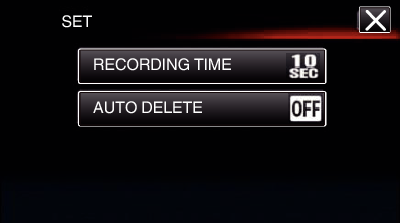
|
RECORDING TIME |
10 to 40 seconds (Can be set in 5-second interval.) |
|
AUTO DELETE |
Off: The recorded video is retained. |
|
On: The recorded video is deleted. |
Tap ![]() to return to the previous screen.
to return to the previous screen.
This operation is not necessary if you do not intend to change the current setting displayed.
Tap “START”.
There is a 5 second countdown before recording starts at the beginning of the operation only.
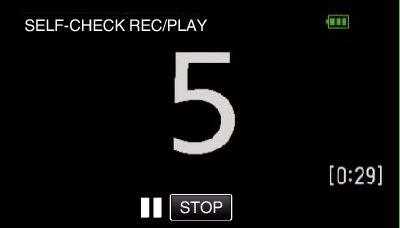
When the recording starts, the color of the number changes and the remaining number of seconds for recording is displayed.
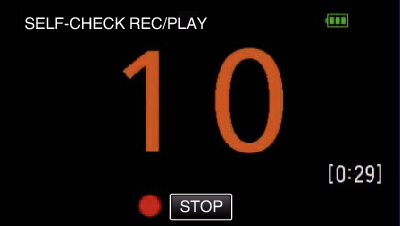
When recording is complete, playback starts automatically.
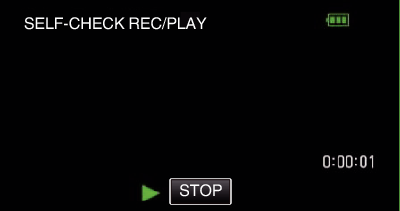
When playback ends, the next recording starts automatically.
Tap “STOP” to exit “SELF-CHECK REC/PLAY”.
Memo
The START/STOP button cannot be used during the “SELF-CHECK REC/PLAY” operation.
