Displaying a captured still image in the sub screen before video recording and recording the image during video recording.
-

- Recording
-
Recording Video with Still Image Displayed in Sub Screen (Still Image Composite Recording)
- Taking Videos in Auto Mode
- Taking Still Images in Auto Mode
- Zooming
- Manual Recording
- Shooting under Water
- Recording with Effects (RECORDING EFFECT)
- Recording with Animation Effects (ANIMATION EFFECT)
- Recording with Face Decorations (DECORATE FACE EFFECT)
- Capturing Subjects Clearly (TOUCH PRIORITY AE/AF)
- Registering Human Face Personal Authentication Information
- Reducing Camera Shake
- Recording at Intervals (TIME-LAPSE RECORDING)
- Recording with a Part of the Screen Enlarged in Sub Screen (CLOSE-UP SUB-WINDOW)
- Recording Video with Still Image Displayed in Sub Screen (Still Image Composite Recording)
- Using the Self-timer
- Recording at a Fixed Interval and Playing Back Repeatedly
- Recording Videos with Date and Time
- Recording Videos with Time Counter
- Checking the Remaining Recording Time
Recording Video with Still Image Displayed in Sub Screen (Still Image Composite Recording)
Open the LCD monitor.
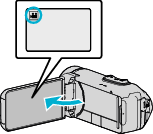
Check if the recording mode is ![]() .
.
If the mode is ![]() still image, tap
still image, tap ![]() on the recording screen to display the mode switching screen.
on the recording screen to display the mode switching screen.
Tap ![]() to switch the mode to video.
to switch the mode to video.
Tap “MENU”.
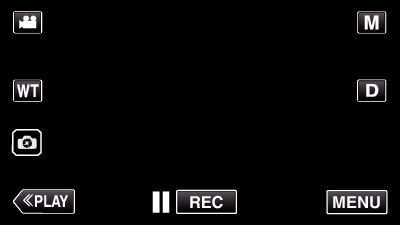
The top menu appears.
Tap “RECORD SETTING”.
_UJDCILympypskr.png)
Tap “PHOTO-INSERT RECORDING”.
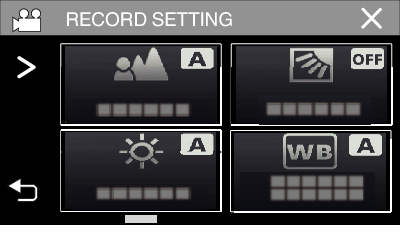
If the icon is not displayed on the screen, tap  to scroll the screen.
to scroll the screen.
Tap ![]() to exit the menu.
to exit the menu.
Tap ![]() to return to the previous screen.
to return to the previous screen.
Press the START/STOP button, or tap the  button to capture a still image for the sub screen.
button to capture a still image for the sub screen.
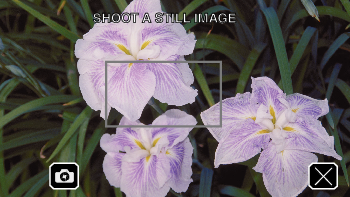
Select a position for the sub screen.

Tapping the  button changes the display position of the sub screen in the following order: top right → bottom right → bottom left → top left.
button changes the display position of the sub screen in the following order: top right → bottom right → bottom left → top left.
To hide the sub screen, tap the sub screen. Tap any position on the sub screen while it is displayed.
Tapping the ![]() button allows you capture a new still image for the sub screen again.
button allows you capture a new still image for the sub screen again.
You can change the display position and hide or display the sub screen in the same way even after video recording has started.
Start recording a video.

Press the START/STOP button again to stop recording.
Tapping ![]() will end “PHOTO-INSERT RECORDING”.
will end “PHOTO-INSERT RECORDING”.
(To perform operations other than recording, tap ![]() to cancel the “PHOTO-INSERT RECORDING” first.)
to cancel the “PHOTO-INSERT RECORDING” first.)
When the camera is turned off, “PHOTO-INSERT RECORDING” will end.
When “PHOTO-INSERT RECORDING” ends, the captured still image for the sub screen disappears. (It will not be saved as a still image.)
