You can add animation effects to video recordings.
The animation effects appear when smiles are detected or when the screen is touched.
-

- Recording
- Recording with Effects
-
Recording with Animation Effects (ANIMATION EFFECT)
Recording with Animation Effects (ANIMATION EFFECT)
During Setting
|
After Setting
|
Note
|
|---|---|---|
 |
 |
Animation (effect) appears when smiles are detected. |
 |
 |
Animation (effect) appears when smiles are detected. |
 |
 |
Animation (effect) appears when smiles are detected. |
 |
 |
Animation (effect) appears when smiles are detected. |
 |
 |
Animation (effect) appears when the screen is touched. |
 |
 |
Animation (effect) appears when the screen is touched. |
 |
 |
Animation (effect) appears when the screen is touched. |
 |
 |
Animation (effect) appears when the screen is touched. |

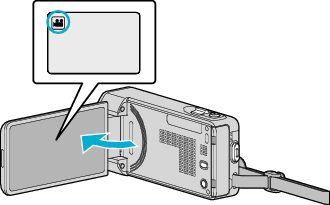

_UJDCILmpidhcjd.png)
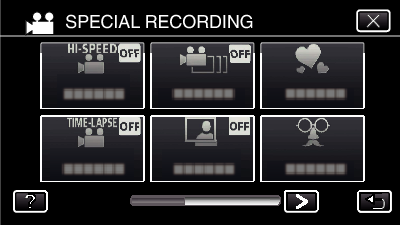

 or
or  to change the effect.
to change the effect.