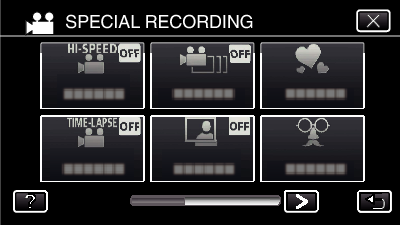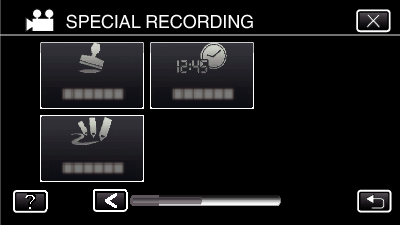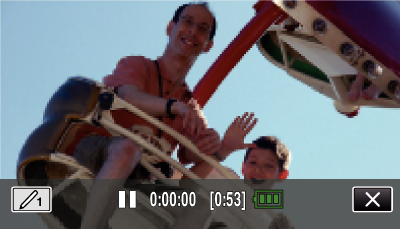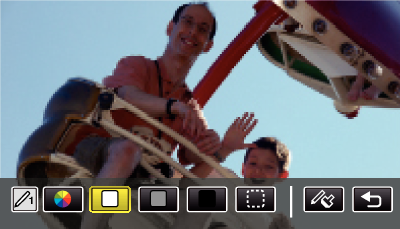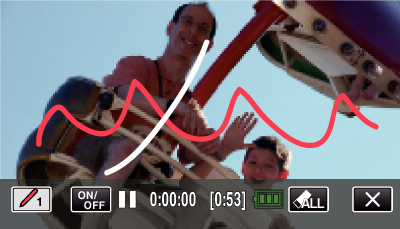Recording with Personal Handwriting ( HANDWRITING EFFECT )
Records videos with your personal handwriting or drawing.
Open the LCD monitor.
Check if the recording mode is  .
.
Tap  on the lower right of the screen.
on the lower right of the screen.
Tap “HANDWRITING EFFECT”.
Tap  to exit the menu.
to exit the menu.
Tap  to return to the previous screen.
to return to the previous screen.
Select a line.
Tap  to select the line color and thickness. The number indicates the thickness of the line.
to select the line color and thickness. The number indicates the thickness of the line.
You can select a color from white, gray, black, etc.
Select  to tap and erase part of the line.
to tap and erase part of the line.
Tap  to select the line color.
to select the line color.
Tap  to scroll through the list of colors.
to scroll through the list of colors.
Tap  to select the line thickness.
to select the line thickness.
Tap  to return to the previous screen.
to return to the previous screen.
Start writing and drawing with the provided stylus.
Tap  and the YES button to delete all the lines.
and the YES button to delete all the lines.
Tap “ON/OFF” to display/hide the lines.
Press the START/STOP button the camera to start recording.
Press again to stop.
Tap  to exit “HANDWRITING EFFECT”.
to exit “HANDWRITING EFFECT”.
(To perform operations other than recording, tap  to cancel the “HANDWRITING EFFECT” first.)
to cancel the “HANDWRITING EFFECT” first.)
If the writings and drawings appear to be misaligned, correct the touch position.
The writings and drawings are deleted when the handwriting mode ends or when the power is turned off.


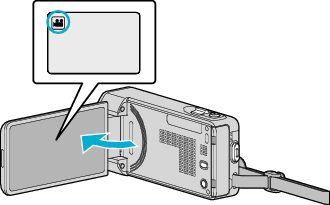

_UJDCILmpidhcjd.png)
 on the lower right of the screen.
on the lower right of the screen.